Scroll Settings
23 Sep 20207 minutes to read
The Diagram can be scrolled by using the vertical and horizontal scrollbars. In addition to the scrollbars, you can use mouse wheel to scroll the Diagram.
Diagram’s ScrollSettings enables you to read the current scroll status, view port size, current zoom, and zoom factor. It also allows you to scroll the Diagram programmatically.
Get current scroll status
Scroll settings allows you to read the scroll status, view port size, and current zoom factor with a set of properties. To explore those properties, see Scroll Settings
Define scroll status
Diagram allows you to pan the Diagram before loading, so that any desired region of a large Diagram is made to view. You can programmatically pan the Diagram with the HorizontalOffset and VerticalOffset properties of scroll settings. The following code illustrates how to set pan the Diagram programmatically.
// To Enables multiple tools
var diagram = $("#diagram").ejDiagram({
//Sets horizontal and vertical scroll offsets
scrollSettings: {
horizontalOffset: 100,
verticalOffset: 50,
zoomFactor: 0.2
},
//Sets page settings
pageSettings: {
pageWidth: 100,
pageHeight: 50,
zoomFactor: 0.2
},
});In the example given below, the vertical scroll bar is scrolled down by 50px and horizontal scroll bar is scrolled to right by 100px.
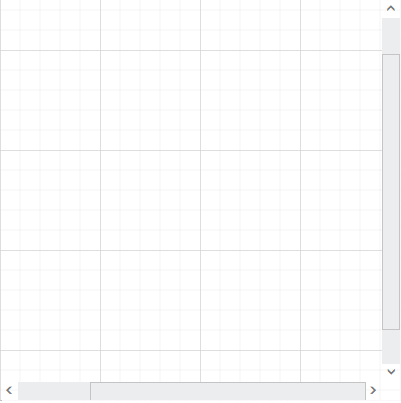
Update scroll status
You can programmatically change the scroll offsets at runtime by using the client side method update. The following code illustrates how to change the scroll offsets and zoom factor at runtime.
var diagram = $("#diagram").ejDiagram({
nodes: nodes,
connectors: connectors,
//Sets scroll status
scrollSettings: {
horizontalOffset: 200,
verticalOffset: 200,
//Sets zoomFactor
zoomFactor: 0.5
},
});
//Updates scroll settings
diagram.update({ scrollSettings: scrollSettings });
//Updates scroll settings
diagram.update({ scrollSettings: scrollSettings });AutoScroll
Autoscroll feature automatically scrolls the Diagram whenever the node or connector is moved beyond the boundary of the Diagram. So that, it is always visible during dragging, resizing, and multiple selection operations. Autoscroll is automatically triggered when any one of the following is done towards the edges of the Diagram.
- Node dragging, resizing
- Connection editing
- Rubber band selection
- Label dragging
Autoscroll border
The Autoscroll border is used to specify the maximum distance between the object and Diagram edge to trigger Autoscroll. The default value is set as 15 for all sides (left, right, top, and bottom) and it can be changed by using the AutoScrollBorder property of page settings. The following code example illustrates how to set Autoscroll border.
// To Enables multiple tools
$("#diagram").ejDiagram({
nodes: objects,
pageSettings: {
// Specifies autoscroll border
autoScrollBorder: { left: 150, top: 15, right: 15, bottom: 15 }
},
});Scroll limit
The scroll limit allows you to define the scrollable region of the Diagram. It includes the following options.
- Allows to scroll in all directions without any restriction.
- Allows to scroll within the Diagram content.
- Allows to scroll within the specified scrollable area.
ScrollLimit property of scroll settings helps to limit the scrolling. For the accepted values of the scrollLimit, refer to
Scroll Limit.
The following code example illustrates how to specify the scroll limit.
//Sets the scroll limit
<e-page-settings scroll-limit="@ScrollLimit.Infinity"></e-page-settings>Scrollable Area
You can restrict scrolling beyond any particular rectangular area by using the ScrollableArea property of scroll settings. To restrict scrolling beyond any custom region, you have to set the ScrollLimit as “Limited”. The following code example illustrates how to customize scrollable area.
pageSettings: {
//Sets scroll limit as limited
scrollLimit: "limited",
//Sets the limited scrollable area
scrollableArea: { x: 0, y: 0, width: 500, height: 500 }
}