Automatic Layout in ASP.NET Core Diagram
30 Jan 202324 minutes to read
Diagram provides support to auto-arrange the nodes in the Diagram area that is referred as Layout. It includes the following layout modes.
- Hierarchical Layout
- Organization Chart
- Radial Tree
Hierarchical Layout
The Hierarchical Tree Layout arranges nodes in a tree-like structure, where the nodes in the hierarchical layout may have multiple parents. There is no need to specify the layout root.
To arrange the nodes in hierarchical structure, you need to specify the layout Type as hierarchical tree. The following example shows how to arrange the nodes in a hierarchical structure.
@Html.EJ().Diagram("Diagram", ViewData["diagramModel"] as Syncfusion.JavaScript.DataVisualization.Models.DiagramProperties)
<script type="text/javascript">
//Binds custom JSON with node
function nodeTemplate(diagram, node) {
node.labels[0].text = node.Name;
}
</script>//Uses layout to auto-arrange nodes on the Diagram page
<e-layout type="HierarchicalTree" horizontal-spacing="25" vertical-spacing="35" margin-x="3" margin-y="3"></e-layout>
//Sets the default properties for nodes and connectors
<e-layout type="HierarchicalTree" horizontal-spacing="25" vertical-spacing="35" margin-x="3" margin-y="3"></e-layout>
<e-node constraints="Select | NodeConstraints.PointerEvents" width="100" height="40" border-color="black" border-width="1">
<e-labels>
<e-diagram-label name="label1" font-color="white" font-size="12">
<e-margin left="10" right="10"></e-margin>
</e-diagram-label>
</e-labels>
</e-node>
<e-connector line-color="#000000" constraints="None">
<e-segments>
<e-segment type="Orthogonal"></e-segment>
<e-target-decorator shape="None"></e-target-decorator>
</e-segments>
</e-connector>
//Configures data source for Diagram
<e-datasource-settings id="Name" parent="ReportingPerson" dataSource="ViewBag.datasource"></e-datasource-settings>
//Initializes the node template.
<ej-diagram id="diagram" width="700px" height="400px" enable-context-menu="false" tool="SingleSelect" node-template="nodeTemplate" selectionChange="selectionChanged">
public Array GetDataSource()
{
String allText = System.IO.File.ReadAllText(Server.MapPath("~/App_Data/data.json"));
Dictionary<string, object> requestArgs = (Dictionary<string, object>)new JavaScriptSerializer().DeserializeObject(allText);
requestArgs = (Dictionary<string, object>)requestArgs["root"];
return (Array)requestArgs.Values.ElementAt(0);
}{root: {data: [
{Name: "Steve-Ceo"},
{Name: "Kevin-Manager", ReportingPerson: "Steve-Ceo"},
{Name: "Peter-Manager", ReportingPerson: "Steve-Ceo"},
{Name: "John- Manager", ReportingPerson: "Peter-Manager"},
{Name: "Mary-CSE ", ReportingPerson: "Peter-Manager"},
{Name: "Jim-CSE ", ReportingPerson: "Kevin-Manager"},
{Name: "Martin-CSE", ReportingPerson: "Kevin-Manager"}
]}}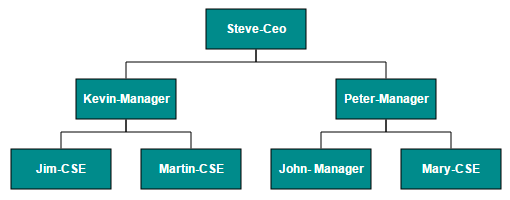
NOTE
You can ignore a particular Node from layout arrangement by setting its ExcludeFromLayout property as true.
Radial Tree Layout
The Radial Tree layout arranges nodes on a virtual concentric circles around a root node. Sub-trees formed by the branching of child nodes are located radially around the child nodes. This arrangement results in an ever-expanding concentric arrangement with radial proximity to the root node indicating the node level in the hierarchy. When no root node is set, the algorithm automatically considers one of the Diagram nodes as the root node.
To arrange nodes in a radial tree structure, you need to set the Layout.Type as RadialTree. The following code illustrates how to arrange the nodes in a radial tree structure.
@Html.EJ().Diagram("Diagram", ViewData["diagramModel"] as Syncfusion.JavaScript.DataVisualization.Models.DiagramProperties)
<script type="text/javascript">
//Binds custom JSON with node
function nodeTemplate(diagram, node) {
node.name = node.Id;
node.source = node.ImageUrl;
}
</script>public ActionResult Index()
{
DiagramProperties model = new DiagramProperties();
//Uses layout to auto-arrange nodes on the Diagram page
<e-layout type="RadialTree" horizontal-spacing="30" vertical-spacing="30"></e-layout>
//Sets the default properties for nodes
<e-default-settings>
<e-node width="50" height="50" border-color="transparent" type="Image" constraints="InheritTooltip | NodeConstraints.PointerEvents"></e-node>
<e-connector constraints="None"></e-connector>
</e-default-settings>
//Configures data source for Diagram
<e-datasource-settings id="Id" parent="ReportingPerson" dataSource="GetOrgChartData()"></e-datasource-settings>
//Initializes the node template.
<ej-diagram id="diagram" width="100%" height="600px" enable-context-menu="false" tool="ZoomPan" node-template="nodeTemplate">
public Array GetDataSource()
{
String allText = System.IO.File.ReadAllText(Server.MapPath("~/App_Data/data.json"));
Dictionary<string, object> requestArgs = (Dictionary<string, object>)new JavaScriptSerializer().DeserializeObject(allText);
requestArgs = (Dictionary<string, object>)requestArgs["root"];
return (Array)requestArgs.Values.ElementAt(0);
}{root: {data: [
{Id: "parent", ImageUrl: "images/Clayton.png"},
{Id: 1, ImageUrl: "images/image55.png", ReportingPerson: "parent"},
{Id: 2, ImageUrl: "images/Robin.PNG", ReportingPerson: "parent"},
{Id: 3, ImageUrl: "images/Robin.PNG", ReportingPerson: "parent"},
{Id: 4, ImageUrl: "images/Paul.png", ReportingPerson: "parent"},
{Id: 5, ImageUrl: "images/image53.png", ReportingPerson: "parent"},
{Id: 6, ImageUrl: "images/Maria.png", ReportingPerson: "parent"},
{Id: 7, ImageUrl: "images/Jenny.png", ReportingPerson: 3},
{Id: 8, ImageUrl: "images/Thomas.PNG", ReportingPerson: "parent"},
{Id: 9, ImageUrl: "images/Jenny.png", ReportingPerson: 2},
{Id: 10, ImageUrl: "images/Thomas.png", ReportingPerson: 2},
{Id: 11, ImageUrl: "images/Maria.PNG", ReportingPerson: 4},
{Id: 12, ImageUrl: "images/Thomas.PNG", ReportingPerson: 1},
{Id: 13, ImageUrl: "images/Clayton.png", ReportingPerson: 6},
{Id: 14, ImageUrl: "images/Jenny.png", ReportingPerson: 3},
{Id: 15, ImageUrl: "images/Thomas.png", ReportingPerson: 3},
{Id: 16, ImageUrl: "images/John.png", ReportingPerson: 6},
{Id: 17, ImageUrl: "images/Jenny.png", ReportingPerson: 4},
{Id: 18, ImageUrl: "images/Robin.png", ReportingPerson: 4},
{Id: 19, ImageUrl: "images/Clayton.png", ReportingPerson: 4},
{Id: 20, ImageUrl: "images/image57.png", ReportingPerson: 12},
{Id: 21, ImageUrl: "images/Robin.png", ReportingPerson: 5},
{Id: 22, ImageUrl: "images/image51.png", ReportingPerson: 6},
{Id: 23, ImageUrl: "images/image55.png", ReportingPerson: 19},
{Id: 24, ImageUrl: "images/Thomas.png", ReportingPerson: 8},
{Id: 25, ImageUrl: "images/image56.png", ReportingPerson: 8},
{Id: 26, ImageUrl: "images/image55.png", ReportingPerson: 1},
{Id: 27, ImageUrl: "images/image57.png", ReportingPerson: 13},
{Id: 28, ImageUrl: "images/Robin.PNG", ReportingPerson: 12},
{Id: 29, ImageUrl: "images/Thomas.PNG", ReportingPerson: 13},
{Id: 30, ImageUrl: "images/image57.png",ReportingPerson: 19}
]}}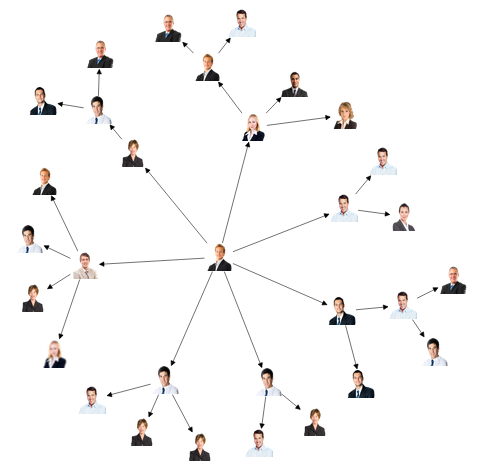
Organizational Chart
An Organizational Chart is a Diagram that displays the structure of an organization and relationships. To create an organizational chart, Layout.Type should be set as OrganizationalChart.
The following code example illustrates how to create an organizational chart.
@Html.EJ().Diagram("Diagram", ViewData["diagramModel"] as Syncfusion.JavaScript.DataVisualization.Models.DiagramProperties)
<script type="text/javascript">
//Binds custom JSON with node
function nodeTemplate(diagram, node) {
node.labels[0].text = node.Role;
}
</script>public ActionResult Index()
{
DiagramProperties model = new DiagramProperties();
//Uses layout to auto-arrange nodes on the Diagram page
<e-layout type="OrganizationalChart" horizontal-spacing="30" vertical-spacing="30" margin-x="3" margin-y="3" get-layout-info="getLayoutInfo"></e-layout>
//Sets the default properties for nodes
<e-default-settings>
<e-node constraints="Select | NodeConstraints.PointerEvents" add-info="ViewBag.addInfo" width="100" height="40" border-color="black">
<e-labels>
<e-diagram-label font-color="#ffffff"></e-diagram-label>
</e-labels>
</e-node>
<e-connector line-color="#000000" constraints="None">
<e-target-decorator shape="None"></e-target-decorator>
<e-segments>
<e-segment type="Orthogonal"></e-segment>
</e-segments>
</e-connector>
</e-default-settings>
//Configures data source for Diagram
<e-datasource-settings id="Id" parent="Phase" dataSource=" GetOrgChartData()"></e-datasource-settings>
//Initializes the node template.
model.NodeTemplate = "nodeTemplate";
ViewData["diagramModel"] = model;
return View();
}
public Array GetDataSource()
{
String allText = System.IO.File.ReadAllText(Server.MapPath("~/App_Data/data.json"));
Dictionary<string, object> requestArgs = (Dictionary<string, object>)new JavaScriptSerializer().DeserializeObject(allText);
requestArgs = (Dictionary<string, object>)requestArgs["root"];
return (Array)requestArgs.Values.ElementAt(0);
}{root: {data: [
{Id: "parent", Role: "Project Management"},
{Id: 1, Role: "R&D Team", Team: "parent"},
{Id: 3, Role: "Philosophy", Team: "1"},
{Id: 4, Role: "Organization", Team: "1"},
{Id: 5, Role: "Technology", Team: "1"},
{Id: 7, Role: "Funding", Team: "1"},
{Id: 8, Role: "Resource Allocation", Team: "1"},
{Id: 9, Role: "Targeting", Team: "1"},
{Id: 11, Role: "Evaluation", Team: "1"},
{Id: 156, Role: "HR Team", Team: "parent"},
{Id: 13, Role: "Recruitment", Team: "156"},
{Id: 113, Role: "Training", Team: "12"},
{Id: 112, Role: "Employee Relation", Team: "156"},
{Id: 14, Role: "Record Keeping", Team: "12"},
{Id: 15, Role: "Compensations & Benefits", Team: "12"},
{Id: 16, Role: "Compliances", Team: "12"},
{Id: 17, Role: "Production & Sales Team", Team: "parent"},
{Id: 119, Role: "Design", Team: "17"},
{Id: 19, Role: "Operation", Team: "17"},
{Id: 20, Role: "Support", Team: "17"},
{Id: 21, Role: "Quality Assurance", Team: "17"},
{Id: 23, Role: "Customer Interaction", Team: "17"},
{Id: 24, Role: "Support and Maintenance", Team: "17"},
{Id: 25, Role: "Task Coordination", Team: "17"}
]}}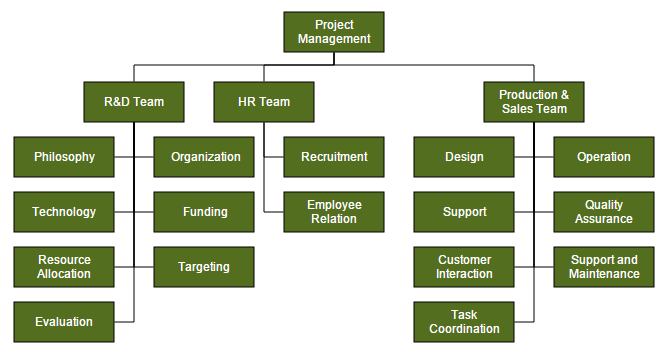
Organizational chart layout starts parsing from root and iterate through all its child elements. ‘getLayoutInfo’ method provides necessary information of a node’s children and the way to arrange (direction, orientation, offsets, etc.) them. You can customize the arrangements by overriding this function as explained.
GetLayoutInfo
You can set Chart orientations, chart types, and offset to be left between parent and child nodes by overriding the method, model.layout.getLayoutInfo. The getLayoutInfo method is called to configure every subtree of the organizational chart. It takes the following arguments.
-
diagram: Reference of diagram -
node: Parent node to that options are to be customized -
options: object to set the customizable properties
The following code example illustrates how to define the method getLayoutInfo.
function getLayoutInfo(diagram, node, options) {
if (!options.hasSubTree) {
options.orientation = node.addInfo.orientation;
options.type = node.addInfo.type;
options.offset = 30;
}
}The following table illustrates the properties that “options” argument takes.
| Property | Description | Default Value |
|---|---|---|
| options.children | Contains the list of child nodes. Children collection can be modified. | Array of child nodes |
| options.assistants | By default, the collection is empty. When any of the child nodes have to be set as “Assistant”, you can remove from children collection and have to insert into assistants collection. | Empty array |
| options.orientation | Gets or sets the organizational chart orientation. | ChartOrientation.Vertical |
| options.type | Gets or sets the chart organizational chart type | For horizontal chart orientation:ChartType.Center For Vertical chart orientation:ChartType.Alternate |
| options.offset | Offset is the horizontal space to be left between parent and child nodes. | 20 pixels.Applicable only for vertical chart orientations. |
| options.hasSubTree | Gets whether the node contains sub trees. | Boolean |
| options.level | Gets the depth of the node from layout root | Number |
| options.enableRouting | By default, Connections are routed based on the chart type and orientations.This property gets or sets whether default routing is to be enabled or disabled. | true |
The following table illustrates the different chart orientations and chart types.
| Orientation | Type | Description | Example |
|---|---|---|---|
| Horizontal | Left | Arranges the child nodes horizontally at the left side of parent. | 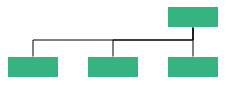 |
| Right | Arranges the child nodes horizontally at the right side of parent. |  |
|
| Center | Arranges the children like standard tree layout orientation. | 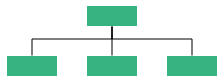 |
|
| Vertical | Left | Vertically arranges the children at the left side of parent | 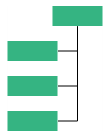 |
| Right | Vertically arranges the children at the right side of parent | 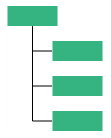 |
|
| Alternate | Vertically arranges the children at both left and right sides of parent | 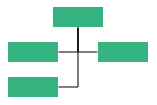 |
The following code example illustrates how to set the vertical right arrangement to the leaf level trees.
<script type="text/javascript">
<e-layout type="OrganizationalChart" horizontal-spacing="30" vertical-spacing="30" margin-x="3" margin-y="3" get-layout-info="getLayoutInfo"></e-layout>
//Creates the node template
function nodeTemplate(diagram, node) {
node.labels[0].text = node.Role;
}
function getLayoutInfo(diagram, node, options) {
if (!options.hasSubTree) {
options.orientation = node.addInfo.orientation;
options.type = node.addInfo.type;
}
}
</script>public ActionResult Index()
{
DiagramProperties model = new DiagramProperties();
//Uses layout to auto-arrange nodes on the Diagram page
<e-layout type="OrganizationalChart" horizontal-spacing="30" vertical-spacing="30" margin-x="3" margin-y="3" get-layout-info="getLayoutInfo"></e-layout>
//Sets the default properties for nodes
<e-node constraints="Select | NodeConstraints.PointerEvents" add-info="ViewBag.addInfo" width="100" height="40" border-color="black">
<e-labels>
<e-diagram-label name="label1" font-color="#ffffff"></e-diagram-label>
</e-labels>
</e-node>
//Sets the default properties for connectors
<e-connector line-color="#000000" constraints="None">
<e-target-decorator shape="None"></e-target-decorator>
<e-segments>
<e-segment type="Orthogonal"></e-segment>
</e-segments>
</e-connector>
//Configures data source for Diagram
<e-datasource-settings id="Id" parent="Manager" dataSource="GetOrgChartData()"></e-datasource-settings>
//Initializes the node template.
model.NodeTemplate = "nodeTemplate";
ViewData["diagramModel"] = model;
return View();
}
public Array GetDataSource()
{
String allText = System.IO.File.ReadAllText(Server.MapPath("~/App_Data/data.json"));
Dictionary<string, object> requestArgs = (Dictionary<string, object>)new JavaScriptSerializer().DeserializeObject(allText);
requestArgs = (Dictionary<string, object>)requestArgs["root"];
return (Array)requestArgs.Values.ElementAt(0);
}{root: {data: [
{ Id: "parent", Role: "Board" },
{ Id: "1", Role: "General Manager", Manager: "parent" },
{ Id: "2", Role: "Human Resource Manager", Manager: "1" },
{ Id: "3", Role: "Trainers", Manager: "2" },
{ Id: "4", Role: "Recruiting Team", Manager: "2" },
{ Id: "5", Role: "Finance Asst. Manager", Manager: "2" },
{ Id: "6", Role: "Design Manager", Manager: "1" },
{ Id: "7", Role: "Design Supervisor", Manager: "6" },
{ Id: "8", Role: "Development Supervisor", Manager: "6" },
{ Id: "9", Role: "Drafting Supervisor", Manager: "6" },
{ Id: "10", Role: "Marketing Manager", Manager: "1" },
{ Id: "11", Role: "Oversea sales Manager", Manager: "10" },
{ Id: "12", Role: "Petroleum Manager", Manager: "10" },
{ Id: "13", Role: "Service Dept. Manager", Manager: "10" }
]}}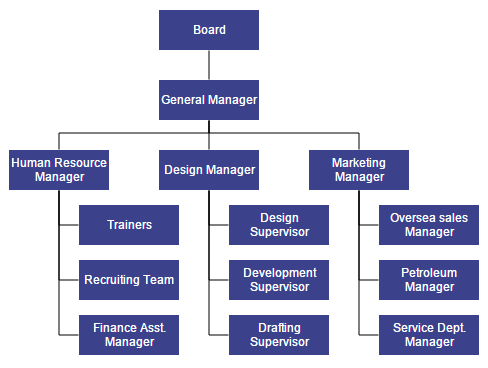
Assistant
Assistants are child item that have a different relationship with the parent node. They are laid out in a dedicated part of the tree. You can specify a node as an assistant of its parent by adding it to assistants property of the argument “options”.
The following code example illustrates how to add assistants to layout.
@Html.EJ().Diagram("Diagram", ViewData["diagramModel"] as Syncfusion.JavaScript.DataVisualization.Models.DiagramProperties)
<script type="text/javascript">
//Creates the node template
function nodeTemplate(diagram, node) {
node.labels[0].text = node.Role;
}
//Defines getLayoutInfo
function getLayoutInfo(diagram, node, options) {
if (node.labels[0].text == "General Manager") {
options.assistants.push(options.children[0]);
options.children.splice(0, 1);
}
options.orientation = "horizontal";
options.type = "center"
}
</script>public ActionResult Index()
{
DiagramProperties model = new DiagramProperties();
//Uses layout to auto-arrange nodes on the Diagram page
<e-layout type="OrganizationalChart" horizontal-spacing="30" vertical-spacing="30" get-layout-info="getLayoutInfo"></e-layout>
//Sets the default properties for nodes
<e-node constraints="Select | NodeConstraints.PointerEvents" add-info="ViewBag.addInfo" width="100" height="40" border-color="black">
<e-labels>
<e-diagram-label name="label1" font-color="#ffffff"></e-diagram-label>
</e-labels>
</e-node>
//Sets the default properties for connectors
<e-connector line-color="#000000" constraints="None">
<e-target-decorator shape="None"></e-target-decorator>
<e-segments>
<e-segment type="Orthogonal"></e-segment>
</e-segments>
</e-connector>
<e-datasource-settings id="Id" parent="Team" dataSource="GetOrgChartData()"></e-datasource-settings>
//Initializes the node template.
<ej-diagram id="diagram" width="700px" height="500px" node-template="nodeTemplate">
}
public Array GetDataSource()
{
String allText = System.IO.File.ReadAllText(Server.MapPath("~/App_Data/data.json"));
Dictionary<string, object> requestArgs = (Dictionary<string, object>)new JavaScriptSerializer().DeserializeObject(allText);
requestArgs = (Dictionary<string, object>)requestArgs["root"];
return (Array)requestArgs.Values.ElementAt(0);
}{root: {data: [
{ Id: 1, Role: "General Manager" },
{ Id: 2, Role: "Assistant Manager", Team: 1 },
{ Id: 3, Role: "Human Resource Manager", Team: 1 },
{ Id: 4, Role: "Design Manager", Team: 1 },
{ Id: 5, Role: "Operation Manager", Team: 1 },
{ Id: 6, Role: "Marketing Manager", Team: 1 }
]}}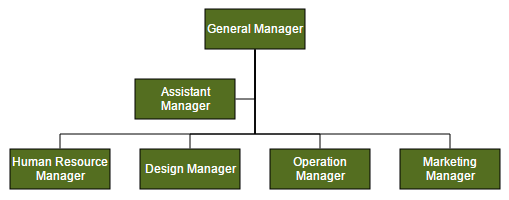
Customize Layout
Orientation, spacings, and position of layout can be customized with a set of properties.
To explore layout properties, refer to Layout Properties.
Layout Orientation
Diagram provides support to customize the orientation of layout. You can set the desired orientation using Layout.Orientation. For more information about orientation, refer to Layout Orientations
The following code illustrates how to arrange the nodes in a “BottomToTop” orientation.
//Creates the node template
function nodeTemplate(diagram, node) {
node.labels[0].text = node.Role;
}
//Defines getLayoutInfo
function getLayoutInfo(diagram, node, options) {
if (node.labels[0].text == "General Manager") {
options.assistants.push(options.children[0]);
options.children.splice(0, 1);
}
options.orientation = "horizontal";
options.type = "center";<e-layout type="HierarchicalTree" horizontal-spacing="30" vertical-spacing="30" margin-x="3" orientation="BottomToTop" margin-y="3" get-layout-info="getLayoutInfo"></e-layout>
<e-node constraints="Select | NodeConstraints.PointerEvents" add-info="ViewBag.addInfo" width="100" height="40" border-color="black">
<e-labels>
<e-diagram-label name="label1" font-color="#ffffff"></e-diagram-label>
</e-labels>
</e-node>
<e-connector line-color="#000000" constraints="None">
<e-target-decorator shape="None"></e-target-decorator>
<e-segments>
<e-segment type="Orthogonal"></e-segment>
</e-segments>
</e-connector>
//Configures data source for Diagram
<e-datasource-settings id="Id" parent="Manager" dataSource="GetOrgChartData()"></e-datasource-settings>
//Initializes the node template.
<ej-diagram id="diagram" width="700px" height="500px" node-template="nodeTemplate">
public Array GetDataSource()
{
String allText = System.IO.File.ReadAllText(Server.MapPath("~/App_Data/data.json"));
Dictionary<string, object> requestArgs = (Dictionary<string, object>)new JavaScriptSerializer().DeserializeObject(allText);
requestArgs = (Dictionary<string, object>)requestArgs["root"];
return (Array)requestArgs.Values.ElementAt(0);
}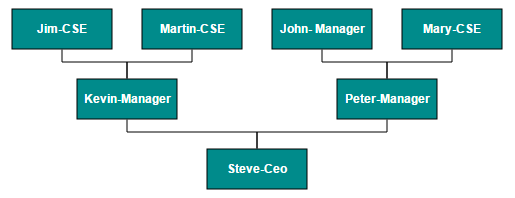
Fixed Node
Layout provides support to arrange the nodes with reference to the position of a fixed node and the fixed node has to be set to the Layout.FixedNode.
This is helpful when you try to expand/collapse a node. It might be expected that the position of the double-clicked node should not be changed.
@Html.EJ().Diagram("Diagram", ViewData["diagramModel"] as Syncfusion.JavaScript.DataVisualization.Models.DiagramProperties)
<script type="text/javascript">
//Creates the node template
function nodeTemplate(diagram, node) {
node.labels[0].text = node.Role;
}
//Defines getLayoutInfo
function getLayoutInfo(diagram, node, options) {
options.orientation = "horizontal";
options.type = "center"
}
</script><e-layout type="HierarchicalTree" fixed-node="parent" horizontal-spacing="30" vertical-spacing="30" margin-x="3" orientation="BottomToTop" margin-y="3" get-layout-info="getLayoutInfo"></e-layout>
public Array GetDataSource()
{
String allText = System.IO.File.ReadAllText(Server.MapPath("~/App_Data/data.json"));
Dictionary<string, object> requestArgs = (Dictionary<string, object>)new JavaScriptSerializer().DeserializeObject(allText);
requestArgs = (Dictionary<string, object>)requestArgs["root"];
return (Array)requestArgs.Values.ElementAt(0);
}{root: {data: [
{ name: "parent", Role: "General Manager", offsetX: 250, offsetY: 50 },
{ name: "1", Role: "Human Resource Manager", Manager: "parent" },
{ name: "2", Role: "Design Manager", Manager: "parent"},
{ name: "3", Role: "Marketing Manager", Manager: "parent"}
]}}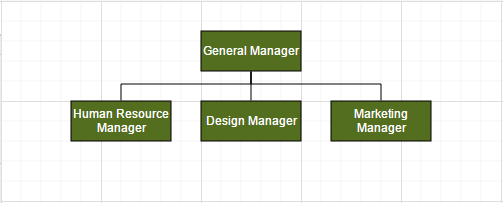
Expand and collapse
Diagram allows to expand/collapse the sub trees of a layout. Node.IsExpanded allows you to expand/collapse its children. The following code example shows how to expand/collapse the children of a node.
@Html.EJ().Diagram("Diagram", ViewData["diagramModel"] as Syncfusion.JavaScript.DataVisualization.Models.DiagramProperties)
<script type="text/javascript">
function onDoubleClick(args) {
var diagram = $("#diagram").ejDiagram("instance");
var node = args.element;
// Sets the double clicked node as fixed node
$("#diagram").ejDiagram({ layout: { fixedNode: node.name } });
//Expands/collapses the children of node
diagram.updateNode(node.name, { isExpanded: !node.isExpanded });
}
</script>public ActionResult Index()
{
DiagramProperties model = new DiagramProperties();
//Defines default layout as organizational chart
model.Layout.Type = LayoutTypes.HierarchicalTree;
model.Layout.HorizontalSpacing=30;
model.Layout.VerticalSpacing=30;
model.Layout.GetLayoutInfo = "getLayoutInfo";
//Defines double click event
model.DoubleClick = "onDoubleClick";
//Sets the default properties for nodes and connectors
model.DefaultSettings.Node = new Node() {
Width = 100, Height = 40, FillColor = "#546e20",
Labels = new Collection() { new Label() { Name = "label1", FontColor = "white" } }
};
model.DefaultSettings.Connector = new Connector()
{
Segments = new Collection() { new Segment(Segments.Orthogonal) },
TargetDecorator = new Decorator() { Shape = DecoratorShapes.None },
};
//Configures data source for Diagram
model.DataSourceSettings.Id = "Id";
model.DataSourceSettings.Parent = "Team";
model.DataSourceSettings.DataSource = GetOrgChartData();
ViewData["diagramModel"] = model;
return View();
}In above example, while expanding/collapsing a node, it is set as fixed node in order to prevent it from repositioning.
Refresh layout
Diagram allows to refresh the layout at runtime. To refresh the layout, refer to Refresh layout.