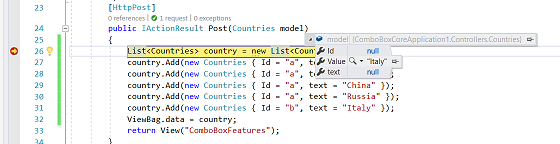How To section in ASP.NET Core ComboBox
19 Jul 202224 minutes to read
Configure the Cascading ComboBox
The cascading ComboBox is a series of ComboBox, where the value of one ComboBox depends upon another’s value. This can be configured by using the change event of the parent ComboBox. Within that change event handler, data has to be loaded to the child ComboBox based on the selected value of the parent ComboBox.
The following example, shows the cascade behavior of country, state, and city ComboBox. Here, the dataBind method is used to reflect the property changes immediately to the ComboBox.
<div class="frame">
<div class="row">
<div class="col-xs-8 col-sm-4">
<span class="txt">Select Group</span>
<ej-combo-box id="groupsList" datasource="(IEnumerable<groups>)ViewBag.datasource" placeholder="Select" change="onChange">
<e-combo-box-fields text="text" value="parentId"/>
</ej-combo-box>
</div>
<div class="col-xs-8 col-sm-4" >
<span class="txt">Select Country</span>
<ej-combo-box id="countryList" datasource="(IEnumerable<Countries>)ViewBag.datasource1" enabled="false">
<e-combo-box-fields text="text" />
</ej-combo-box>
</div>
</div>
</div>
<script type="text/javascript">
function onChange(e) {
var country = $('#countryList').data("ejComboBox");
if (e.model.value == null) country.option({ enabled: false });
else country.option({ enabled: true, query: new ej.Query().where('parentId', 'equal', e.model.value), value: null });
}
</script>List<groups> group = new List<groups>();
List<Countries> country = new List<Countries>();
public ActionResult Cascading()
{
group.Add(new groups { parentId = "a", text = "Group A" });
group.Add(new groups { parentId = "b", text = "Group B" });
group.Add(new groups { parentId = "c", text = "Group C" });
group.Add(new groups { parentId = "d", text = "Group D" });
group.Add(new groups { parentId = "e", text = "Group E" });
ViewBag.datasource = group;
country.Add(new Countries { value = 11, parentId = "a", text = "Algeria" });
country.Add(new Countries { value = 12, parentId = "a", text = "Armenia" });
country.Add(new Countries { value = 13, parentId = "a", text = "Bangladesh" });
country.Add(new Countries { value = 14, parentId = "a", text = "Cuba"});
country.Add(new Countries { value = 15, parentId = "b", text = "Denmark" });
country.Add(new Countries { value = 16, parentId = "b", text = "Egypt" });
country.Add(new Countries { value = 17, parentId = "c", text = "Finland"});
country.Add(new Countries { value = 18, parentId = "c", text = "India" });
country.Add(new Countries { value = 19, parentId = "c", text = "Malaysia" });
country.Add(new Countries { value = 20, parentId = "d", text = "New Zealand"});
country.Add(new Countries { value = 21, parentId = "d", text = "Norway"});
country.Add(new Countries { value = 22, parentId = "d", text = "Romania" });
country.Add(new Countries { value = 23, parentId = "e", text = "Singapore" });
country.Add(new Countries { value = 24, parentId = "e", text = "Thailand" });
country.Add(new Countries { value = 25, parentId = "e", text = "Ukraine" });
ViewBag.datasource1 = country;
return View();
}
}
}Output for combobox control is as follows.
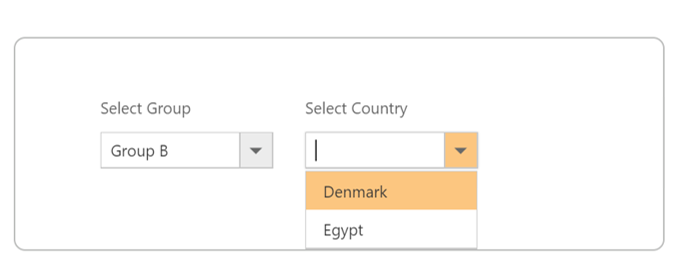
Show the list items with icons
You can render icons to the list items by mapping the iconCss field. This iconCss field create a span in the list item with the mapped class name to allow styling as per your need.
In the following sample, icon classes are mapped with the iconCss field.
<div class="frame">
<div class="control">
<ej-combo-box id="selectmailtools" datasource="(IEnumerable<IconCss>)ViewBag.datasource" placeholder="Select a icon" width="100%">
<e-combo-box-fields text="Name" icon-css="IconClass" />
</ej-combo-box>
</div>
</div>
<style>
.mail{
display: block;
background-image: url('../../Images/dropdown/icons.png');
height: 25px;
width: 25px;
background-position: center center;
background-repeat: no-repeat;
}
.mail.done {
background-position: 0 0;
}
.mail.moveto {
background-position: 0 -22px;
}
.mail.categorize {
background-position: 0 -46px;
}
.mail.flag {
background-position: 0 -70px;
}
.mail.forward {
background-position: 0 -94px;
}
.mail.new {
background-position: 0 -116px;
}
.mail.reply {
background-position: 0 -140px;
}
.mail.meeting {
background-position: 0 -164px;
}
.control {
margin-left: 20px;
}
.ctrllabel {
padding-bottom: 3px;
}
</style>public string Name { get; set; }
public string IconClass { get; set; }
public static List<IconCss> GetIconList()
{
List<IconCss> icon = new List<IconCss>();
icon.Add(new IconCss { Name = "Categorize and Move", IconClass = "mail categorize" });
icon.Add(new IconCss { IconClass = "mail done", Name = "Done" });
icon.Add(new IconCss { IconClass = "mail flag", Name = "Flag & Move" });
icon.Add(new IconCss { IconClass = "mail forward", Name = "Forward" });
icon.Add(new IconCss { IconClass = "mail moveto", Name = "Move to Folder" });
icon.Add(new IconCss { IconClass = "mail new", Name = "New E-mail" });
icon.Add(new IconCss { IconClass = "mail meeting", Name = "New Meeting" });
icon.Add(new IconCss { IconClass = "mail reply", Name = "Reply & Delete" });
return icon;
}
public ActionResult Icons()
{
ViewBag.datasource = IconCss.GetIconList();
return View();
}
}
}Output for combobox control is as follows.
![]()
Autofill supported with ComboBox
The ComboBox supports the autofill behavior with the help of autofill property. Whenever you change the input value, the ComboBox will autocomplete your data by matching the typed character. If no matches found, the comboBox will not suggest any item.
In the following sample, showcase that how to work autofill with ComboBox.
<div class="frame">
<div class="control">
<ej-combo-box id="select" auto-fill="true" datasource="(IEnumerable<Countries>)ViewBag.datasource" placeholder="Select a country">
<e-combo-box-fields text="text" />
</ej-combo-box>
</div>
</div>public string text { get; set; }
public string category { get; set; }
public static List<Countries> GetCountries()
{
List<Countries> country = new List<Countries>();
country.Add(new Countries { text = "Austria", category = "A" });
country.Add(new Countries { text = "Australia", category = "A" });
country.Add(new Countries { text = "Antarctica", category = "A" });
country.Add(new Countries { text = "Bangladesh", category = "B" });
country.Add(new Countries { text = "Brazil", category = "B" });
country.Add(new Countries { text = "Canada", category = "C" });
country.Add(new Countries { text = "Cuba", category = "C" });
country.Add(new Countries { text = "Denmark", category = "D" });
country.Add(new Countries { text = "Dominica", category = "D" });
return country;
}
}
}Output for grouping combobox control is as follows.
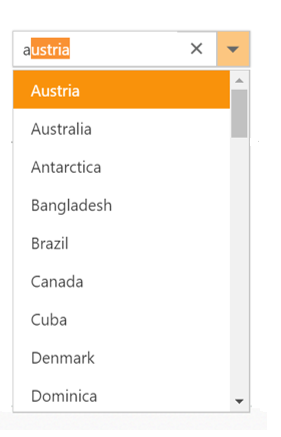
Validation of ComboBox using jQuery Validator
Validation of ComboBox can be done on form submission using jQuery Validations by adding name attribute for ComboBox through htmlAttributes property. Also, you can remove this error message during item selection through select or change event of ComboBox
NOTE
jquery.validate.min script file should be referred for validation, for more details, refer here.
@{
IDictionary<string, object> name = new Dictionary<string, object>();
name.Add("name", "select");
}
<form id="form1">
<div class="frame">
<div class="row">
<div class="col-xs-8 col-sm-4">
<span class="txt">Select Country</span>
<ej-combo-box id="countryList" datasource="(IEnumerable<Countries>)ViewBag.datasource1" html-attributes="name" auto-fill="true" select="select">
<e-combo-box-fields text="text" />
</ej-combo-box>
<label class="message"></label>
</div>
</div>
<button type="submit" id="valid" onclick="validate()"> Validate</button>
</div>
<script type="text/javascript">
function validate() {
var rules = {};
$("form[id$=form1] input[name$=select]").each(function () {
rules[this.name] = "required";
});
$('form[id$="form1"]').validate({
rules: rules,
errorPlacement: function (error, element) {
$(error).insertAfter($(".message"));
}
});
}
function select(args) {
if (args.value != "") {
$("label.error").css("display", "none") //hide error message when value is selected.
}
}
</script>
</form>Model Binding using ej-for
The ComboBox supports the strongly typed Tag helpers represented by model expressions as attribute value for ej-for that have the model or template passed into the view.These helpers allows users to define the value of the ComboBox from the model.The change in these values can also be retrieved back during form post. Please refer to the below given code
@using ComboBoxCoreApplication1.Controllers;
@model ComboBoxCoreApplication1.Controllers.Countries
<form asp-controller="ComboBox" asp-action="Post" id="form1">
<ej-combo-box id="select" ej-for="Value" datasource="(IEnumerable<Countries>) ViewBag.data" placeholder="Select a Country" width="300px">
<e-combo-box-fields text="text" />
</ej-combo-box>
<div id="submitbutton">
<button type="submit" id="submit">Submit</button>
</div>
</form>public partial class ComboBoxController: Controller
{
Countries model = new Countries();
public IActionResult ComboBoxFeatures()
{
List<Countries> country = new List<Countries>();
country.Add(new Countries {Id = "a", text = "India" });
country.Add(new Countries { Id = "a", text = "Japan" });
country.Add(new Countries { Id = "a", text = "China" });
country.Add(new Countries { Id = "a", text = "Russia" });
country.Add(new Countries { Id = "b", text = "Italy" });
ViewBag.data = country;
model.Value = "India";
return View(model);
}
[HttpPost]
public IActionResult Post(Countries model)
{
List<Countries> country = new List<Countries>();
country.Add(new Countries { Id = "a", text = "India" });
country.Add(new Countries { Id = "a", text = "Japan" });
country.Add(new Countries { Id = "a", text = "China" });
country.Add(new Countries { Id = "a", text = "Russia" });
country.Add(new Countries { Id = "b", text = "Italy" });
ViewBag.data = country;
return View("ComboBoxFeatures");
}
}
public class Countries
{
public string Id { get; set; }
public string text { get; set; }
public string Value { get; set; }
}Now, the ComboBox will be displayed with the value passed from model as shown below
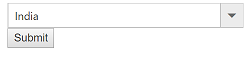
This value can be received during Http post during form submit as shown below