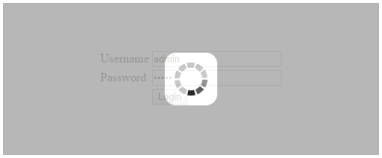Getting Started
28 Jun 20176 minutes to read
This section explains briefly about how to create a WaitingPopup in your application with JavaScript.
Essential JavaScript WaitingPopup provides support to display a WaitingPopup within your webpage. From the following guidelines, you can learn how to create a WaitingPopup in a real-time login page authentication scenario.
The following screenshot illustrates the functionality of a WaitingPopup with login page scenario.
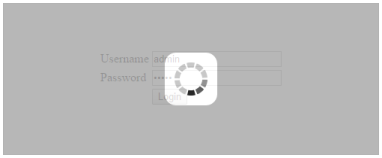
You can give the Username and Password in the login page. When you click the Login button, you get the WaitingPopup. After loading, the alert box pops up with the message “Signed in successfully”.
Create Username and Password
Essential JS includes angular directives for all controls in the ej.widget.angular.min.js script file. All the Essential JS directives have been encapsulated into a single module called angular.min.js. To render our ej controls in angular, you need to refer the “angular.min.js” and “ej.widget.angular.min.js” in your application.
Essential JavaScript WaitingPopup widget basically renders built-in features like blocking the other actions until the page is loaded. You can easily create the WaitingPopup widget by using simple <div> element as follows.
Create an HTML file and add the following template to the HTML file.
<!doctype html>
<html lang="en" ng-app="WaitingPopupApp">
<head>
<title>Essential Studio for JavaScript : Angular JS Support for WaitingPopup </title>
<!-- Style sheet for default theme (flat azure) -->
<link href="http://cdn.syncfusion.com/28.1.33/js/web/flat-azure/ej.web.all.min.css" rel="stylesheet" />
<!--Scripts-->
<script src="http://cdn.syncfusion.com/js/assets/external/jquery-1.11.3.min.js" type="text/javascript"> </script>
<script src="http://cdn.syncfusion.com/js/assets/external/angular.min.js"></script>
<script type="text/javascript" src="http://cdn.syncfusion.com/28.1.33/js/web/ej.web.all.min.js "></script>
<script src="http://cdn.syncfusion.com/28.1.33/js/common/ej.widget.angular.min.js"></script>
<!--Add custom scripts here -->
</head>
<body ng-controller="WaitingPopupCtrl">
<!--Add necessary HTML elements-->
</html>The ng-app directive explains the root element (<html> or <body> tags) of the application. You will assign a name to the ng-app directive, then you must create a module with that name. In this module, you will have to define your directives, services, filters and configurations.
A controller is defined using ng-controller directive. Each controller accepts an object $scope which we pass as a parameter. This object is used to bind the controller with view.
Properties can be bind to ejWaitingPopup control using the prefix e- and particular property name.
Add <div> element to render a WaitingPopup.
<div id="targetElement">
<table class="loginTable">
<tr>
<td>Username</td>
<td>
<input type="text" /></td>
</tr>
<tr>
<td>Password</td>
<td>
<input type="password" /></td>
</tr>
<tr>
<td></td>
<td>
<button id="button51" ej-button e-click="success">login</button></td>
</tr>
</table>
<div id="popup" ej-waitingpopup></div>
</div>Apply the following styles to show the WaitingPopup.
<style type="text/css" class="cssStyles">
#targetElement {
width: 500px;
height: 200px;
margin: 50px;
border: 1px solid #dbdcdb;
}
.loginTable {
margin: 60px auto;
}
#popup_WaitingPopup .e-image {
display: block;
height: 70px;
}
</style>The following screenshot displays a User login.
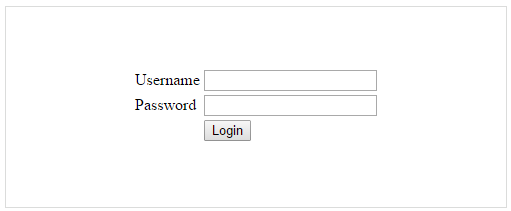
Add WaitingPopup Widget
To render the ejWaitingPopup using angular directive, we need to inject the ej angular directive with modules.
In a real-time login page scenario, when you click the Login button, the WaitingPopup is displayed.
<script>
angular.module('WaitingPopupApp', ['ejangular'])
.controller('WaitingPopupCtrl', function ($scope) {
$scope.success = function (e) {
var obj = $("#popup").data("ejWaitingPopup");
obj.setModel({showOnInit: true,target: "#targetElement"});
$timeout(function () {
var obj = $("#popup").data("ejWaitingPopup");
alert("Signed in successfully");
obj.hide();
}, 400);
}
});
</script>The following screenshot shows the output of the above code example.