Legend
The legend is used to represent the first level of items in the Sunburst Chart.The legend can be initialized using the below code snippet
<div id="container" ej-sunburstchart e-legend-visible="true" >
</div>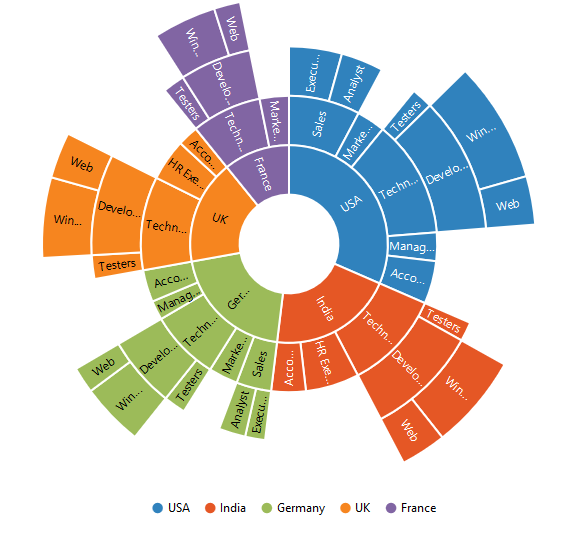
Legend Icon
You can specify different shapes of legend icon by using the e-legend-shape property of the legend. By default, legend shape is Circle. The Sunburst chart has some predefined shapes such as:
- Circle
- Cross
- Diamond
- Pentagon
- Rectangle
- Triangle
<div id="container" ej-sunburstchart e-legend-visible="true" e-legend-shape="pentagon" >
</div>
Positioning the Legend
By using the position property, you can position the legend at left, right, top or bottom of the chart.
<div id="container" ej-sunburstchart e-legend-visible="true" e-legend-position="top" >
</div>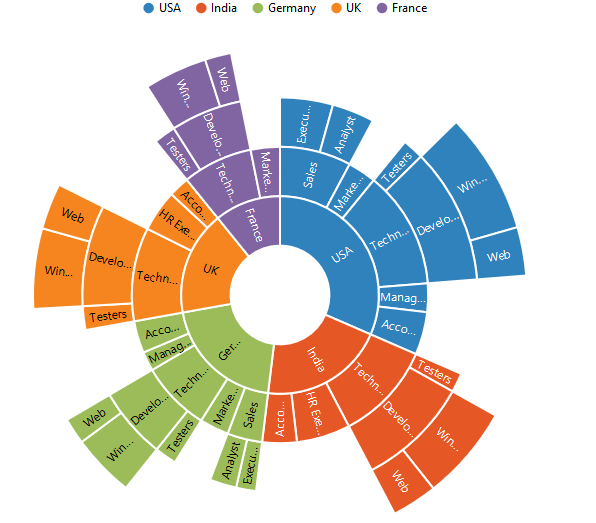
Customization
Legend Item Size and border
You can change the size of the legend items by using the e-legend-itemStyle-width and e-legend-itemStyle-height property. To change the legend item border, use e-legend-borderproperty of the legend .
<div id="container" ej-sunburstchart e-legend-visible="true" e-legend-position="top" e-legend-itemStyle-height="13"
e-legend-itemStyle-width="13" e-legend-border-color="#FF0000" e-legend-itemStyle-width="1">
</div>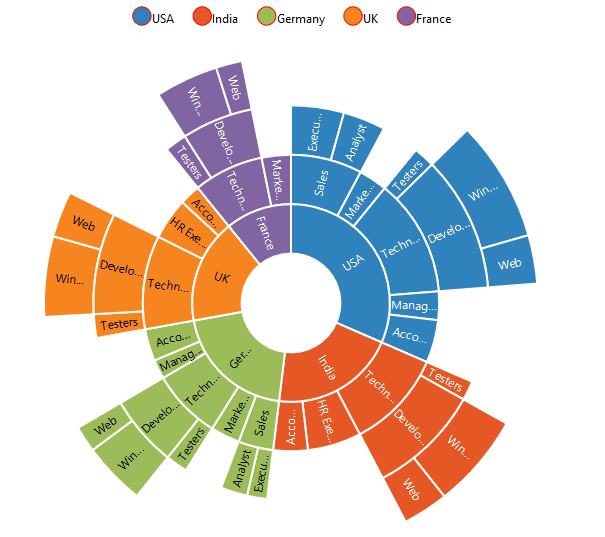
Legend Alignment
You can align the legend to the center, far or near based on its position by using the e-legend-alignment option.
<div id="container" ej-sunburstchart e-legend-alignment="near" >
</div>Legend Size
By default, legend takes 20% of the height horizontally when it was placed on the top or bottom position and 20% of the width vertically while placing on the left or right position of the chart. You can change this default legend size by using the e-legend-size property of the legend.
<div id="container" ej-sunburstchart e-legend-visible="true" e-legend-position="top" e-legend-size-height="75" e-legend-size-width="200">
</div>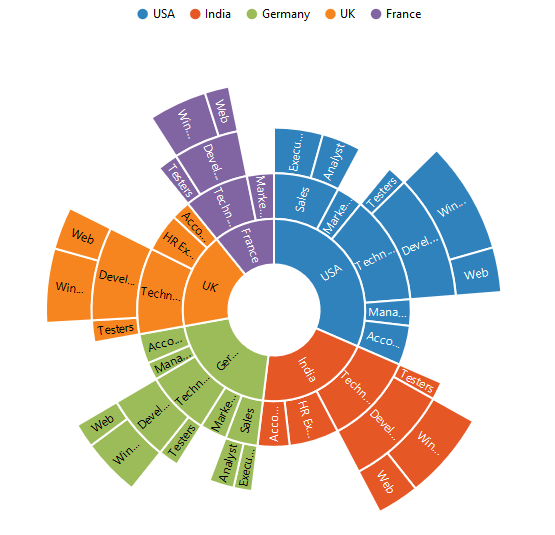
Legend Row and Column
You can arrange the legend items horizontally and vertically by using the e-legend-rowCount and e-legend-columnCount properties of the legend.
• When only the rowCount is specified, the legend items are arranged according to the rowCount and number of columns may vary based on the number of legend items.
• When only the columnCount is specified, the legend items are arranged according to the columnCount and number of rows may vary based on the number of legend items.
• When both the properties are specified, then the one which has higher value is given preference. For example, when the rowCount is 4 and columnCount is 3, legend items are arranged in 4 rows.
• When both the properties are specified and have the same value, the preference is given to the columnCount when it is positioned at the top/bottom position. The preference is given to the rowCount when it is positioned at the left/right position.
<div id="container" ej-sunburstchart e-legend-visible="true" e-legend-position="top" e-legend-rowcount="2" e-legend-columncount="3" >
</div>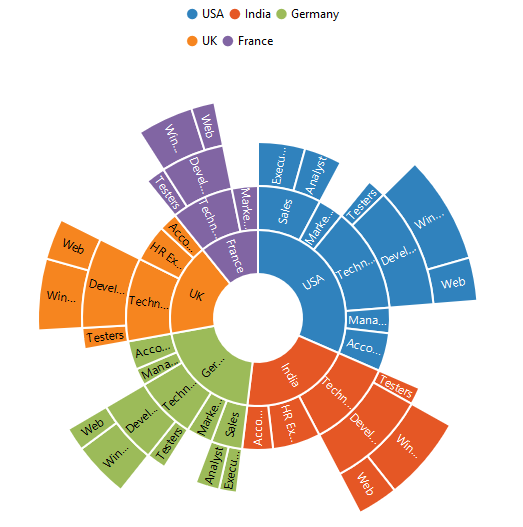
Legend Item Padding
You can control the spacing between the legend items by using the e-legend-itemPadding option of the legend.
<div id="container" ej-sunburstchart e-legend-visible="true" e-legend-itemPadding="10">
</div>LegendInteractivity
You can select a specific category while clicking on corresponding legend item through e-legend-clickAction property.
It has three types of action
- ToggleSegmentSelection
- ToggleSegmentVisibility
- None
ToggleSegmentSelection
Used to highlight specific category while clicking on legend item
<div id="container" ej-sunburstchart e-legend-clickaction="toggleSegmentSelection" >
</div>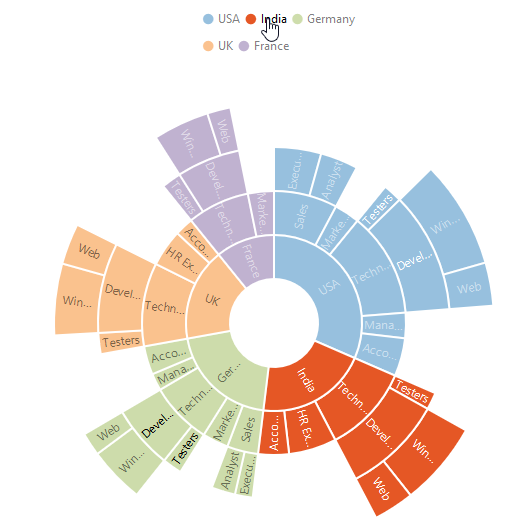
Toggle Segment Visibility
Used to disable the specific category while clicking on legend item.
<div id="container" ej-sunburstchart e-legend-clickaction="toggleSegmentVisibility" >
</div>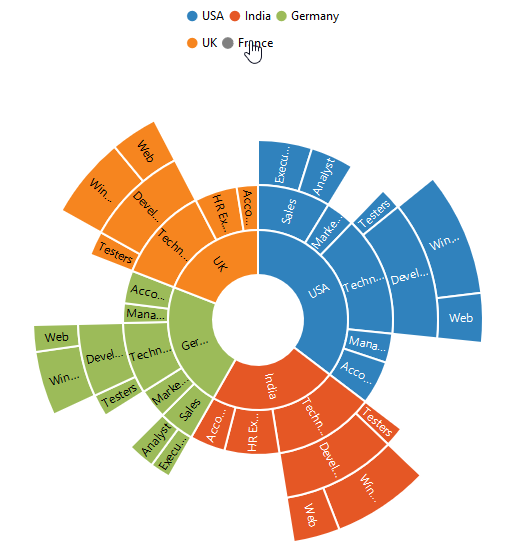
Legend title
To add the title to the legend, you have to specify the e-legend-title-text option.
<div id="container" ej-sunburstchart e-legend-title="" >
</div>Customize the legend text
To customize the legend item text and title you can use the e-legend-title-font and e-legend-title options. You can change the legend title alignment by using the e-legend-title-textAlignment option of the legend title.
<div id="container" ej-sunburstchart e-legend-title="" e-legend-title-font-fontFamily="Segoe UI"
e-legend-title-font-fontStyle="normal" e-legend-title-font-fontWeight="bold" e-legend-font-size="15px"
e-legend-title-textAlignment="center">
</div>