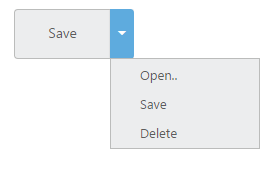Getting Started
28 Jun 20173 minutes to read
This section explains briefly about how to create a Split Button in your application with JavaScript.The HTML button element and the <UL>, <LI> are easily configured as Essential JavaScript Split Button control. The basic rendering of Essential JavaScript Split Button is achieved by using default functionality. Initially the targetID is a mandatory one, without this field it does not act as normal button on two sides.
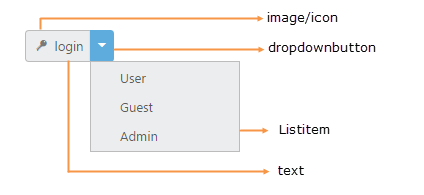
Split Button Creation
- Create an HTML file and add the following template to HTML file for Split Button creation.
- Essential JavaScript includes angular directives for all controls with the ej.widget.angular.min.js script file. All the Essential JS directives have been encapsulated into a single module called ejangular. To render our ej controls in angular, you need to refer the “angular.min.js” and “ej.widget.angular.min.js” in your application.
<!doctype html>
<html lang="en" ng-app="SplitButtn">
<head>
<title>Getting Started Essential JS</title>
<!-- Style sheet for default theme (flat azure) -->
<link href="http://cdn.syncfusion.com/24.2.3/js/web/flat-azure/ej.web.all.min.css" rel="stylesheet" />
<!--Scripts-->
<script src="http://cdn.syncfusion.com/js/assets/external/jquery-1.10.2.min.js"></script>
<script src="http://cdn.syncfusion.com/24.2.3/js/web/ej.web.all.min.js"></script>
<!--Add custom scripts here -->
</head>
<body ng-controller="SplitButton">
<!--add button element here-->
</body>
</html>NOTE
jQuery.easing external dependency has been removed from version 14.3.0.49 onwards. Kindly include this jQuery.easing dependency for versions lesser than 14.3.0.49 in order to support animation effects.
The ng-app directive explains the root element (<html> or <body> tags) of the application. You will assign a name to the ng-app directive, then you must create a module with that name. In this module, you will have to define your directives, services, filters and configurations.
Properties can be bind to ejSplitButton control using the prefix e- and particular property name as shown as below
Adding button element and <UL>, <LI> element for Split Button rendering.
<button id="save" ej-splitbutton e-showroundedcorner="true" e-targetid="menu1" e-text="Save" e-width="width" e-height="height" ></button>
<ul id="menu1">
<li><a href="#">Open..</a></li>
<li><a href="#">Save</a></li>
<li><a href="#">Delete</a></li>
</ul>Add the angular module in script section as mentioned below.
<script type="text/javascript">
angular.module('SplitButtn', ['ejangular'])
.controller('SplitButton', function ($scope) {
$scope.width = "120px";
$scope.height = "50px";
});
</script>Output of above steps