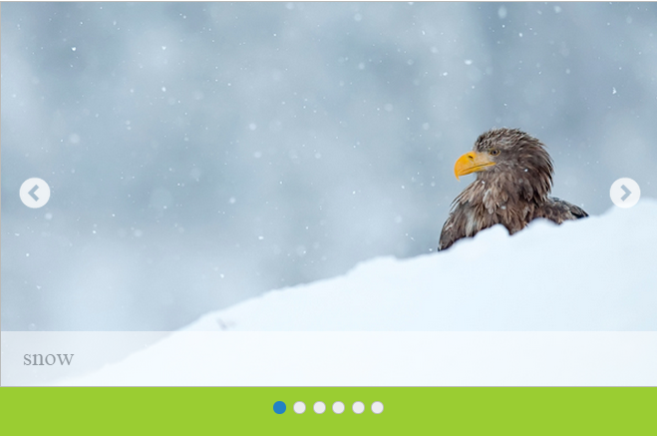Appearance and Styling
Adjusting rotator item size
Slide width
This e-slidewidth property sets the width of a Rotator Item. The value set to this property is string or number.
Slide height
This e-slideheight property sets the height of a Rotator Item. The value set to this property is string or number.
<ul id="sliderContent" ej-rotator e-slidewidth="500px" e-slideheight="250px">
<li><img class="image" src="http://js.syncfusion.com/demos/web/content/images/rotator/green.jpg" title="green" /></li>
<li><img class="image" src="http://js.syncfusion.com/demos/web/content/images/rotator/snow.jpg" title="snow" /></li>
<li><img class="image" src="http://js.syncfusion.com/demos/web/content/images/rotator/wheat.jpg" title="wheat" /></li>
<li><img class="image" src="http://js.syncfusion.com/demos/web/content/images/rotator/tablet.jpg" title="tablet" /></li>
<li><img class="image" src="http://js.syncfusion.com/demos/web/content/images/rotator/sea.jpg" title="sea" /></li>
</ul><script>
angular.module('rotatApp', ['ejangular']).controller('RotatCtrl', function ($scope) {
});
</script>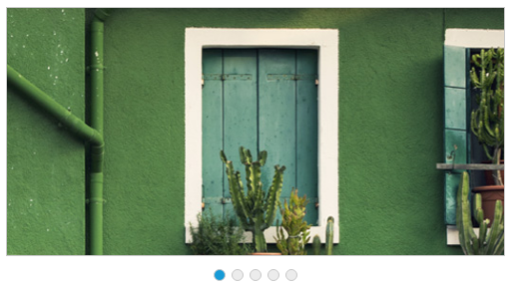
Showing Play button
The e-showplaybutton property enables play / pause button on Rotator. The default value is ‘false’. The value set to this property is Boolean.
<ul id="sliderContent" ej-rotator e-datasource="dataList" e-showplaybutton="true" e-slidewidth="600px" e-slideheight="350px"/>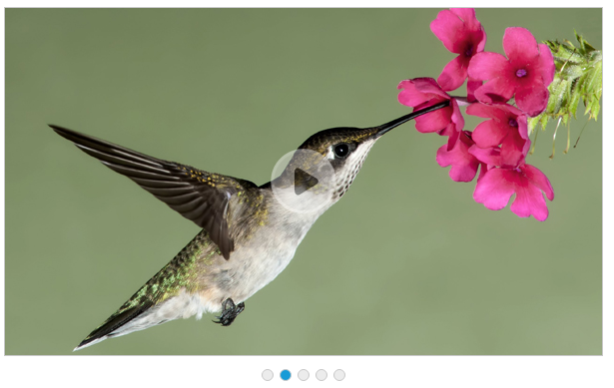
Showing Navigate button
The e-shownavigatebutton” property turns on or off the slide buttons (next and previous) in the Rotator Items. Slide buttons are used to navigate the Rotator Items. The default value is ‘false’. The value set to this property is Boolean.
<ul id="sliderContent" ej-rotator e-datasource="dataList" e-shownavigatebutton="true" e-slidewidth="600px" e-slideheight="350px"/>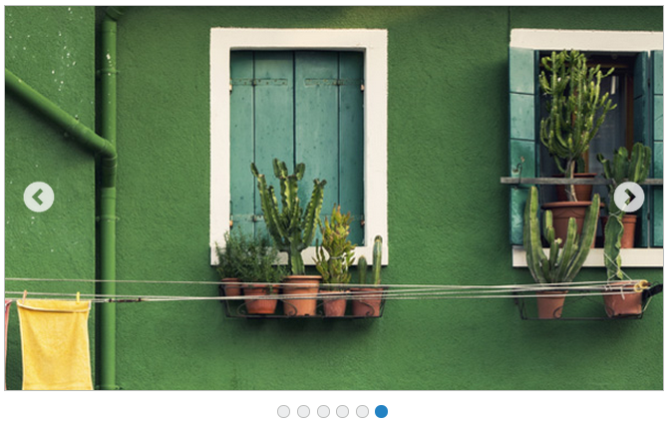
Image captions
When the Rotator Item is an image, you can specify a caption for the Rotator Item. The caption text for each Rotator Item is set by using the title attribute of the respective <image> tag. The caption cannot be displayed when multiple Rotator Items are present. The default value is ‘false’ and the property is e-showcaption.
<ul id="sliderContent" ej-rotator e-datasource="dataList" e-showcaption="true" e-slidewidth="600px" e-slideheight="350px"/>
Supported Themes
Rotator control’s style and appearance are controlled based on CSS classes. In order to apply styles to the Rotator component, you can refer 2 files namely, ej.widgets.core.min.css and ej.theme.min.css. When the file ej.widgets.all.min.css is referred, then it is not necessary to include the files ej.widgets.core.min.css and ej.theme.min.css in your project.
By default, there are 16 themes support available for Rotator control as follows,
• flat-azure
• flat-azure-dark
• fat-lime
• flat-lime-dark
• flat-saffron
• flat-saffron-dark
• gradient-azure
• gradient-azure-dark
• gradient-lime
• gradient-lime-dark
• gradient-saffron
• gradient-saffron-dark
• high-contrast-01
• high-contrast-02
• material
• office-365
Customize using CSS Class
This property e-cssclass is used to set root class for Rotator control theme. The value set to this property is string type.
<ul id="sliderContent" ej-rotator e-slidewidth="500px" e-slideheight="300px" e-cssclass="flat-lime" >
<li><img class="image" src="http://js.syncfusion.com/demos/web/content/images/rotator/snow.jpg" title=" snow " /></li>
<li><img class="image" src="http://js.syncfusion.com/demos/web/content/images/rotator/green.jpg" title="f" /></li>
<li><img class="image" src="http://js.syncfusion.com/demos/web/content/images/rotator/wheat.jpg" title="wheat" /></li>
<li><img class="image" src="http://js.syncfusion.com/demos/web/content/images/rotator/tablet.jpg" title="tablet" /></li>
<li><img class="image" src="http://js.syncfusion.com/demos/web/content/images/rotator/sea.jpg" title="sea" /></li> </ul>Add the following code in your CSS.
<style>
.flat-lime {
background-color: yellowgreen;
}
</style>