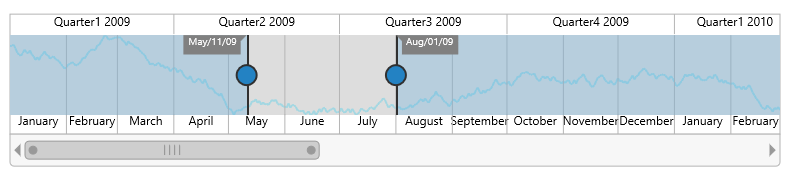User Interactions
6 Mar 20187 minutes to read
Highlight
EjRangeNavigator provides highlighting supports to the intervals on mouse hover. To enable the highlighting option, set the enable property to true in the highlightSettings of navigatorStyleSettings.
<html xmlns="http://www.w3.org/1999/xhtml" lang="en" ng-app="RangeApp">
<head>
<title>Essential Studio for AngularJS: RangeNavigator</title>
<!--CSS and Script file References -->
</head>
<body ng-controller="RangeCtrl">
<div id="rangecontainer">
<ej-rangenavigator e-navigatorstylesettings-highlightsettings-enable="true"></ej-rangenavigator>
</div>
<script>
angular.module('RangeApp', ['ejangular'])
.controller('RangeCtrl', function ($scope) {
});
</script>
</body>
</html>
Customize the highlight style
To customize the highlighted intervals, use color, border and opacity options in the highlightSettings. To customize border of highlighted interval, use color and width options in border.
<html xmlns="http://www.w3.org/1999/xhtml" lang="en" ng-app="RangeApp">
<head>
<title>Essential Studio for AngularJS: RangeNavigator</title>
<!--CSS and Script file References -->
</head>
<body ng-controller="RangeCtrl">
<div id="rangecontainer">
<ej-rangenavigator e-navigatorstylesettings-highlightSettings-enable="true" e-navigatorstylesettings-highlightSettings-color="#006fa0"
e-navigatorstylesettings-highlightSettings-border-color="red" e-navigatorstylesettings-highlightSettings-border-width="2"></ej-rangenavigator>
</div>
<script>
angular.module('RangeApp', ['ejangular'])
.controller('RangeCtrl', function ($scope) {
});
</script>
</body>
</html>
Selection
EjRangeNavigator provides selection supports to the intervals by, clicking and dragging the highlighted intervals. To enable the selection option, set the enable property to true in the selectionSettings.
<html xmlns="http://www.w3.org/1999/xhtml" lang="en" ng-app="RangeApp">
<head>
<title>Essential Studio for AngularJS: RangeNavigator</title>
<!--CSS and Script file References -->
</head>
<body ng-controller="RangeCtrl">
<div id="rangecontainer">
<ej-rangenavigator e-navigatorstylesettings-selectionSettings-enable="true" ></ej-rangenavigator>
</div>
<script>
angular.module('RangeApp', ['ejangular'])
.controller('RangeCtrl', function ($scope) {
});
</script>
</body>
</html>
Customize the selection style
To customize the selected intervals, use color, border and opacity options in the selectionSettings. To customize border of selected interval, use color and width options in border.
<html xmlns="http://www.w3.org/1999/xhtml" lang="en" ng-app="RangeApp">
<head>
<title>Essential Studio for AngularJS: RangeNavigator</title>
<!--CSS and Script file References -->
</head>
<body ng-controller="RangeCtrl">
<div id="rangecontainer">
<ej-rangenavigator e-navigatorstylesettings-selectionSettings-enable="true" e-navigatorstylesettings-selectionSettings-color="#27e8e5"
e-navigatorstylesettings-selectionSettings-border-color="red" e-navigatorstylesettings-selectionSettings-border-width="2"></ej-rangenavigator>
</div>
<script>
angular.module('RangeApp', ['ejangular'])
.controller('RangeCtrl', function ($scope) {
});
</script>
</body>
</html>
Scrollbar
-
To render the Scrollbar in RangeNavigator, you need to enable
enableScrollbaroption. -
scrollRangeSettingsof range navigatorstartandendvalue is used to set the minimum and maximum datasource value to be added in the range navigator. -
Based on the scrollRangeSettings start, end value and dataSource start, end value scrollbar will be adjust.
-
When you change the scrollbar position,
scrollEndevent returns the current position of start and end range value.
<html xmlns="http://www.w3.org/1999/xhtml" lang="en" ng-app="RangeApp">
<head>
<title>Essential Studio for AngularJS: RangeNavigator</title>
<!--CSS and Script file References -->
</head>
<body ng-controller="RangeCtrl">
<div id="rangecontainer">
<ej-rangenavigator e-enablescrollbar="true" e-scrollrangesettings-start="2010/0/1" e-scrollrangesettings-end="2011/10/31" e-scrollend="onScrollbarchange"></ej-rangenavigator>
</div>
<script>
angular.module('RangeApp', ['ejangular'])
.controller('RangeCtrl', function ($scope) {
});
function onScrollbarChange(sender) {
var start = sender.data.newRange.start;
var end = sender.data.newRange.end;
}
</script>
</body>
</html>