Image Customization
28 Jun 20174 minutes to read
You can customize the Radial Menu’s Center and Back images by using the e-imageClass and e-backImageClass properties. Every menu item can be added with image using e-imageurl property. By using this e-imageClass attribute, you can customize the Radial Menu center image.
Sub-Items are also supported in the Radial Menu. To navigate Sub-Items, click the arrows in the outer ring and it displays the corresponding sub-items group. Clicking the center button when a sub-items group is shown, displays the items on the previous level. Nested Radial Menu has the second level back button. In this case, you can use the e-backImageClass attribute to change your second level back button. BackImageClass is used to customize the nestedRadialmenu back image.
Refer to the following code example.
You can add the page content with text-area by referring to this section.
<ej-radialmenu id="defaultradialmenu" e-targetelementid="radialtarget1" e-imageclass "imageclass" e-backimageclass "backimageclass">
<e-items>
<e-item e-imageurl="http://js.syncfusion.com/UG/web/Content/radial/copy.png" e-text="Copy"></e-item>
<e-item e-imageurl="http://js.syncfusion.com/UG/web/Content/radial/font.png" e-text="Bold">
<e-items>
<e-item e-imageurl="http://js.syncfusion.com/UG/web/Content/radial/f1.png" e-text="Italic"></e-item>
<e-item e-imageurl="http://js.syncfusion.com/UG/web/Content/radial/f2.png" e-text="Bold"></e-item>
</e-items>
</e-item>
<e-item e-imageurl="http://js.syncfusion.com/UG/web/Content/radial/table.png" e-text="Table"></e-item>
<e-item e-imageurl="http://js.syncfusion.com/UG/web/Content/radial/list.png" e-text="List">
<e-items>
<e-item e-imageurl="http://js.syncfusion.com/UG/web/Content/radial/l1.png" e-text="List"></e-item>
<e-item e-imageurl="http://js.syncfusion.com/UG/web/Content/radial/l2.png" e-text="List"></e-item>
<e-item e-imageurl="http://js.syncfusion.com/UG/web/Content/radial/l3.png" e-text="List"></e-item>
<e-item e-imageurl="http://js.syncfusion.com/UG/web/Content/radial/l4.png" e-text="List"></e-item>
<e-item e-imageurl="http://js.syncfusion.com/UG/web/Content/radial/l5.png" e-text="List"></e-item>
</e-items>
</e-item>
<e-item e-imageurl="http://js.syncfusion.com/UG/web/Content/radial/paste.png" e-text="Paste">
<e-item e-imageurl="http://js.syncfusion.com/UG/web/Content/radial/c1.png" e-text="Paste"></e-item>
<e-item e-imageurl="http://js.syncfusion.com/UG/web/Content/radial/c2.png" e-text="Paste"></e-item>
</e-item>
<e-item e-imageurl="http://js.syncfusion.com/UG/web/Content/radial/sort.png" e-text="Sort">
<e-item e-imageurl="http://js.syncfusion.com/UG/web/Content/radial/s1.png" e-text="Sort"></e-item>
<e-item e-imageurl="http://js.syncfusion.com/UG/web/Content/radial/s2.png" e-text="Sort"></e-item>
</e-item>
<e-item e-imageurl="http://js.syncfusion.com/UG/web/Content/radial/align.png" e-text="Alignment">
<e-items>
<e-item e-imageurl="http://js.syncfusion.com/UG/web/Content/radial/a1.png" e-text="Left"></e-item>
<e-item e-imageurl="http://js.syncfusion.com/UG/web/Content/radial/a2.png" e-text="Right"></e-item>
</e-items>
</e-item>
<e-item e-imageurl="http://js.syncfusion.com/UG/web/Content/radial/draw.png" e-text="Draw"></e-item>
</e-items>
</ej-radialmenu>Add the following styles in your code.
<style type="text/css" class="cssStyles">
.e-radialmenu .imageclass {
background-image: url(http://js.syncfusion.com/UG/web/Content/radial/main.png);
}
.e-radialmenu .backimageclass {
background-image: url(http://js.syncfusion.com/UG/web/Content/radial/Back_button.png);
}
</style>The following screenshot illustrates the output.
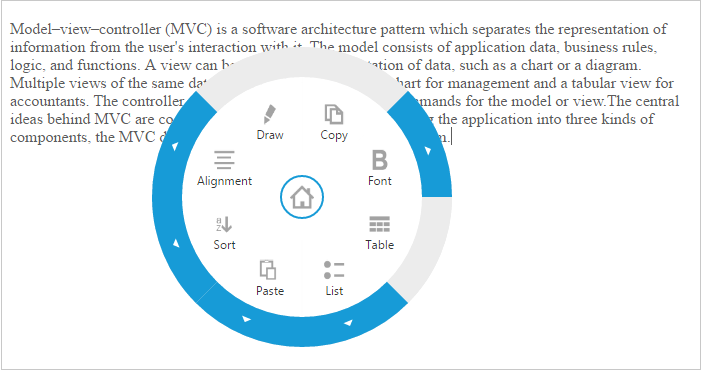
Radial Menu - Image Customization – Main menu
When you click the arrow, it navigates to the child item as illustrated in the following screenshot.
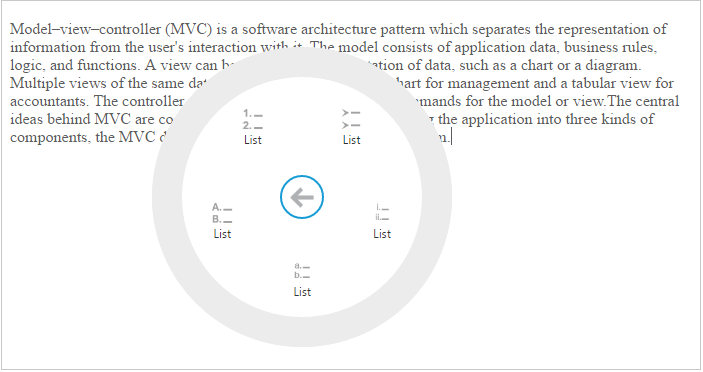
Radial Menu- Image Customization – Child menu