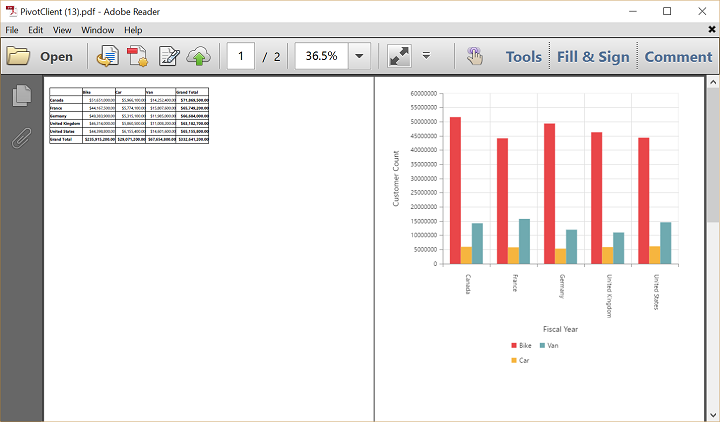Exporting
16 Feb 201812 minutes to read
Chart and Grid in the PivotClient widget can be exported to Excel, Word and PDF documents by clicking the respective toolbar icons.
![]()
Exporting feature provides an option that allows you to export either PivotChart or PivotGrid or both with the use of the property e-clientExportMode.
The property e-clientExportMode takes any one of the following value:
- ChartAndGrid – Exports both PivotChart and PivotGrid controls. This is the default mode.
- ChartOnly – Exports PivotChart control alone.
- GridOnly – Exports PivotGrid control alone.
JSON Export
IMPORTANT
By default JSON export mode will be applied for server and client mode.
In order to perform exporting with the use of a custom service method, the service containing the exporting method is hosted and its link is given in url as shown below. Without giving any value to the ‘url’ property it takes our default exporting service link.
<div ng-controller="PivotClientCtrl">
<div id="PivotClient1" ej-pivotclient e-beforeExport="Export" e-clientExportMode="clientExportMode" />
</div>
<script>
angular.module('PivotClientApp', ['ejangular']).controller('PivotClientCtrl', function ($scope) {
//..
$scope.clientExportMode = ej.PivotClient.ClientExportMode.ChartAndGrid
$scope.Export = function(args){
args.url = "http://js.syncfusion.com/ejservices/api/PivotClient/Olap/Export";
};
});
</script>Customize the export document name
The name of the document to be exported could be customized. Following code sample illustrates the same.
$scope.Export = function(args){
args.url = "http://js.syncfusion.com/ejservices/api/PivotClient/Olap/Export";
args.fileName="File name is customized here";
};PivotEngine Export
IMPORTANT
This feature is applicable only at server mode operation.
In order to perform exporting with the use of PivotEngine available in server-side, the ‘exportMode’ property obtained in the “beforeExport” event is set to “ej.PivotClient.ExportMode.PivotEngine” as shown below.
<script>
angular.module('PivotClientApp', ['ejangular']).controller('PivotClientCtrl', function ($scope) {
//..
$scope.url = "/Relational"
$scope.clientExportMode = ej.PivotClient.ClientExportMode.ChartAndGrid
$scope.Export = function(args){
args.exportMode = ej.PivotClient.ExportMode.PivotEngine;
});
</script>For WebAPI controller, the below method needs to be added to perform exporting with PivotEngine.
[System.Web.Http.ActionName("Export")]
[System.Web.Http.HttpPost]
public void Export()
{
string args = HttpContext.Current.Request.Form.GetValues(0)[0];
Dictionary<string, string> gridParams = serializer.Deserialize<Dictionary<string, string>>(args);
pivotClient.PopulateData(gridParams["currentReport"]);
string fileName = "Sample";
pivotClient.ExportPivotClient(ProductSales.GetSalesData(), args, fileName, System.Web.HttpContext.Current.Response);
}For WCF service, the below service method needs to be added to perform exporting with PivotEngine.
public void Export(System.IO.Stream stream)
{
System.IO.StreamReader sReader = new System.IO.StreamReader(stream);
string args = System.Web.HttpContext.Current.Server.UrlDecode(sReader.ReadToEnd()).Remove(0, 5);
Dictionary<string, string> gridParams = serializer.Deserialize<Dictionary<string, string>>(args);
pivotClient.PopulateData(gridParams["currentReport"]);
string fileName = "Sample";
pivotClient.ExportPivotClient(ProductSales.GetSalesData(), args, fileName, System.Web.HttpContext.Current.Response);
}Customize the export document name
The document name could be customized inside the method in WebAPI Controller. Following code sample illustrates the same.
[System.Web.Http.ActionName("Export")]
[System.Web.Http.HttpPost]
public void Export()
{
string args = HttpContext.Current.Request.Form.GetValues(0)[0];
Dictionary<string, string> gridParams = serializer.Deserialize<Dictionary<string, string>>(args);
pivotClient.PopulateData(gridParams["currentReport"]);
string fileName = " File name is customized here ";
pivotClient.ExportPivotClient(ProductSales.GetSalesData(), args, fileName, System.Web.HttpContext.Current.Response);
}For customizing name in WCF Service, below code snippet is used.
public void Export(System.IO.Stream stream)
{
System.IO.StreamReader sReader = new System.IO.StreamReader(stream);
string args = System.Web.HttpContext.Current.Server.UrlDecode(sReader.ReadToEnd()).Remove(0, 5);
Dictionary<string, string> gridParams = serializer.Deserialize<Dictionary<string, string>>(args);
pivotClient.PopulateData(gridParams["currentReport"]);
string fileName = " File name is customized here ";
pivotClient.ExportPivotClient(ProductSales.GetSalesData(), args, fileName, System.Web.HttpContext.Current.Response);
}Exporting Customization
You can add title and description to the exporting document by using the title and description properties respectively obtained in the beforeExport event. Similarly, you can enable or disable styling on the exported document by using the exportWithStyle property.
<script>
angular.module('PivotClientApp', ['ejangular']).controller('PivotClientCtrl', function ($scope) {
//..
$scope.Export = function(args){
//ClientMode export
args.url = "http://js.syncfusion.com/ejservices/api/PivotClient/Olap/Export";
//PivotEngine Export
args.exportMode = ej.PivotClient.ExportMode.PivotEngine;
args.title = "PivotClient";
args.description = "Visualizes both OLAP and Relational datasource in tabular and graphical formats";
args.exportWithStyle = true; // by default it sets as true. It improves performance on exporting huge data when it sets as false.
});
</script>You can also edit the exporting document with the use of a server side event for required exporting option.
//...
using Syncfusion.EJ.Export;
using Syncfusion.Compression.Base;
using Syncfusion.XlsIO;
using Syncfusion.DocIO.Base;
using Syncfusion.Pdf.Base;
//Following service method needs to be added in WebAPI for JSON export.
[System.Web.Http.ActionName("Export")]
[System.Web.Http.HttpPost]
public void Export()
{
PivotClientExport pivotClient = new PivotClientExport();
pivotClient.ExcelExport += pivotClient_ExcelExport;
pivotClient.WordExport += pivotClient_WordExport;
pivotClient.AddPDFHeaderFooter += pivotClient_AddPDFHeaderFooter;
pivotClient.PDFExport += pivotClient_PDFExport;
string args = HttpContext.Current.Request.Form.GetValues(0)[0];
pivotClient.ExportPivotClient(string.Empty, args, HttpContext.Current.Response);
}
void pivotClient_PDFExport(object sender, Syncfusion.Pdf.PdfDocument pdfDoc)
{
//You can customize exporting document here.
}
void pivotClient_AddPDFHeaderFooter(object sender, Syncfusion.Pdf.PdfDocument pdfDoc)
{
//You can add header/footer information to the pdf document.
}
void pivotClient_WordExport(object sender, Syncfusion.DocIO.DLS.WordDocument document)
{
//You can customize exporting document here.
}
void pivotClient_ExcelExport(object sender, Syncfusion.XlsIO.IWorkbook workBook)
{
//You can customize exporting document here.
}
//Following service method needs to be added in WCF/WebAPI for PivotEngine export.
[System.Web.Http.ActionName("Export")]
[System.Web.Http.HttpPost]
public void Export()
{
string args = HttpContext.Current.Request.Form.GetValues(0)[0];
Dictionary<string, string> gridParams = serializer.Deserialize<Dictionary<string, string>>(args);
pivotClient.PopulateData(gridParams["currentReport"]);
pivotClient.ExcelExport += pivotClient_ExcelExport;
pivotClient.WordExport += pivotClient_WordExport;
pivotClient.AddPDFHeaderFooter += pivotClient_AddPDFHeaderFooter;
pivotClient.PDFExport += pivotClient_PDFExport;
string fileName = "Sample";
pivotClient.ExportPivotClient(ProductSales.GetSalesData(), args, fileName, System.Web.HttpContext.Current.Response);
}
void pivotClient_PDFExport(object sender, Syncfusion.Pdf.PdfDocument pdfDoc)
{
//You can customize exporting document here.
}
void pivotClient_AddPDFHeaderFooter(object sender, Syncfusion.Pdf.PdfDocument pdfDoc)
{
//You can add header/footer information to the pdf document.
}
void pivotClient_WordExport(object sender, Syncfusion.DocIO.DLS.WordDocument document)
{
//You can customize exporting document here.
}
void pivotClient_ExcelExport(object sender, Syncfusion.XlsIO.IWorkbook workBook)
{
//You can customize exporting document here.
}The below screenshot shows the PivotGrid and PivotChart controls exported to Excel document.
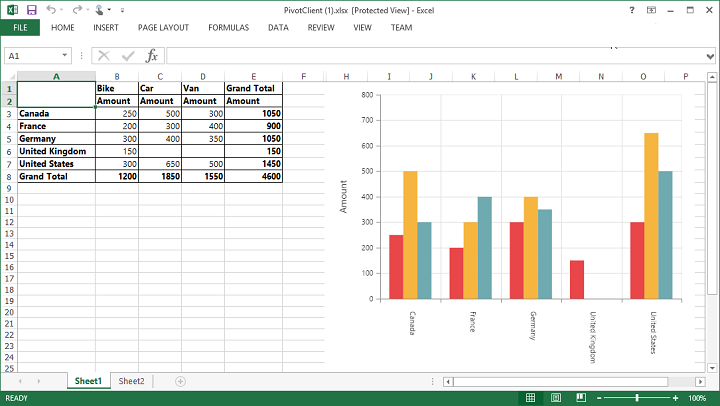
The below screenshot shows the PivotGrid and PivotChart controls exported to Word document.
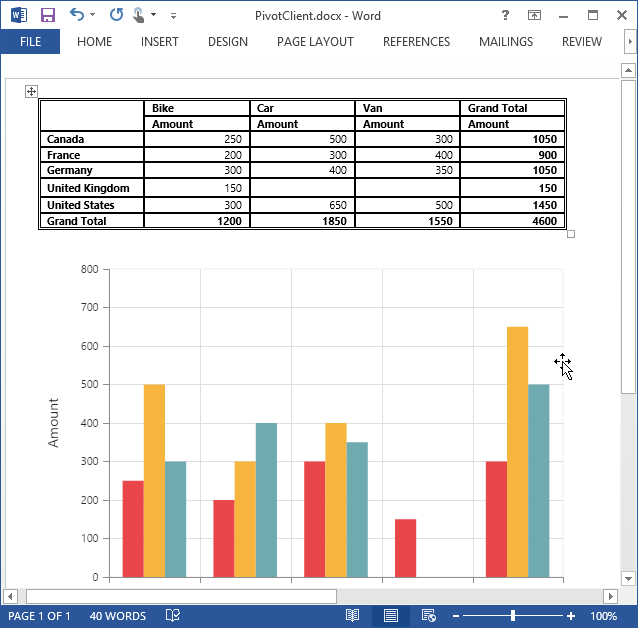
The below screenshot shows the PivotGrid and PivotChart controls exported to PDF document.