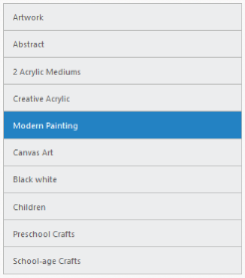Selection
MultiSelection
ListView has a checklist feature that is used to select multiple list items at the same time in the ListView. For this, set e-enablecheckmark property to “True”.
Refer the following code examples.
<div ej-listview id="anglistview" e-width="width" e-enablecheckmark="checkmark">
<ul>
<li data-ej-text="Artwork"></li>
<li data-ej-text="Abstract"></li>
<li data-ej-text="2 Acrylic Mediums"></li>
<li data-ej-text="Creative Acrylic"></li>
<li data-ej-text="Modern Painting"></li>
<li data-ej-text="Canvas Art"></li>
<li data-ej-text="Black white"></li>
<li data-ej-text="Children"></li>
<li data-ej-text="Preschool Crafts"></li>
<li data-ej-text="School-age Crafts"></li>
</ul>
</div>Add the following script in your code.
syncApp.controller('ListViewCtrl', function ($scope) {
$scope.width = 400;
$scope.checkmark = true;
});Run the codes to get the following output
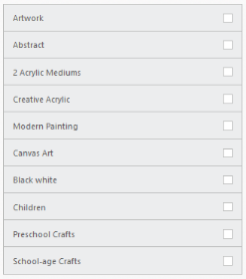
PreventSelection
When selecting a specific list item, it is highlighted with an active color. e-preventselection property is used to prevent this behavior by setting it to “True”.
NOTE
When the click or select action is completed, the highlight is undone automatically even when the property is set to “False”.
Refer the following code examples.
<div ej-listview id="anglistview" e-width="width" e-preventselection="selection">
<ul>
<li data-ej-text="Artwork"></li>
<li data-ej-text="Abstract"></li>
<li data-ej-text="2 Acrylic Mediums"></li>
<li data-ej-text="Creative Acrylic"></li>
<li data-ej-text="Modern Painting"></li>
<li data-ej-text="Canvas Art"></li>
<li data-ej-text="Black white"></li>
<li data-ej-text="Children"></li>
<li data-ej-text="Preschool Crafts"></li>
<li data-ej-text="School-age Crafts"></li>
</ul>
</div>Add the following script in your code.
syncApp.controller('ListViewCtrl', function ($scope, $rootScope) {
$scope.width = 400;
$scope.selection = true;
});PersistSelection
The e-persistSelection property is used to highlight the selected item in the ListView component even after touch end happens. By default, the active state is removed once the touch end happens.
Refer the following code examples.
<div ej-listview id="anglistview" e-width="width" e-persistselection="selection">
<ul>
<li data-ej-text="Artwork"></li>
<li data-ej-text="Abstract"></li>
<li data-ej-text="2 Acrylic Mediums"></li>
<li data-ej-text="Creative Acrylic"></li>
<li data-ej-text="Modern Painting"></li>
<li data-ej-text="Canvas Art"></li>
<li data-ej-text="Black white"></li>
<li data-ej-text="Children"></li>
<li data-ej-text="Preschool Crafts"></li>
<li data-ej-text="School-age Crafts"></li>
</ul>
</div>Add the following script in your code.
syncApp.controller('ListViewCtrl', function ($scope, $rootScope) {
$scope.width = 400;
$scope.selection = true;
});Run the codes to get the following output