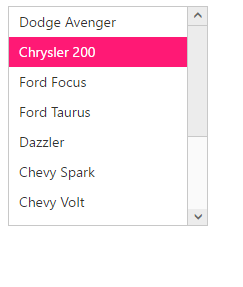Appearance and Styling
17 Dec 20189 minutes to read
Theme
ListBox control support rich appearance. This control consist of six flat themes and six gradient themes. To use these twelve themes, refer the themes files in HTML file.
You need two style sheets to apply styles to ListBox control; one ej.widgets.core.min.css and one ej.theme.min.css. If you use ej.web.all.min.css then you don’t need to use ej.widgets.core.min.css and ej.theme.min.css because ej.web.all.min.css is a combination of these two.
The core style sheet applies styles related to positioning and size, but are not related to the color scheme and always require the control to look correct and function properly. The theme styles sheet applies theme-specific styles like colors and backgrounds.
The following list is of themes supported by ListBox:
- default-theme
- flat-azure-dark
- flat-lime
- flat-lime-dark
- flat-saffron
- flat-saffron-dark
- gradient-azure
- gradient-azure-dark
- gradient-lime
- gradient-lime-dark
- gradient-saffron
- gradient-saffron-dark
- Material
- office-365
- Bootstrap
- High-Contrast-01
- High-contrast-02
Add the following code in your HTML page.
<!DOCTYPE html>
<html lang="en" ng-app="listboxApp">
<head>
<link href="http://cdn.syncfusion.com/28.1.33/js/web/gradient-lime/ej.web.all.min.css" rel="stylesheet" />
<script src="http://cdn.syncfusion.com/js/assets/external/jquery-3.1.1.min.js"></script>
<script src="http://cdn.syncfusion.com/js/assets/external/angular.min.js"></script>
<script src="http://cdn.syncfusion.com/28.1.33/js/web/ej.web.all.min.js"> </script>
<script src="http://cdn.syncfusion.com/28.1.33/js/common/ej.widget.angular.min.js"></script>
</head>
<body ng-controller="ListboxCtrl">
<div id="control">
<ul id="selectcustomer" ej-listbox e-datasource="dataList" e-fields-text="text"></ul>
</div>
<script>
angular.module('listboxApp', ['ejangular'])
.controller('ListboxCtrl', function ($scope, $document) {
$scope.dataList = [
{ employeeId: "cr1", text: "Dodge Avenger" },
{ employeeId: "cr2", text: "Chrysler 200" },
{ employeeId: "cr3", text: "Ford Focus" },
{ employeeId: "cr4", text: "Ford Taurus", },
{ employeeId: "cr5", text: "Dazzler", },
{ employeeId: "cr6", text: "Chevy Spark", },
{ employeeId: "cr7", text: "Chevy Volt", },
{ employeeId: "cr8", text: "Honda Fit", },
{ employeeId: "cr9", text: "Honda Cross tour", },
{ employeeId: "cr10", text: "Hyundai Elantra", },
{ employeeId: "cr11", text: "Mazda3", }
];
});
</script>
</body>
</html>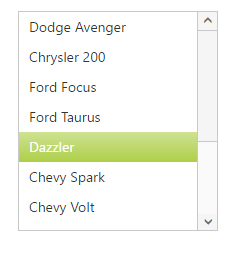
Css Class
ListBox control also allows you to customize its appearance using user-defined CSS and custom skin options such as colors and backgrounds. To apply custom themes you have a property called cssClass. cssClass property sets the root class for ListBox theme.
Using this cssClass you can override the existing styles under the theme style sheet. The theme style sheet applies theme-specific styles like colors and backgrounds. In the following example, the value of cssClass property is set as customClass. customClass is added as root class to ListBox control at the runtime. From this root class you can customize the ListBox control theme.
Add the following code in your HTML page to render the ListBox.
<!DOCTYPE html>
<html lang="en" ng-app="listboxApp">
<head>
<link href="http://cdn.syncfusion.com/28.1.33/js/web/gradient-lime/ej.web.all.min.css" rel="stylesheet" />
<script src="http://cdn.syncfusion.com/js/assets/external/jquery-3.1.1.min.js"></script>
<script src="http://cdn.syncfusion.com/js/assets/external/angular.min.js"></script>
<script src="http://cdn.syncfusion.com/28.1.33/js/web/ej.web.all.min.js"> </script>
<script src="http://cdn.syncfusion.com/28.1.33/js/common/ej.widget.angular.min.js"></script>
</head>
<body ng-controller="ListboxCtrl">
<div id="control">
<ul id="selectcustomer" ej-listbox e-datasource="dataList" e-fields-text="text" e-cssclass="customClass"></ul>
</div>
<script>
angular.module('listboxApp', ['ejangular'])
.controller('ListboxCtrl', function ($scope, $document) {
$scope.dataList = [
{ employeeId: "cr1", text: "Dodge Avenger" },
{ employeeId: "cr2", text: "Chrysler 200" },
{ employeeId: "cr3", text: "Ford Focus" },
{ employeeId: "cr4", text: "Ford Taurus", },
{ employeeId: "cr5", text: "Dazzler", },
{ employeeId: "cr6", text: "Chevy Spark", },
{ employeeId: "cr7", text: "Chevy Volt", },
{ employeeId: "cr8", text: "Honda Fit", },
{ employeeId: "cr9", text: "Honda Cross tour", },
{ employeeId: "cr10", text: "Hyundai Elantra", },
{ employeeId: "cr11", text: "Mazda3", }
];
});
</script>
</body>
</html>In the following style sheet the existing theme style sheet file has been over-ridden using root class customClass.
Add the following code in your style section.
<style>
.customClass .e-listbox .e-select {
background: #FF1975;
}
</style>