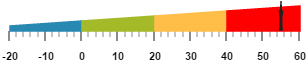Ranges
28 Jun 201723 minutes to read
Ranges are used to specify or group the scale values. You can describe the values in the pointers using ranges.
Adding range collection
Range collection can be directly added to the scale object. Refer the following code example to add range collection in a Linear Gauge control.
<html xmlns="http://www.w3.org/1999/xhtml" lang="en" ng-app="LinearGaugeApp">
<head>
<title>Essential Studio for AngularJS: LinearGauge</title>
<!--CSS and Script file References -->
</head>
<body ng-controller="LinearGaugeCtrl">
<div id="linearframe">
<ej-lineargauge e-enableanimation="false" e-width="600" e-height="150"
e-orientation="Horizontal" e-labelColor="black">
<e-scales>
<e-scale e-width="0" e-backgroundcolor="#AEC75F" e-direction="clockwise"
e-minimum="-20" e-maximum="60" e-border-color="transparent" e-border-width="0"
e-showBarPointers="false" e-showRanges="true" >
<e-markerpointers>
<e-markerpointer e-width="3" e-length="30" e-backgroundcolor="#FEBE48" e-type="star"
e-distancefromscale="20" e-placement="near" e-value="55">
</e-markerpointer>
</e-markerpointers>
<e-labels>
<e-label e-angle="90" e-distancefromscale-x="0" e-distancefromscale-y="50"></e-label>
</e-labels>
<e-ticks>
<e-tick e-type="majorinterval" e-width="2" e-color="#8c8c8c" e-distancefromscale-x="25"
e-distancefromscale-y="-1"></e-tick>
<e-tick e-type="minorinterval" e-width="1" e-height="6" e-color="#8c8c8c"
e-distancefromscale-x="25" e-distancefromscale-y="-1"></e-tick>
</e-ticks>
<e-ranges>
<e-range e-startvalue="-20" e-endValue="60" e-startwidth="0" e-endwidth="20"
e-placement="near" e-distancefromscale="20" e-backgroundcolor="#FEBE48"></e-range>
</e-ranges>
</e-scale>
</e-scales>
</ej-lineargauge>
</div>
<script>
angular.module('LinearGaugeApp', ['ejangular'])
.controller('LinearGaugeCtrl', function ($scope) {
});
</script>
</body>
</html>Execute the above code to render the following output.
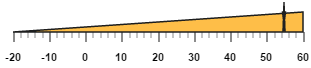
Range Customization
Appearance
The major attributes for ranges are startValue and endValue. The startValue defines the start position of the range and endValue defines the end position of the range. The startWidth and endWidth are used to specify the range width at the starting and ending position of the ranges.
<html xmlns="http://www.w3.org/1999/xhtml" lang="en" ng-app="LinearGaugeApp">
<head>
<title>Essential Studio for AngularJS: LinearGauge</title>
<!--CSS and Script file References -->
</head>
<body ng-controller="LinearGaugeCtrl">
<div id="linearframe">
<ej-lineargauge e-width="500" e-labelColor="#8c8c8c">
<e-scales>
<e-scale e-width="4" e-backgroundcolor="#10ADF5" e-position-x="50" e-position-y="50"
e-length="310" e-border-color="transparent" e-border-width="0"
e-showMarkerPointers="false" e-showRanges="true"e-showScaleBar="true">
<e-labels>
<e-label e-font-fontStyle="bold" e-font-fontFamily="Segoe UI" e-font-size="11px"
e-distancefromscale-x="-12" ></e-label>
</e-labels>
<e-ticks>
<e-tick e-type="majorinterval" e-width="1" e-color="#8c8c8c"></e-tick>
</e-ticks>
<e-ranges>
<e-range e-startvalue="0" e-endValue="50" e-startwidth="8" e-endwidth="8"
e-distancefromscale="5" e-backgroundcolor="#F6B53F"></e-range>
<e-range e-startvalue="70" e-endValue="100" e-startwidth="8" e-endwidth="8"
e-distancefromscale="5" e-backgroundcolor="#E94649"></e-range>
</e-ranges>
</e-scale>
</e-scales>
</ej-lineargauge>
</div>
<script>
angular.module('LinearGaugeApp', ['ejangular'])
.controller('LinearGaugeCtrl', function ($scope) {
});
</script>
</body>
</html>Execute the above code to render the following output.

Colors and Border
-
You can customize the ranges to improve the appearance of the Gauge. The range border is modified with the object called border. It has two border property such as color and width which are used to customize the border color of the ranges and border width of the ranges.
-
You can set the background color to improve the look and feel of the Linear Gauge. For customizing the background color of the ranges, backgroundColor is used.You can add the gradient effects to the ranges by using gradient object.
<html xmlns="http://www.w3.org/1999/xhtml" lang="en" ng-app="LinearGaugeApp">
<head>
<title>Essential Studio for AngularJS: LinearGauge</title>
<!--CSS and Script file References -->
</head>
<body ng-controller="LinearGaugeCtrl">
<div id="linearframe">
<ej-lineargauge e-width="500" e-labelColor="#8c8c8c">
<e-scales>
<e-scale e-width="4" e-backgroundcolor="transparent" e-position-x="50" e-position-y="50"
e-length="310" e-border-color="transparent" e-border-width="0" e-showMarkerPointers="false"
e-showRanges="true"e-showScaleBar="true">
<e-labels>
<e-label e-font-fontStyle="bold" e-font-fontFamily="Segoe UI" e-font-size="11px"
e-distancefromscale-x="-12" ></e-label>
</e-labels>
<e-ticks>
<e-tick e-type="majorinterval" e-width="1" e-color="#8c8c8c"></e-tick>
</e-ticks>
<e-ranges>
<e-range e-startvalue="0" e-endValue="50" e-startwidth="3" e-endwidth="18"
e-distancefromscale="10" e-border-color="black" e-backgroundcolor="#F6B53F"></e-range>
<e-range e-startvalue="70" e-endValue="100" e-startwidth="18" e-endwidth="3"
e-distancefromscale="10" e-backgroundcolor="#E94649" e-border-color="black"></e-range>
</e-ranges>
</e-scale>
</e-scales>
</ej-lineargauge>
</div>
<script>
angular.module('LinearGaugeApp', ['ejangular'])
.controller('LinearGaugeCtrl', function ($scope) {
});
</script>
</body>
</html>Execute the above code to render the following output.

Positioning the ranges
-
You can position ranges using two properties such as distanceFromScale and placement. The distanceFromScale property defines the distance between the scale and range.
-
Placement property is used to locate the pointer with respect to scale either inside the scale or outside the scale or along the scale. It is an enumerable data type.
<html xmlns="http://www.w3.org/1999/xhtml" lang="en" ng-app="LinearGaugeApp">
<head>
<title>Essential Studio for AngularJS: LinearGauge</title>
<!--CSS and Script file References -->
</head>
<body ng-controller="LinearGaugeCtrl">
<div id="linearframe">
<ej-lineargauge e-width="500" e-labelColor="#8c8c8c">
<e-scales>
<e-scale e-width="4" e-backgroundcolor="transparent" e-position-x="50"
e-position-y="50" e-length="310" e-border-color="transparent" e-border-width="0"
e-showMarkerPointers="false" e-showRanges="true"e-showScaleBar="true">
<e-labels>
<e-label e-font-fontStyle="bold" e-font-fontFamily="Segoe UI" e-font-size="11px"
e-distancefromscale-x="-12" ></e-label>
</e-labels>
<e-ticks>
<e-tick e-type="majorinterval" e-width="1" e-color="#8c8c8c"></e-tick>
</e-ticks>
<e-ranges>
<e-range e-startvalue="0" e-endValue="50" e-startwidth="3" e-endwidth="18"
e-distancefromscale="-30" e-placement="near" e-border-color="black"
e-backgroundcolor="#F6B53F"></e-range>
<e-range e-startvalue="70" e-endValue="100" e-startwidth="18" e-endwidth="3"
e-distancefromscale="-30" e-placement="near" e-backgroundcolor="#E94649"
e-border-color="black"></e-range>
</e-ranges>
</e-scale>
</e-scales>
</ej-lineargauge>
</div>
<script>
angular.module('LinearGaugeApp', ['ejangular'])
.controller('LinearGaugeCtrl', function ($scope) {
});
</script>
</body>
</html>Execute the above code to render the following output.

Multiple Ranges
You can set multiple ranges by adding an array of range objects. Refer the following code example for multiple range functionality.
<html xmlns="http://www.w3.org/1999/xhtml" lang="en" ng-app="LinearGaugeApp">
<head>
<title>Essential Studio for AngularJS: LinearGauge</title>
<!--CSS and Script file References -->
</head>
<body ng-controller="LinearGaugeCtrl">
<div id="linearframe">
<ej-lineargauge e-enableanimation="false" e-width="600" e-height="150"
e-labelColor="black" e-orientation="Horizontal" e-enableresize="true" >
<e-scales>
<e-scale e-width="0" e-backgroundcolor="#AEC75F" e-direction="clockwise"
e-minimum="-20" e-maximum="60" e-position-x="50" e-position-y="50" e-length="310"
e-border-color="transparent" e-border-width="0" e-showbarPointers="false"
e-showRanges="true">
<e-markerpointers>
<e-markerpointer e-width="3" e-length="30" e-backgroundcolor="#FE5C09" e-type="star"
e-distancefromscale="20" e-placement="near" e-value="55">
</e-markerpointer>
</e-markerpointers>
<e-labels>
<e-label e-angle="90" e-distancefromscale-x="0" e-distancefromscale-y="50" ></e-label>
</e-labels>
<e-ticks>
<e-tick e-type="majorinterval" e-width="2" e-color="#8c8c8c" e-distancefromscale-x="20"
e-distancefromscale-y="-1"></e-tick>
<e-tick e-type="minorinterval" e-width="1" e-height="6" e-color="#8c8c8c"
e-distancefromscale-x="20" e-distancefromscale-y="-1"></e-tick>
</e-ticks>
<e-ranges>
<e-range e-startvalue="-20" e-endValue="0" e-startwidth="5" e-endwidth="10"
e-distancefromscale="20" e-placement="near" e-border-color="#2788B1"
e-backgroundcolor="#2788B1"></e-range>
<e-range e-startvalue="0" e-endValue="20" e-startwidth="10" e-endwidth="15"
e-distancefromscale="20" e-placement="near" e-backgroundcolor="#A5BA28"
e-border-color="#A5BA28"></e-range>
<e-range e-startvalue="20" e-endValue="40" e-startwidth="15" e-endwidth="20"
e-distancefromscale="20" e-placement="near" e-backgroundcolor="#FEBE48"
e-border-color="#FEBE48"></e-range>
<e-range e-startvalue="40" e-endValue="60" e-startwidth="20" e-endwidth="25"
e-distancefromscale="20" e-placement="near" e-backgroundcolor="red"
e-border-color="red"></e-range>
</e-ranges>
</e-scale>
</e-scales>
</ej-lineargauge>
</div>
<script>
angular.module('LinearGaugeApp', ['ejangular'])
.controller('LinearGaugeCtrl', function ($scope) {
});
</script>
</body>
</html>Execute the above code to render the following output.