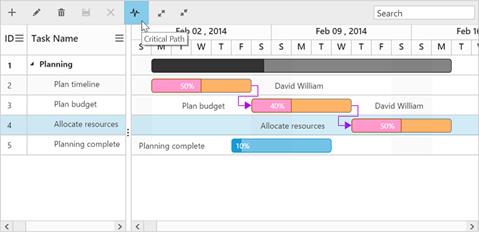Critical path
15 Mar 20184 minutes to read
The critical path in a project is indicated by a single task or a series of tasks in the project. It describes the calculated start date or end date of the project. If a task in a critical path is delayed, then the entire project will be delayed.
The critical path can be enabled in the Gantt by using the built-in toolbar button or showCriticalPath method.
Using toolbar icon
You can enable or disable the critical path in the Gantt by using the toolbar button which is enabled in the Gantt toolbar by using the following code example:
<!doctype html>
<html lang="en" ng-app="listCtrl">
<head>
//...
</head>
<body ng-controller="GanttCtrl">
<!--Add Gantt control here-->
<div id="GanttContainer" ej-gantt
//...
e-toolbarsettings= "toolbarSettings"
>
</div>
<script>
var toolbarSettings = {
showToolbar: true,
toolbarItems: [
//..
ej.Gantt.ToolbarItems.CriticalPath,
],
},
angular.module('listCtrl', ['ejangular'])
.controller('GanttCtrl', function($scope) {
//...
$scope.load = load;
$scope.toolbarSettings = toolbarSettings;
});
</script>
</body>
</html>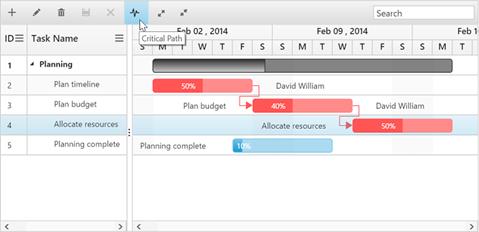
Using method
You can enable the critical path by using the showCriticalPath() method with parameter as true. The critical path can be disabled by using the same method with parameter as false.
<script>
$("#buttonOn").click(function(args) {
ganttObj = $("#GanttContainer").data("ejGantt");
ganttObj.showCriticalPath(true);
})
$("#buttonOff").click(function(args) {
ganttObj = $("#GanttContainer").data("ejGantt");
ganttObj.showCriticalPath(false);
})
</script>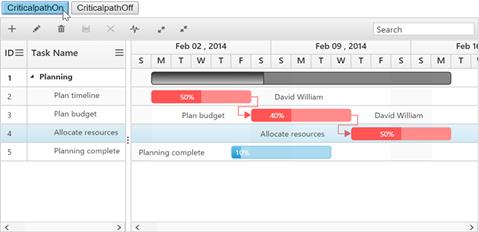
Customizing critical path background
You can customize the critical task background by setting custom color codes to the critical task elements’ class names as follows:
Taskbar–.e-ganttchart .e-criticaltaskbar
Progressbar–.e-ganttchart .e-criticalprogressbar
Connector line–.e-ganttchart .e-criticalconnectorline
Connector line left arrow– .e-ganttchart .e-criticalconnectorlineleftarrow
Connector line right arrow– .e-ganttchart .e-criticalconnectorlinerightarrow
<style>
.e-ganttchart .e-criticaltaskbar {
background-color: #ffb366!important;
border-color: gray!important
}
.e-ganttchart .e-criticalprogressbar {
background-color: #ff99cc!important;
border-color: #b35900!important
}
.e-ganttchart .e-criticalconnectorline {
background-color: #b800e6!important;
}
.e-ganttchart .e-criticalconnectorlineleftarrow {
border-right-color: #b800e6!important;
}
.e-ganttchart .e-criticalconnectorlinerightarrow {
border-left-color: #b800e6!important;
}
</style>