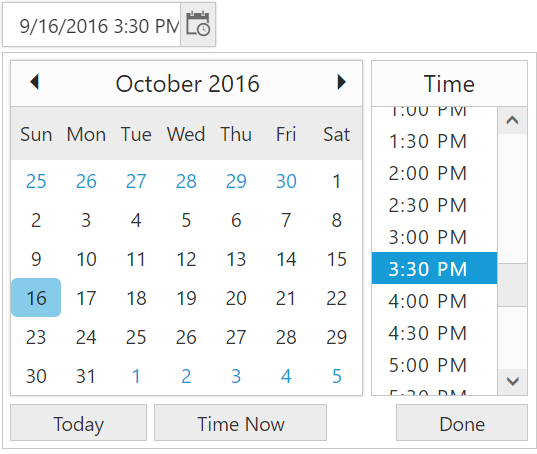Behavior Settings
5 Dec 20186 minutes to read
In AngularJS, DateTimePicker Component has some default settings which helps you to perform more operation by built-in.
HTML View Section
<div class="control">
<input type="text" id="dateTime1" ej-datetimepicker e-value="value"/>
</div>Controller Section
<script>
angular.module('DateTimeCtrl', ['ejangular'])
.controller('DateTimeController', function ($scope) {
$scope.value =new Date();
});
</script>MinDateTime and MaxDateTime
e-minDateTime and e-MaxDateTime API’s of DateTimePicker component is used to set the maximum date value and minimum date value.
In a real-time appointment scenario, the appointment is open only for a limited number of days. You should select a date and time within the given range. This can be achieved by using the properties e-minDateTime and e-maxDateTime that enables the specified date range in the DateTimePicker control.
HTML View Section
<input type="text" id="dateTime1" ej-datetimepicker e-value="value" e-mindatetime="minDateTime" e-maxdatetime="maxDateTime"/>Controller Section
<script>
angular.module('DateTimeCtrl', ['ejangular'])
.controller('DateTimeController', function ($scope) {
$scope.dateFormat = "yyyy/MM/dd";
$scope.value =new Date();
$scope.minDateTime = "1/8/2017 12:00 AM";
$scope.maxDateTime = "1/10/2017 12:00 PM";
});
</script>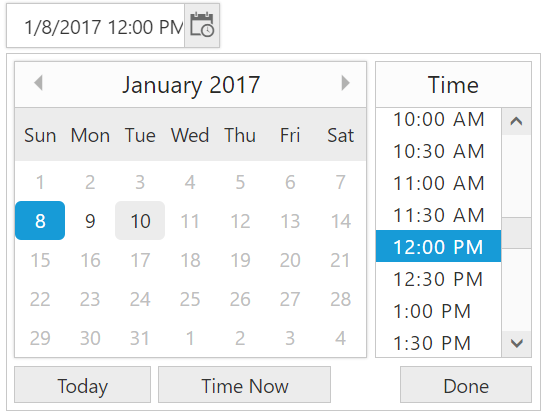
ShowOtherMonths
In DateTimePicker Component, e-showOtherMonths API allow showing days in adjacent months of DatePicker calendar inside the DateTimePicker popup which will help us to find the adjacent month dates while viewing current month calendar. If it is set as false, then other month days will be disabled in the calendar.
HTML View Section
<input type="text" id="dateTime1" ej-datetimepicker e-value="value" e-showothermonths="false"/>Controller Section
<script>
angular.module('DateTimeCtrl', ['ejangular'])
.controller('DateTimeController', function ($scope) {
$scope.value =new Date();
});
</script>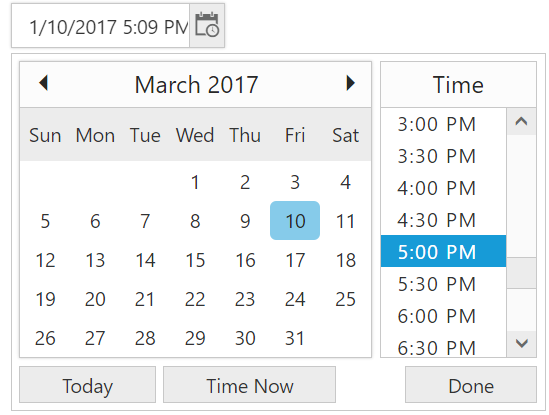
DateTimeFormat
In AngularJS, DateTimePicker Component allows you to define the text representation of a date and time value to be displayed in the DateTimePicker control. By default, the date and time format will be set based on the culture but we can also manually configure date and time format by using e-datetimeformat property.
HTML View Section
<div class="control">
<input type="text" id="dateTime1" ej-datetimepicker e-value="value" e-datetimeformat="dateTimeFormat"/>
</div>Controller Section
<script>
angular.module('DateTimeCtrl', ['ejangular'])
.controller('DateTimeController', function ($scope) {
$scope.dateTimeFormat = "d/M/yyyy tt h:mm";
$scope.value =new Date();
});
</script>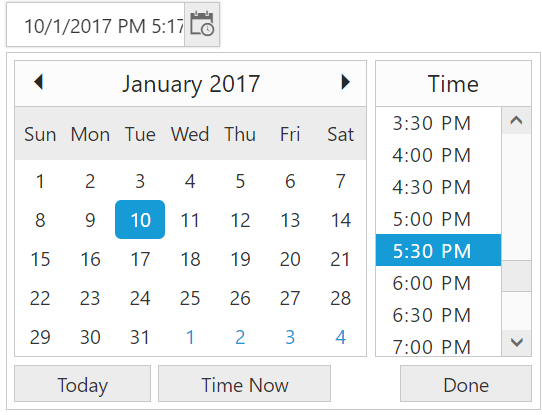
Enable Persistence
In AngularJS, e-enablePersistence property is used to maintain the state of DateTimePicker Component in the browser’s local storage. When e-enablePersistence is set as true, it will save the model object value of DateTimePicker component in the browser’s local storage. So, the state of the DateTimePicker remains same even if refresh the web page.
<input type="text" id="dateTime1" ej-datetimepicker e-value="value" e-enablepersistence="true" /><script>
angular.module('DateTimeCtrl', ['ejangular'])
.controller('DateTimeController', function ($scope) {
$scope.value =new Date();
$scope.width="180px";
});
</script>