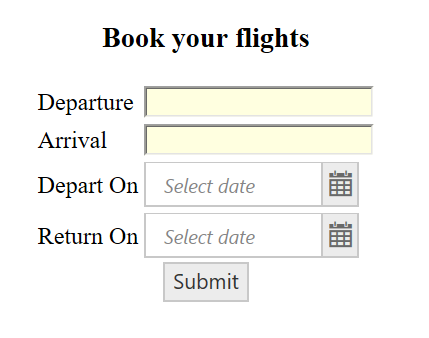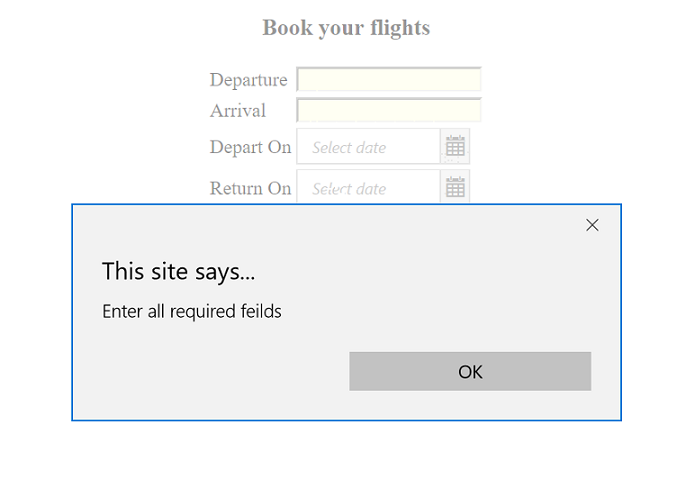Validation
5 Dec 20187 minutes to read
EJ AngularJS DatePicker is a form control and can be used within ng-form. This will support with the AngularJS validation and update the AngularJS validation related built-in classes to element based on current state of the element.
State of the element can be touched/dirty/valid, based on this states the corresponding classes will be add to control. These classes will be used to identify the state and picturing the components based on these using CSS to provide easily understandable validation status. To know more about
AngularJS form validation and related classes please refer below
Just adding the e-value bounded component inside the ng-form, will work suitably with AngularJS validation.
HTML View Section:
<form name="myForm">
<div class="frame">
<h3>
Book your flights
</h3>
<div class="end">
<table>
<tr>
<td><label for="from"> Departure</label> </td>
<td><input id="from" ng-model="depart" ng-required="required"/></td>
</tr>
<tr>
<td><label for="to"> Arrival</label> </td>
<td><input id="to" ng-model="arrival" ng-required="required"/></td>
</tr>
<tr>
<td><label for ="datepice">Depart On</label></td>
<td><input id="datepic_2" ej-datepicker e-value="date.val1" ng-required="required"/></td>
</tr>
<tr>
<td><label for ="datepic_2">Return On</label></td>
<td><input id="datepic" ej-datepicker e-value="date.val2" ng-required="required"/></td>
</tr>
</table>
</div>
<button ej-button e-text="buttonValue" e-click="submitForm"></button>
</div>
</form>Refer the below code for uses the CSS to display validation of each form control.
<style>
.e-datewidget.e-input.ng-touched.ng-pristine, input.ng-touched.ng-pristine {
background-color: #d3d3d3;
}
.e-datewidget.e-input.ng-touched.ng-dirty, input.ng-touched.ng-dirty {
background-color: #b0c4de;
}
.e-datewidget.e-input.ng-untouched, input.ng-untouched {
background-color: #ffffe0;
}
.e-datewidget.e-input.ng-untouched.ng-dirty {
background-color: #e0ffff;
}
</style>Controller Section:
<script type="text/javascript">
angular.module('ButtonCtrl', ['ejangular'])
.controller('BtnCtrl', function ($scope) {
$scope.buttonValue = "Submit";
$scope.place = {
arrival:"",
depart:""
}
$scope.date = {
val1: "",
val2: ""
}
$scope.select = function(args) {
// required function
}
$scope.submitForm = function () {
debugger;
if ($scope.myForm.$pristine) alert("Enter all required fields");
else if ($scope.myForm.$valid) {
alert('Form Submitted');
$scope.myForm.$setSubmitted();
}
else alert('Invalid Data provided');
};
});
</script>Before updating the value to view, the state will be ng-pristine state, once view updated its will change to ng-dirty state until it updated to model.
Please refer the below screenshot to know the validation with DatePicker