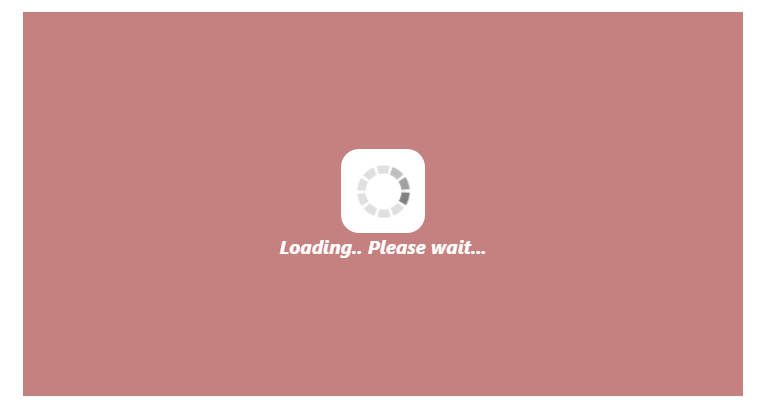Appearance and Styling
7 Jun 20177 minutes to read
Custom Text
WaitingPopup control provides support for Custom Text to mention any message inside the pop-up panel. You can specify a custom text through the text property that displays when the WaitingPopup is loading.
The following code helps you for the configuration of custom text in WaitingPopup control.
<div class="parent">
<ej-waitingpopup id="waitingPopUp" [target]="target" [showOnInit]="true" [text]="text"></ej-waitingpopup>
</div>import {Component} from '@angular/core';
import {ViewEncapsulation} from '@angular/core';
@Component({
selector: 'sd-home',
templateUrl: 'app/components/waitingpopup/waitingpopup.component.html',
styleUrls: ['app/components/waitingpopup/waitingpopup.component.css'],
encapsulation: ViewEncapsulation.None
})
export class WaitingPopupComponent {
text: string;
target: string;
constructor(){
this.text="Loading... Please wait...";
this.target = "#parent";
}
}Add the following styles to render WaitingPopup widget in waitingpopup.component.css.
#parent {
height: 320px;
width: 600px;
}Execute the above code to render the following output.
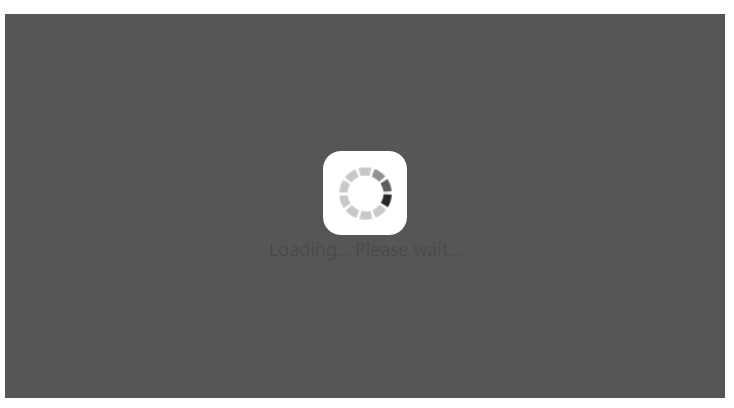
Template
We can customize the appearance of WaitingPopup widget using template support which is used to include the HTML content instead of the default image.
The following code helps you that how to display a text and image using template for WaitingPopup control.
<div id="parent">
<ej-waitingpopup id="target" [target]="target" [showOnInit]="true" [template]="template"></ej-waitingpopup>
</div>Add customized template for WaitingPopup control using the following code example.
<div id="content">
<div class="block">
<div class="logo"></div>
<div class="txt">
<p>Create cutting edge </p>
<p><b>HTML5</b> web application </p>
<p>with ease </p>
</div>
</div>
<div class="loader"></div>
</div>Initialize the WaitingPopup with custom template using the following code example.
import {Component} from '@angular/core';
import {ViewEncapsulation} from '@angular/core';
@Component({
selector: 'sd-home',
templateUrl: 'app/components/waitingpopup/waitingpopup.component.html',
styleUrls: ['app/components/waitingpopup/waitingpopup.component.css'],
encapsulation: ViewEncapsulation.None
})
export class WaitingPopupComponent {
template: string;
target: string;
constructor() {
this.target = "#parent";
this.template = "#content";
}
}In CSS, you can configure the custom styles for WaitingPopup.
NOTE
Images for this sample are available ‘installed sample location /images/waitingPopup’ and we need to define images in mentioned CSS. Henceforth the images will display.
#parent {
height: 320px;
width: 600px;
margin: 0 auto;
}
.block {
height: 76px;
}
.logo {
background-image: url("../images/waitingPopup/js_logo.png");
float: left;
height: 100%;
width: 77px;
margin-right: 15px;
}
.txt {
float: left;
font-size: 17px;
height: 100%;
text-align: left;
}
.txt p {
margin: 0;
}
.loader {
background: url("../images/waitingPopup/load_light.gif") no-repeat scroll -5px 18px transparent;
height: 40px;
width: 100%;
}
#content {
cursor: default;
height: 112px;
width: 275px;
color:white;
}Execute the above code to render the following output.
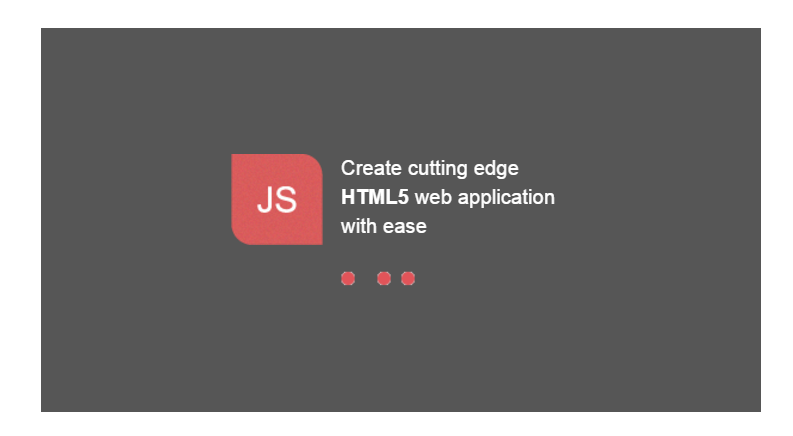
CSS Class
You can use the CSS class to customize the WaitingPopup control appearance. Define a CSS class as per requirement and assign the class name to cssClass property.
The following code helps to configure CSS class for an auto-complete textbox.
<div class="parent">
<ej-waitingpopup id="waitingPopUp" [target]="target" cssClass="customcss" [showOnInit]="true" [text]="text"></ej-waitingpopup>
</div>import {Component} from '@angular/core';
import {ViewEncapsulation} from '@angular/core';
@Component({
selector: 'sd-home',
templateUrl: 'app/components/waitingpopup/waitingpopup.component.html',
styleUrls: ['app/components/waitingpopup/waitingpopup.component.css'],
encapsulation: ViewEncapsulation.None
})
export class WaitingPopupComponent {
text: string;
target: string;
constructor(){
this.text="Loading... Please wait...";
this.target = "#parent";
}
}Define CSS class for customizing the WaitingPopup widget.
/*Customize the panel property*/
#parent {
height: 320px;
width: 600px;
margin: 0 auto;
}
/* Customize the WaitingPopup */
.customcss{
background-color: darkred;
font-style: italic;
font-weight: bolder;
opacity: 0.5;
color: white;
}The following screenshot displays the output for the above code.