Tree Node
14 Aug 20184 minutes to read
TreeView node is structured with expand/collapse arrow, checkbox, image and text as shown in below.
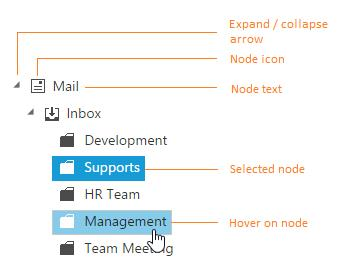
Also TreeView node object holds the following properties.
| Properties | Data Type | Description |
|---|---|---|
|
checked |
Boolean |
Checked state of the node |
|
count |
Number |
Number of child |
|
expanded |
Boolean |
Expanded state of the node |
|
index |
Number |
Index of the node |
|
level |
Number |
Level of the node |
|
id |
String |
Node id |
|
parentId |
String |
Parent id of the node |
|
selected |
Boolean |
Selected state of the node |
Node Manipulations
You can perform following operation in tree nodes and the modified node values can be saved in database.
Expand or Collapse node
Tree nodes can be expanded or collapsed by clicking the expand/collapse icon of the node or in code behind by using the following methods.
| Methods | Description |
|---|---|
|
|
Expands the node with specified id |
|
|
Collapse the node with specified id |
|
|
Expands all the node |
|
|
Collapse all the node |
Also you can get all the expanded nodes index in tree by using getExpandedNodesIndex method, which returns the array of expanded node indices.
Editing
You can directly edit the tree node’s text in-place by double-click on the tree node or select the tree node and press F2 key. The editing works only if the allowEditing property is true in TreeView control. When editing is completed by focus out or “enter” key press, the modified node’s text is saved automatically. The nodeEdit event will be triggered whenever edited the TreeView node.
Also beforeEdit event will be triggered before the TreeView node change into editing mode.
// Initialize and bind the TreeView with allowEditing property
<ej-treeview id="dragdrop" [fields]='field' [allowEditing]='allowediting'></ej-treeview><script>
import { Component, Inject } from '@angular/core';
@Component({
selector: 'control-content',
templateUrl: 'app/components/treeview/editing.component.html'
})
export class editingTreeViewComponent {
public hierarchicalData: Object[] = [
{
id: 1, name: 'ASP.NET MVC Team', expanded: true,
child: [
{ id: 2, parentId: 1, name: 'Smith', isSelected: true },
{ id: 3, parentId: 1, name: 'Johnson', isSelected: true },
{ id: 4, parentId: 1, name: 'Anderson' },
]
},
{
id: 5, name: 'Windows Team',
child: [
{ id: 6, parentId: 5, name: 'Clark' },
{ id: 7, parentId: 5, name: 'Wright' },
{ id: 8, parentId: 5, name: 'Lopez' },
]
},
{
id: 9, name: 'Web Team',
child: [
{ id: 11, parentId: 9, name: 'Joshua' },
{ id: 12, parentId: 9, name: 'Matthew' },
{ id: 13, parentId: 9, name: 'David' },
]
},
{
id: 14, name: 'Build Team',
child: [
{ id: 15, parentId: 14, name: 'Ryan' },
{ id: 16, parentId: 14, name: 'Justin' },
{ id: 17, parentId: 14, name: 'Robert' },
]
},
{
id: 18, name: 'WPF Team',
child: [
{ id: 19, parentId: 18, name: 'Brown' },
{ id: 20, parentId: 18, name: 'Johnson' },
{ id: 21, parentId: 18, name: 'Miller' },
]
}
];
public field:Object ={ dataSource: this.hierarchicalData, id: 'id', text: 'name', child: 'child', selected: 'isSelected' };
public allowEditing:boolean = true;
}
<script>