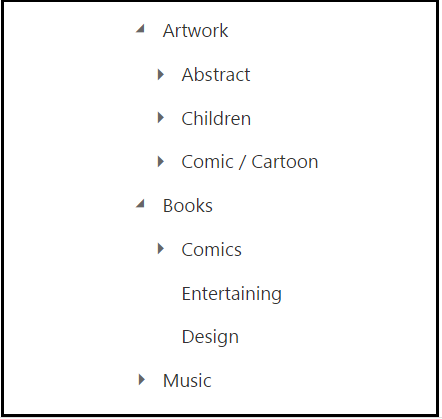Getting Started with Angular TreeView
3 Oct 202324 minutes to read
This section explains briefly about how to create a TreeView control in your application with Angular.
Create TreeView in Angular Application using Web pack
To quick start with Syncfusion JavaScript Angular components run the below commands to clone the repository for Web pack starter and installing required dependency packages.
> git clone https://github.com/syncfusion/angular2-seeds
> cd angular2-seeds
> npm installThe below steps describes to add treeview component with above cloned seed application.
Syncfusion JavaScript components source configuration and sample creation
- Copy required Syncfusion Angular source component(s) from the below build location and add it in
src/app/ejfolder.
(Installed Location)\Syncfusion\Essential Studio\14.3.0.49\JavaScript\assets-src\angular2\NOTE
core.tsfile is mandatory for all Syncfusion JavaScript Angular components. The repository having the source file from Essential Studio for JavaScript v14.3.0.49.
-
Create
treeviewfolder insidesrc/appfolder. -
Create
treeview.component.htmlview file insidesrc/app/treeviewfolder and render ejTreeView Angular component using the below code example.
<ej-treeview>
<ul>
<li id="1" class="expanded">
Artwork
<ul>
<li id="2">
Abstract
<ul>
<li id="3">2 Acrylic Mediums</li>
<li>Creative Acrylic</li>
<li>Modern Painting</li>
<li>Canvas Art</li>
<li>Black white</li>
</ul>
</li>
<li>
Children
<ul>
<li>Preschool Crafts</li>
<li>School-age Crafts</li>
<li>Fabulous Toddler</li>
</ul>
</li>
<li>
Comic / Cartoon
<ul>
<li>Batman</li>
<li>Adventures of Superman</li>
<li>Super boy</li>
</ul>
</li>
</ul>
</li>
<li class="expanded">
Books
<ul>
<li>
Comics
<ul>
<li>The Flash</li>
<li>Human Target</li>
<li>Birds of Prey</li>
</ul>
</li>
<li>Entertaining</li>
<li>Design</li>
</ul>
</li>
<li>
Music
<ul>
<li>
Classical
<ul>
<li>Renaissance</li>
<li>Medieval</li>
<li>Orchestral</li>
</ul>
</li>
<li>Mass</li>
<li>Folk</li>
</ul>
</li>
</ul>
</ej-treeview>- Create
treeview.component.tsmodel file inside the foldersrc/app/treeviewand create treeview sample component using the below code example.
import { Component, ViewEncapsulation } from '@angular/core';
@Component({
selector: 'ej-app',
templateUrl: './treeview.component.html'
})
export class TreeViewComponent { }Configure the routes for the Router
Before adding router configuration for above created ejTreeView component, we recommend you to go through the Angular Routing configuration to get the deeper knowledge about Angular routing.
- Now, we are going to configure the route navigation link for created TreeView sample in
src/app/app.component.htmlfile.
<div>
<ul class="nav navbar-nav">
. . . .
<li><a data-toggle="collapse" data-target="#skeleton-navigation-navbar-collapse.in"
href="#treeview" [routerLink]="['/treeview']">TreeView </a></li>
</ul>
</div>
<main>
<router-outlet></router-outlet>
</main>- Import the ejTreeView sample component and define the route in
src/app/app.routes.tsfile.
import { Routes } from '@angular/router';
. . . .
import { TreeViewComponent } from './treeview/treeview.component';
export const rootRouterConfig: Routes = [
{ path: '', redirectTo: 'home', pathMatch: 'full' },
. . . .
{ path: 'treeview', component: TreeViewComponent }
];- Import and declare the Syncfusion source component and ejTreeView sample component into
app.module.tslike the below code snippet.
import { NgModule, enableProdMode, ErrorHandler } from '@angular/core';
. . . . .
import { EJAngular2Module } from 'ej-angular2';
import { AppComponent } from './app.component';
import { TreeViewComponent } from './treeview/treeview.component';
import { rootRouterConfig } from './app.routes';
. . . .
@NgModule({
imports: [BrowserModule, FormsModule, HttpModule, EJAngular2Module.forRoot(),
RouterModule.forRoot(rootRouterConfig, { useHash: true })],
declarations: [. . . . , TreeViewComponent],
bootstrap: [AppComponent]
})
export class AppModule { }Running the application
- To run the application, execute below command.
npm start- Browse to http://localhost:3000 to see the application. And navigate to TreeView tab. The component is rendered as like the below screenshot. You can make changes in the code found under src folder and the browser should auto-refresh itself while you save files.
NOTE
if you want to use other port, open
package.jsonfile, then change port in--port 3000script and also change the port inconfig/webpack.dev.js.
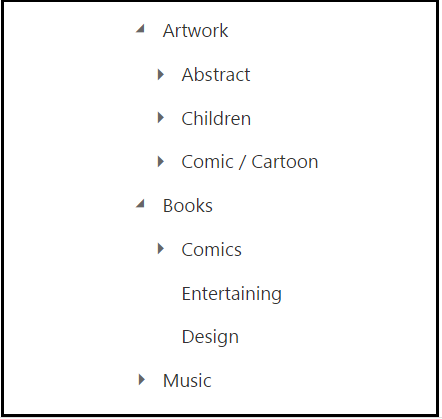
Create TreeView in Angular Application using SystemJS
To quick start with Syncfusion JavaScript Angular components run the below commands to clone the repository for SystemJS starter and installing required dependency packages.
> git clone https://github.com/syncfusion/angular2-seeds/ -b systemjs
> cd angular2-seeds
> npm installThe below steps describes to add treeview component with above cloned seed application.
Syncfusion JavaScript components source configuration and sample creation
- Copy required Syncfusion Angular source component(s) from the below build location and add it in
src/ejfolder.
(Installed Location)\Syncfusion\Essential Studio\14.3.0.49\JavaScript\assets-src\angular2\NOTE
core.tsfile is mandatory for all Syncfusion JavaScript Angular components. The repository having the source file from Essential Studio for JavaScript v14.3.0.49.
-
Create
treeviewfolder insidesrcfolder. -
Create
treeview.component.htmlview file insidesrc/treeviewfolder and render ejTreeView Angular component using the below code example.
<ej-treeview>
<ul>
<li id="1" class="expanded">
Artwork
<ul>
<li id="2">
Abstract
<ul>
<li id="3">2 Acrylic Mediums</li>
<li>Creative Acrylic</li>
<li>Modern Painting</li>
<li>Canvas Art</li>
<li>Black white</li>
</ul>
</li>
<li>
Children
<ul>
<li>Preschool Crafts</li>
<li>School-age Crafts</li>
<li>Fabulous Toddler</li>
</ul>
</li>
<li>
Comic / Cartoon
<ul>
<li>Batman</li>
<li>Adventures of Superman</li>
<li>Super boy</li>
</ul>
</li>
</ul>
</li>
<li class="expanded">
Books
<ul>
<li>
Comics
<ul>
<li>The Flash</li>
<li>Human Target</li>
<li>Birds of Prey</li>
</ul>
</li>
<li>Entertaining</li>
<li>Design</li>
</ul>
</li>
<li>
Music
<ul>
<li>
Classical
<ul>
<li>Renaissance</li>
<li>Medieval</li>
<li>Orchestral</li>
</ul>
</li>
<li>Mass</li>
<li>Folk</li>
</ul>
</li>
</ul>
</ej-treeview>- Create
treeview.component.tsmodel file inside the foldersrc/treeviewand create treeview sample component using the below code example.
import { Component, ViewEncapsulation } from '@angular/core';
@Component({
selector: 'ej-app',
templateUrl: 'src/treeview/treeview.component.html'
})
export class TreeViewComponent { }Configure the routes for the Router
Before adding router configuration for above created ejTreeView component, we recommend you to go through the Angular Routing configuration to get the deeper knowledge about Angular routing.
- Now, we are going to configure the route navigation link for created TreeView sample in
src/app.component.htmlfile.
<div>
<ul class="nav navbar-nav">
. . . .
<li><a data-toggle="collapse" data-target="#skeleton-navigation-navbar-collapse.in"
href="#treeview" [routerLink]="['/treeview']">TreeView </a></li>
</ul>
</div>
<main>
<router-outlet></router-outlet>
</main>- Import the ejTreeView sample component and define the route in
src/app.routes.tsfile.
import { Routes } from '@angular/router';
. . . .
import { TreeViewComponent } from './treeview/treeview.component';
export const rootRouterConfig: Routes = [
{ path: '', redirectTo: 'home', pathMatch: 'full' },
. . . .
{ path: 'treeview', component: TreeViewComponent }
];- Import and declare the Syncfusion source component and ejTreeView sample component into
app.module.tslike the below code snippet.
import { NgModule, enableProdMode, ErrorHandler } from '@angular/core';
. . . . .
import { EJAngular2Module } from 'ej-angular2';
import { AppComponent } from './app.component';
import { TreeViewComponent } from './treeview/treeview.component';
import { rootRouterConfig } from './app.routes';
. . . .
@NgModule({
imports: [BrowserModule, FormsModule, HttpModule, EJAngular2Module.forRoot(),
RouterModule.forRoot(rootRouterConfig, { useHash: true })],
declarations: [. . . . , TreeViewComponent],
bootstrap: [AppComponent]
})
export class AppModule { }Running the application
- To run the application, execute below command.
npm start- Browse to http://localhost:3000 to see the application. And navigate to TreeView tab. The component is rendered as like the below screenshot. You can make changes in the code found under src folder and the browser should auto-refresh itself while you save files.