Toolbar
17 Jul 20186 minutes to read
In TreeGrid we can show/hide the Toolbar by using toolbarSettings.showToolbar property.We can add default toolbar items by toolbarSettings.toolbarItems. User can also create a custom toolbar items by using toolbarSettings.customToolbarItems.
Default Toolbar Items
Using TreeGrid default toolbar items we can perform below operations.
-
Add- To add new task.
-
Edit-To edit a selected task.
-
Delete- To delete a selected task.
-
Cancel- To cancel the edited changes in a task.
-
Update- To save the edited changes in a task.
-
ExpandAll- To expand all the TreeGrid rows.
-
CollapseAll- To collapse all the TreeGrid rows.
-
PdfExport- To export TreeGrid in PDF format.
-
ExcelExport- To export TreeGrid in Excel format.
-
Print- To Print the TreeGrid.
We can enable TreeGrid toolbar by using below code example:
<ej-treegrid id="TreeGridControl" [toolbarSettings]="toolbarSettings"
//...>
</ej-treegrid>import {Component} from '@angular/core';
@Component({
selector: 'ej-app',
templateUrl: 'app/app.component.html'
})
export class AppComponent {
public toolbarSettings: any;
constructor() {
//...
this.toolbarSettings = {
showToolbar: true,
toolbarItems: [
ej.TreeGrid.ToolbarItems.Add,
ej.TreeGrid.ToolbarItems.Edit,
ej.TreeGrid.ToolbarItems.Delete,
ej.TreeGrid.ToolbarItems.Update,
ej.TreeGrid.ToolbarItems.Cancel,
ej.TreeGrid.ToolbarItems.ExpandAll,
ej.TreeGrid.ToolbarItems.CollapseAll,
ej.TreeGrid.ToolbarItems.PdfExport,
ej.TreeGrid.ToolbarItems.ExcelExport,
ej.TreeGrid.ToolbarItems.Print
],
}
}
}The following screenshot displays the toolbar option in TreeGrid control.
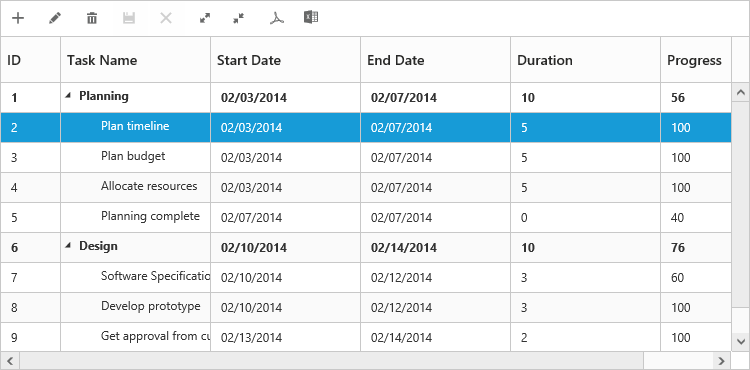
NOTE
To perform add,edit,delete,cancel,update using Toolbar items we need to enable add/edit/delete using
editSettings.
Custom Toolbar Items
CustomToolbarItems allows us to insert custom icons and custom template in TreeGrid toolbar. By using below properties we can customize TreeGrid toolbar as per our requirement.
-
text- To insert the custom icons in toolbar using CSS class name selector.
-
templateID-To insert the custom icons in toolbar using script templates. Using this property we can bind HTML elements and other EJ controls to TreeGrid toolbar.
-
tooltipText-Displays tooltip text for the custom icons.
To insert EJ Controls in TreeGrid toolbar we need to initiate the control in create client side event.In toolbarClick client side event we can bind actions to the custom toolbar items.
<script id="ColumnVisibility" type="text/x-jsrender">
<input id="dropdownContainer" />
</script><ej-treegrid id="TreeGridControl" (toolbarClick)="toolbarClick($event)" (create)="create($event)" [toolbarSettings]="toolbarSettings"
//...>
</ej-treegrid>import {Component} from '@angular/core';
@Component({
selector: 'ej-app',
templateUrl: 'app/app.component.html',
styleUrls: ['app/app.component.css']
})
export class AppComponent {
public toolbarSettings: any;
constructor() {
//...
this.toolbarSettings = {
showToolbar: true,
customToolbarItems: [{
templateID: "#ColumnVisibility",
tooltipText: "Column Visibility"
},
{
text: "Reset",
tooltipText: "Reset"
}
],
}
}
toolbarClick(sender) {
if (sender.itemName == "Reset") {
//we can bind the custom actions here
}
}
create(sender) {
//Here we can append custom EJ controls
$("#dropdownContainer").ejDropDownList({});
}
}write the below code in app.component.css file.
#TreeGridControl {
padding - top: 2 px;
padding - bottom: 0 px;
}
.Reset: before {
content: "\e677";
}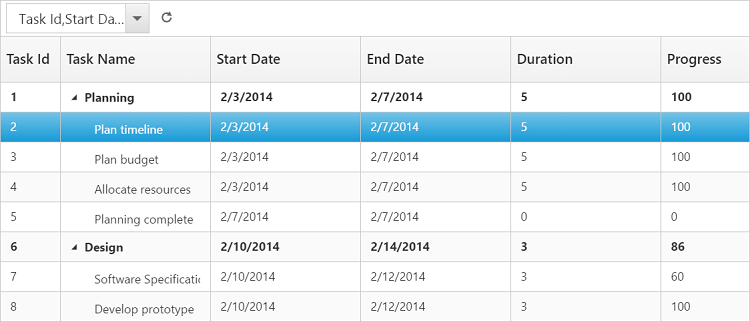
Click here to view the demo sample for custom toolbar item