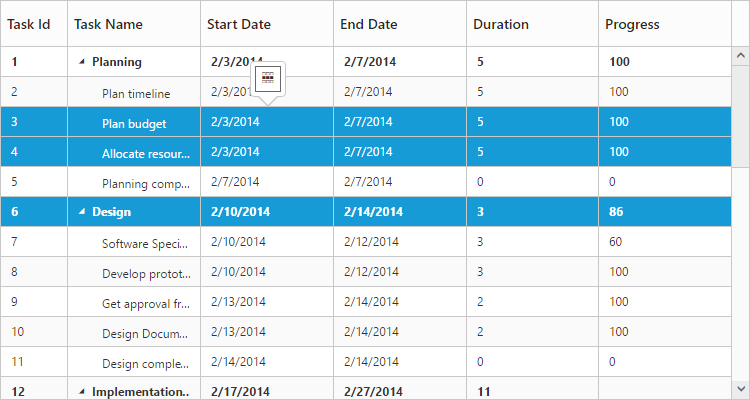Selection in Angular TreeGrid
22 Mar 202213 minutes to read
The TreeGrid control provides support for row and cell selections.
Row selection
You can enable or disable the row selection in TreeGrid, using allowSelection property. By default row selection is enabled in TreeGrid.
The following code example shows you to disable the row selection in TreeGrid.
<ej-treegrid id="TreeGridControl" [allowSelection]="false"
//...>
</ej-treegrid>The output of the TreeGrid with row selection is as follows.
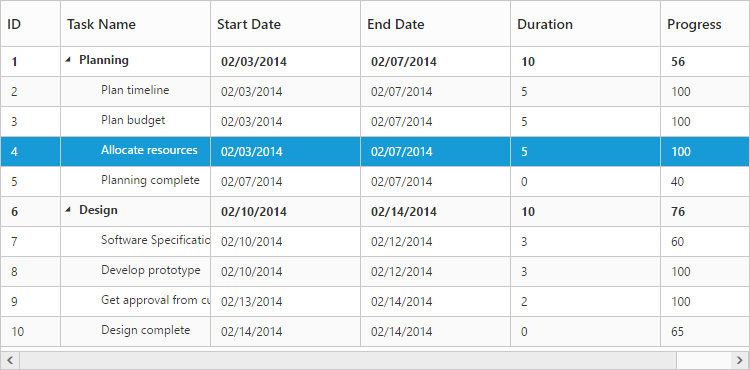
Selecting a row at initial load
You can select a row at initial load by setting the index of the row to the selectedRowIndex property.
Find the following code for selecting a row at initial load.
<ej-treegrid id="TreeGridControl" [selectedRowIndex]="selectedRowIndex"
//...>
</ej-treegrid>import {Component} from '@angular/core';
@Component({
selector: 'ej-app',
templateUrl: 'app/app.component.html',
styleUrls: ['app/app.component.css']
})
export class AppComponent {
public selectedRowIndex: any;
constructor() {
//...
this.selectedRowIndex = 3
}
}Multiple row selection
It is also possible to select multiple rows by setting selectionSettings.selectionType as multiple. You can select more than one row by holding down CTRL key and to click on the rows.
The following code example explains how to enable multiple selection in TreeGrid.
<ej-treegrid id="TreeGridControl" [selectionSettings]="selectionSettings"
//...>
</ej-treegrid>import {Component} from '@angular/core';
@Component({
selector: 'ej-app',
templateUrl: 'app/app.component.html',
styleUrls: ['app/app.component.css']
})
export class AppComponent {
public selectionSettings: any;
constructor() {
//...
this.selectionSettings = {
selectionType: "ej.TreeGrid.SelectionType.Multiple"
}
}
}The output of the TreeGrid with multiple row selection is as follows.
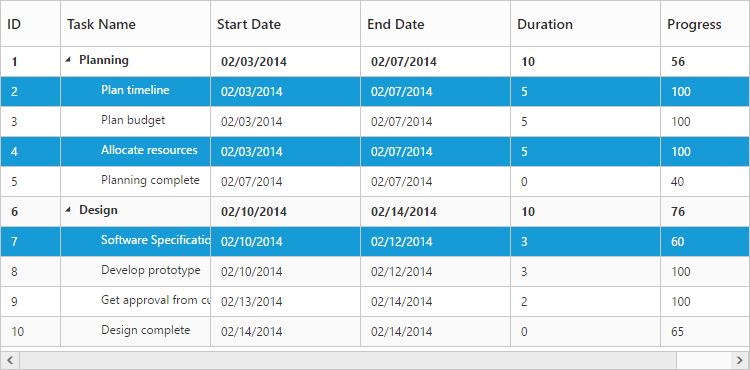
To enable multiple selection, you can set selectionSettings.selectionType property either as multiple or enumeration value ej.TreeGrid.SelectionType.Multiple.
Selecting a row programmatically
You can select a row programmatically by setting the row index value to selectedRowIndex property.
The following code shows on how to select a row programmatically with button click action,
<button id="selectRow" (click)="selectRow($event, item)">SelectRow</button>
<ej-treegrid id="TreeGridControl"
//...>
</ej-treegrid>import {Component} from '@angular/core';
@Component({
selector: 'ej-app',
templateUrl: 'app/app.component.html'
})
export class AppComponent {
constructor() {
//...
}
public selectRow(event, item) {
$("#TreeGridControl ").ejTreeGrid("option", "selectedRowIndex", 4);
}
}Cell selection
You can select cells in TreeGrid by setting selectionSettings.selectionMode property as cell.
Find the code example below to enable the cell selection in TreeGrid.
<ej-treegrid id="TreeGridControl" [selectionSettings]="selectionSettings"
//...>
</ej-treegrid>import {Component} from '@angular/core';
@Component({
selector: 'ej-app',
templateUrl: 'app/app.component.html',
styleUrls: ['app/app.component.css']
})
export class AppComponent {
public selectionSettings: any;
constructor() {
//...
this.selectionSettings = {
selectionMode: "ej.TreeGrid.SelectionType.Cell",
}
}
}The output of the TreeGrid with cell selection is as follows.
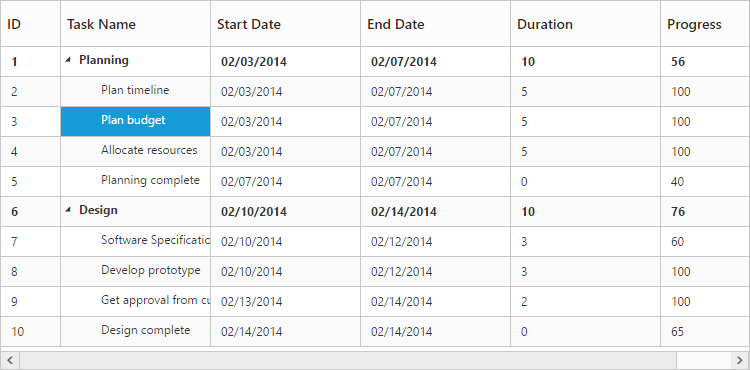
Multiple cell selection
You can also select multiple cell by setting selectionSettings.selectionType property as multiple.
Multiple selection can be done by holding the CTRL key and to click the required cells.
The following code example shows you to select multiple cells.
<ej-treegrid id="TreeGridControl" [selectionSettings]="selectionSettings"
//...>
</ej-treegrid>import {Component} from '@angular/core';
@Component({
selector: 'ej-app',
templateUrl: 'app/app.component.html'
})
export class AppComponent {
public selectionSettings: any;
constructor() {
//...
this.selectionSettings = {
selectionType: "ej.TreeGrid.SelectionType.Multiple",
selectionMode: "ej.TreeGrid.SelectionType.Cell",
}
}
}The output of the TreeGrid with multiple cell selection is as follows.
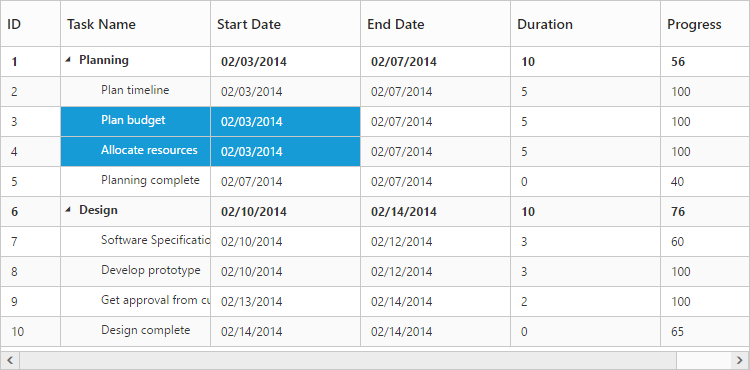
Selecting cells programmatically
You can select the cells programmatically using selectCells public method. Find the code example below for selecting TreeGrid cells programmatically
<button id="selectCells" (click)="selectCells($event, item)">SelectCells</button>
<ej-treegrid id="TreeGridControl"
//...>
</ej-treegrid>import { Component } from '@angular/core';
@Component({
selector: 'ej-app',
templateUrl: 'app/app.component.html'
})
export class AppComponent {
constructor() {
//...
}
public selectCells(event, item) {
var TreeGridObj = $("#TreeGridControl").data("ejTreeGrid");
cellIndex = [{ rowIndex: 2, cellIndex: 1 }, {rowIndex:3,cellIndex:1}];
TreeGridObj.selectCells(cellIndex);
}
}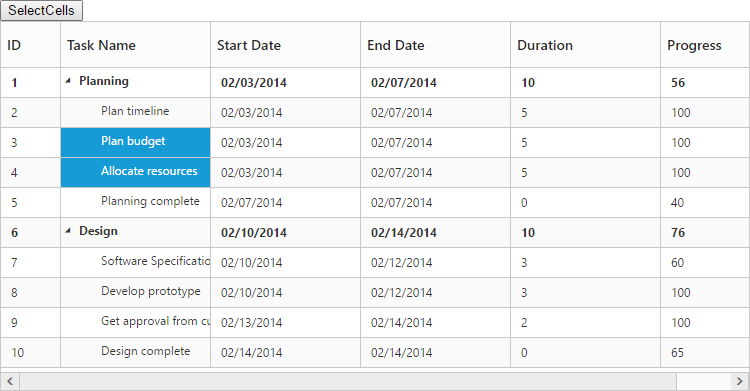
Checkbox selection
TreeGrid supports checkbox selection and to enable the checkbox selection, you need to set selectionSettings.selectionType property to checkbox and selectionSettings.selectionMode property as row. By default, checkbox column will be displayed as the left most column, on enabling the checkbox selection in TreeGrid.
Column header checkbox
It is possible to select/unselect all the TreeGrid rows using column header checkbox. To enable this you need to set, selectionSettings.enableSelectAll property as true. The following code snippet explains how to enable the column header checkbox,
<ej-treegrid id="TreeGridControl"
[selectionSettings]="selectionSettings"
//...>
</ej-treegrid>import {Component} from '@angular/core';
@Component({
selector: 'ej-app',
templateUrl: 'app/app.component.html'
})
export class AppComponent {
public selectionSettings: any;
constructor() {
//...
this.selectionSettings = {
selectionType: "ej.TreeGrid.SelectionType.Checkbox",
selectionMode: "ej.TreeGrid.SelectionType.Row",
enableSelectAll: true,
}
}
}The output of the TreeGrid with checkbox enabled in column header
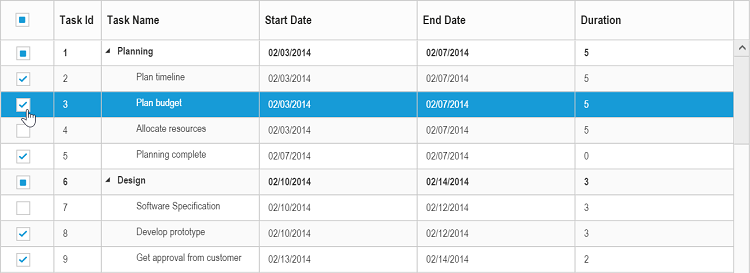
Hierarchy selection
It is possible to select the rows hierarchically using checkboxes in TreeGrid by enabling the selectionSettings.enableHierarchySelection property.
In this selection the hierarchy between the records will be retained, where the child records will get selected on selecting its parent record’s checkbox and parent record checkbox will get selected on checking all of its child items.
Following code snippet explains on enabling hierarchy selection in TreeGrid.
<ej-treegrid id="TreeGridControl"
[selectionSettings]="selectionSettings"
//...>
</ej-treegrid>import {Component} from '@angular/core';
@Component({
selector: 'ej-app',
templateUrl: 'app/app.component.html'
})
export class AppComponent {
public selectionSettings: any;
constructor() {
//...
this.selectionSettings = {
selectionType: "ej.TreeGrid.SelectionType.Checkbox",
selectionMode: " ej.TreeGrid.SelectionType.Row",
enableHierarchySelection: true,
}
}
}The output of the TreeGrid with hierarchy selection enabled
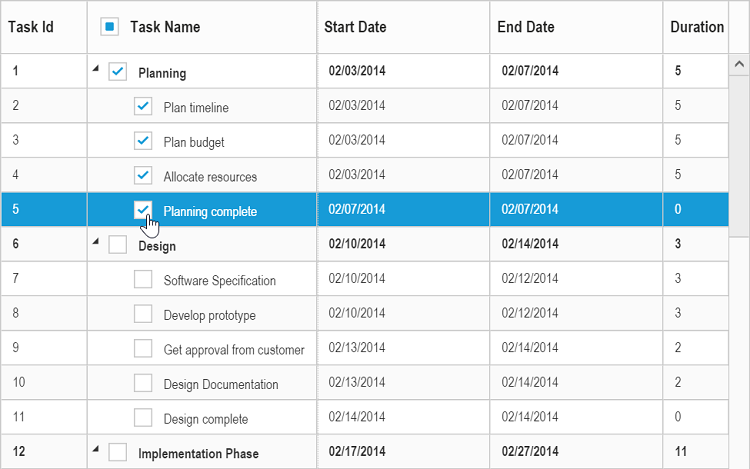
Checkbox column
It is possible to change the default index of the checkbox column and we can display the checkboxes in any of the existing column. And to enable the checkbox in any of the column, we need to set showCheckbox property as true in the column object.
<ej-treegrid id="TreeGridControl"
[selectionSettings]="selectionSettings"
[columns]="columns"
//...>
</ej-treegrid>import {Component} from '@angular/core';
@Component({
selector: 'ej-app',
templateUrl: 'app/app.component.html',
styleUrls: ['app/app.component.css']
})
export class AppComponent {
public selectionSettings: any;
public columns: any;
constructor() {
//...
this.selectionSettings = {
selectionType: "ej.TreeGrid.SelectionType.Checkbox",
selectionMode: " ej.TreeGrid.SelectionType.Row"
}
this.columns = [{
field: "taskID",
headerText: "Task Id",
editType: "numericedit"
},
{
field: "taskName",
headerText: "Task Name",
editType: "stringedit",
showCheckbox: true
},
]
}
}The output of the TreeGrid with checkbox enabled in task name column.
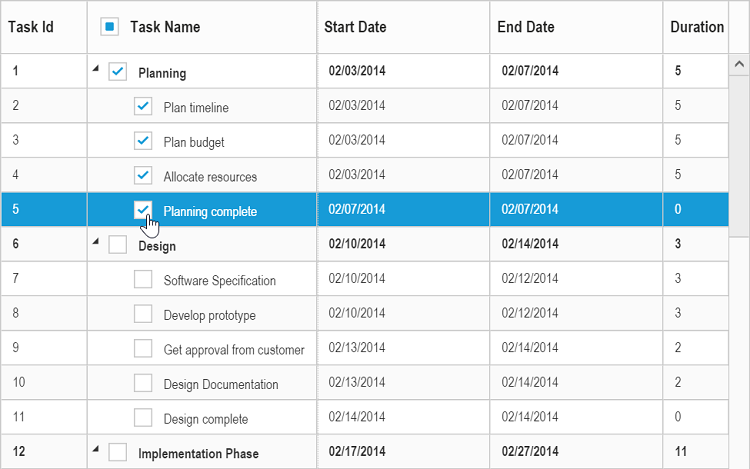
MultiSelection – Touch Option
It is possible to select cells using touch action in TreeGrid. TreeGrid provides support for both single selection and multiple cell selection using touch action. For multiple cell selection, when we tap on a cell, a helper icon will be displayed using which we can select multiple cells.
The following code example describes how to enable multiple selection in TreeGrid.
<ej-treegrid id="TreeGridControl"
[selectionSettings]="selectionSettings"
//...>
</ej-treegrid>import {Component} from '@angular/core';
@Component({
selector: 'ej-app',
templateUrl: 'app/app.component.html',
styleUrls: ['app/app.component.css']
})
export class AppComponent {
public selectionSettings: any;
constructor() {
//...
this.selectionSettings = {
selectionType: "ej.TreeGrid.SelectionType.Multiple"
}
}
}The following output is displayed the result of multiple selection in touch device environment.