Paging
17 Jul 20185 minutes to read
The TreeGrid control provides support for displaying records in paginated view. Paging can be enabled in TreeGrid by setting the allowPaging property as true.
The below code snippet explains enabling paging in TreeGrid.
<ej-treegrid id="TreeGridControl" [allowPaging]="true"
//...>
</ej-treegrid>The output of the TreeGrid with paging enabled is displayed below
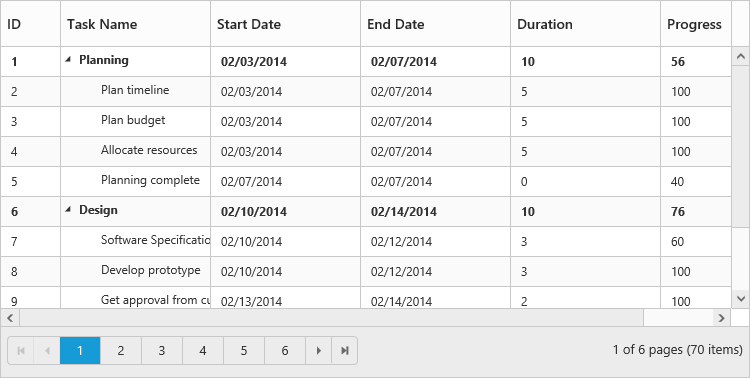
Paging settings
The paging in TreeGrid can be customized by using pageSettings property.
The number of records to be displayed per page can be limited by using the pageSettings.pageSize property.
The number of root nodes or the 0th level records to be displayed per page can be limited by setting the pageSettings.pageSizeMode property as Root. When pageSettings.pageSizeMode property is set as Root the number of records to displayed per page which is defined in the pageSettings.pageSize property will be considered only for the root nodes or the 0th level records.
pageSettings.pageCount property is used to display the page number to be displayed in the pager.
pageSettings.currentPage property is used to set the active page to displayed initially.
pageSettings.totalRecordsCount property is used to limit the total number of records from the data source to be displayed in TreeGrid.
The following code example explains the properties in pageSettings.
<ej-treegrid id="TreeGridControl" [pageSettings]="pageSettings" [allowPaging]="true"
//...>
</ej-treegrid>import { Component } from '@angular/core';
@Component({
selector: 'ej-app',
templateUrl: 'app/app.component.html'
})
export class AppComponent {
public pageSettings:any;
constructor() {
//...
this.pageSettings={
pageCount: 5,
currentPage: 3,
totalRecordsCount: 50,
pageSizeMode: "all",
pageSize: "12",
}
}
}You can also find the demo for pageSettings here
Pager Template
It is possible to customize the default pager in TreeGrid by using the pageSettings.template property.
The below code snippet explains how to customize the default pager with template
<script type="text/x-jsrender" id="template">
<div class="e-pagercontainer">
<div class="e-first e-icon e-mediaback e-firstpagedisabled e-disable" title="Go to first page"></div>
<div class="e-prev e-icon e-arrowheadleft-2x e-prevpagedisabled e-disable" style="border-right:none" title="Go to previous page"></div>
</div>
<div class="e-pagercontainer e-currentPageContainer" style="border-radius:0px">
<input id="currentPage" class="e-pagercontainer" type="text" style="text-align:center; margin:0px;border:none;width:32px;height:23px" />
</div>
<div id="totalPages" class="e-pagercontainer" style="margin-left: 2px;margin-bottom:5px;border: none; ">
<span></span>
</div>
<div class="e-pagercontainer">
<div class="e-nextpage e-icon e-arrowheadright-2x e-default" title="Go to next page"></div>
<div class="e-lastpage e-icon e-mediaforward e-default" title="Go to last page"></div>
</div>
</script>Write the below css code in app.component.css file
#currentPage {
background-color: white;
}
.e-currentPageContainer {
border-bottom: 1px solid #e0e0e0!important;
}
.e-pagercontainer .e-icon {
display: inline-block;
height: 8px;
}
.e-pager .e-pagercontainer {
margin: 0px;
margin-left: 6px;
}<ej-treegrid id="TreeGridControl" [pageSettings]="pageSettings" [allowPaging]="true"
//...>
</ej-treegrid>import {Component} from '@angular/core';
@Component({
selector: 'ej-app',
templateUrl: 'app/app.component.html',
styleUrls: ['app/app.component.css']
})
export class AppComponent {
public pageSettings: any;
constructor() {
//...
this.pageSettings = {
template: "#template",
}
}
}You can also find the demo for TreeGrid with pager template here
The below image displays TreeGrid with paging template.
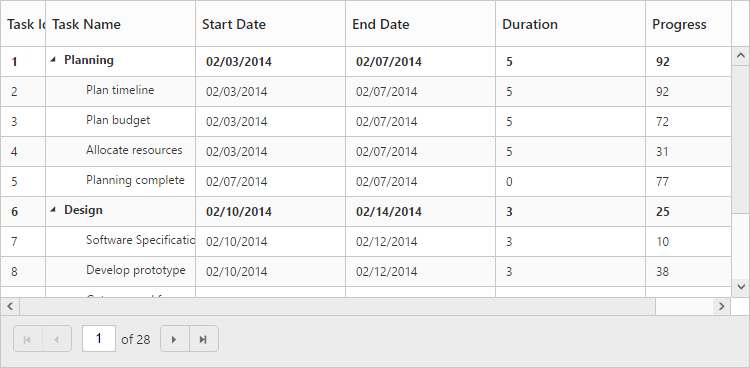
Paging - Touch Option
With paging and responsive mode enabled in TreeGrid, it is possible to change the current page using swipe action.
The following code example describes how to enable multiple selection in TreeGrid.
<ej-treegrid id="TreeGridControl" [isResponsive]="true" [allowPaging]="true"
//...>
</ej-treegrid>