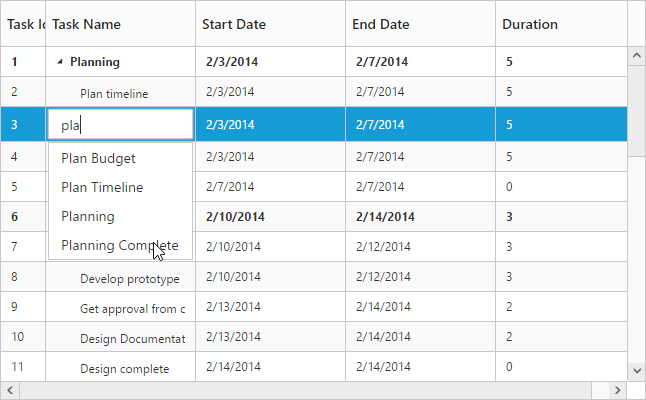Editing
24 Sep 201815 minutes to read
Editing Modes
TreeGrid provides support to add, edit and delete the records and the following are the types of editing modes available,
- Cell Editing
- Row Editing
- Dialog Editing
- Batch Editing
You can enable editing in TreeGrid by enabling the property EditSettings.AllowEditing.
Cell Editing
Update the record through editing a cell by setting editMode as cellEditing
The following code example shows you how to enable cellEditing in TreeGrid control.
<ej-treegrid id="TreeGridControl" [editSettings]="editSettings"
//...>
</ej-treegrid>import {Component} from '@angular/core';
@Component({
selector: 'ej-app',
templateUrl: 'app/app.component.html'
})
export class AppComponent {
public editSettings: any;
constructor() {
//...
this.editSettings = {
allowEditing: true,
editMode: "cellEditing"
}
}
}The output of the TreeGrid with cellEditing is as follows.
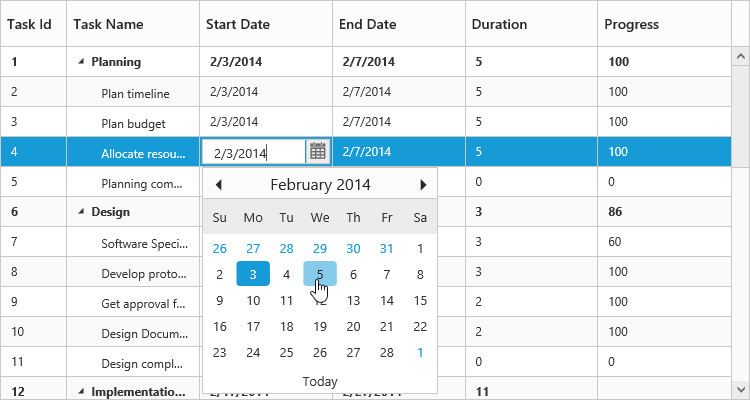
Row Editing
It is possible to make the entire row to editable state and to update a record by setting editMode as rowEditing.
The following code example shows you how to enable rowEditing in TreeGrid control.
<ej-treegrid id="TreeGridControl" [editSettings]="editSettings"
//...>
</ej-treegrid>import {Component} from '@angular/core';
@Component({
selector: 'ej-app',
templateUrl: 'app/app.component.html'
})
export class AppComponent {
public editSettings: any;
constructor() {
//...
this.editSettings = {
allowEditing: true,
editMode: "rowEditing"
}
}
}The following output is displayed as a result of the above code example.
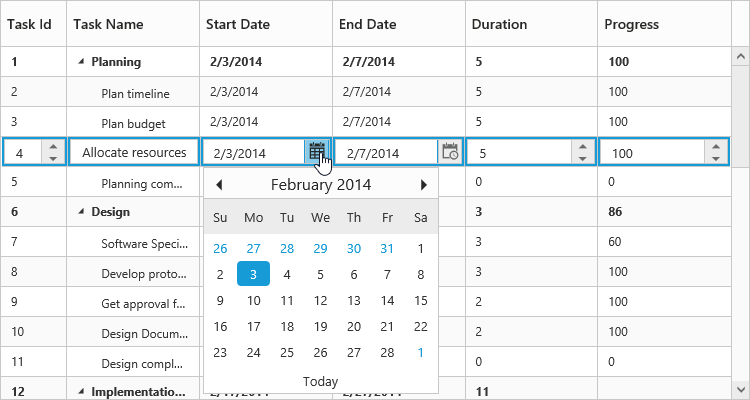
Dialog Editing
Set editMode as dialogEditing to edit/add a record using dialog.
The following code example shows you how to enable dialogEditing in TreeGrid control.
<ej-treegrid id="TreeGridControl" [editSettings]="editSettings"
//...>
</ej-treegrid>import {Component} from '@angular/core';
@Component({
selector: 'ej-app',
templateUrl: 'app/app.component.html'
})
export class AppComponent {
public editSettings: any;
constructor() {
//...
this.editSettings = {
allowEditing: true,
editMode: "dialogEditing"
}
}
}The output of the TreeGrid with dialogEditing is as follows.

Dialog Template
You can edit any of the fields pertaining to a single record of data and apply it to a template so that the same format is applied to all the other records that you may edit later.
Using this template support, you can edit/add the fields that are not bound to TreeGrid columns.
To edit/add the records using dialog template form, set editMode as dialogEditing and specify the template id to dialogEditorTemplateID property of editSettings.
NOTE
valueattribute is used to bind the corresponding field value while editing.nameattribute is used to get the changed field values while saving the edited record.idattribute must to be set in the format of ( TreeGrid control id + field name).
The following code example describes the above behavior.
Write the below code in index.html file.
<script type="text/x-jsrender" id="template">
<div>
<b>Task Details</b>
<table cellspacing="10" class="beta">
<tr>
<td style="text-align:right;padding: 10px;">
TaskID
</td>
<td style="text-align: left;padding: 10px;">
<input id="TreeGridContainertaskID" type="number" name="taskID" value="{{:taskID}}" disabled="disabled" class="e-field e-ejinputtext valid e-disable"/>
</td>
<td style="text-align: right;padding: 10px;">
TaskName
</td>
<td style="text-align: left;padding: 10px;">
<input id="TreeGridContainertaskName" name="taskName" value="{{:taskName}}" class="e-field e-ejinputtext valid"/>
</td>
</tr>
<tr>
<td style="text-align: right;padding: 10px;">
StartDate
</td>
<td style="text-align: left;padding: 10px;">
<input type="text" id="TreeGridContainerstartDate" name="startDate" value="{{:startDate}}" class="e-field e-ejinputtext valid" />
</td>
<td style="text-align: right;padding: 10px;">
EndDate
</td>
<td style="text-align: left;padding: 10px;">
<input id="TreeGridContainerendDate" type="text" name="endDate" value="{{:endDate}}" class="e-field e-ejinputtext valid" />
</td>
</tr>
</table>
</div>
</script><ej-treegrid id="TreeGridControl" [editSettings]="editSettings"
//...>
</ej-treegrid>import {Component} from '@angular/core';
@Component({
selector: 'ej-app',
templateUrl: 'app/app.component.html'
})
export class AppComponent {
public editSettings: any;
constructor() {
//...
this.editSettings = {
allowEditing: true,
editMode: "dialogEditing",
dialogEditorTemplateID: "#template"
}
}
}The following output is displayed as a result of the above code example.
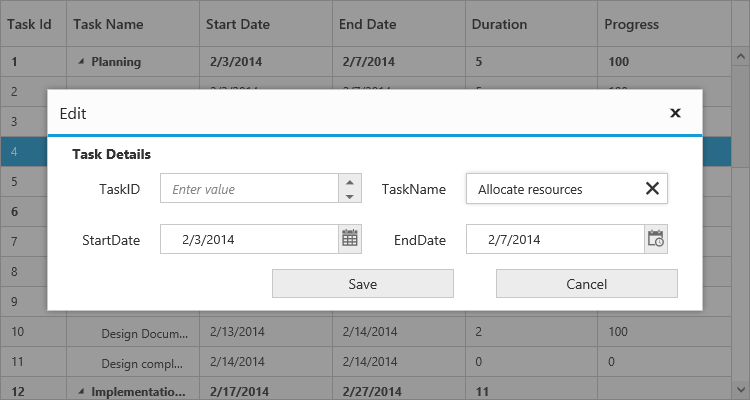
Using methods to open dialog
It is possible to open the add dialog dynamically with a custom using the method showAddDialog
And similarly you can open the edit dialog dynamically using the method showEditDialog(index), with the index of the row to be edited as parameter.
<button id="buttonon" (click)="add($event, item)">Show Add Dialog</button>
<button id="buttonoff" (click)="edit($event, item)">Show Edit Dialog</button>
<ej-treegrid>
//...
</ej-treegrid>import {Component} from '@angular/core';
@Component({
selector: 'ej-app',
templateUrl: 'app/app.component.html',
})
export class AppComponent {
constructor() {
//...
}
public add(event, item) {
treeGridObj = $("# TreeGridContainer ").data("ejTreeGrid");
treeGridObj.showAddDialog();
}
public edit(event, item) {
treeGridObj = $("# TreeGridContainer ").data("ejTreeGrid ");
treeGridObj.showEditDialog(3);
}
}Batch Editing
The batch editing support in the tree grid is used to save all added, edited, and deleted changes to the database with a single action. This can be enabled by setting the editMode property to batchEditing. The following code example shows how to enable the batchEditing in the tree grid control.
<ej-treegrid id="TreeGridControl"
[editSettings]= "editSettings">
</ej-treegrid>export class AppComponent {
public editSettings: any;
constructor() {
this.editSettings = {editMode : ej.TreeGrid.EditMode.BatchEditing};
}
}The output of a tree grid with batchEditing is as follows.
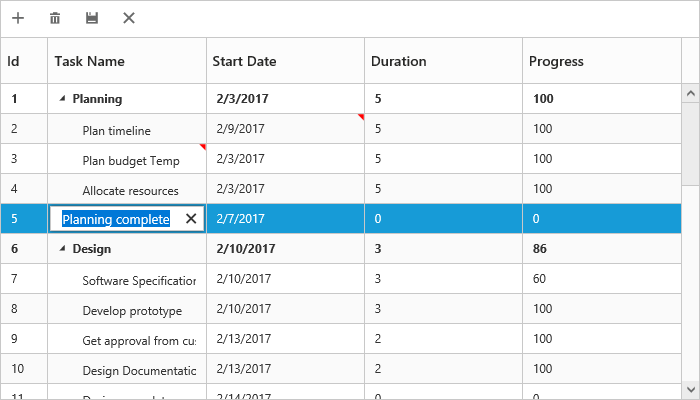
In batch editing, the edit mode can be changed to cell or row or dialog with the batchEditSettings.editMode property. The following code snippet shows how to set the editMode to row in the batchEditSettings property.
<ej-treegrid id="TreeGridControl"
[editSettings]= "editSettings">
</ej-treegrid>export class AppComponent {
public editSettings: any;
constructor() {
this.editSettings = {batchEditSettings:{editMode : ej.TreeGrid.BatchEditMode.Row}};
}
}The output of a tree grid with batchEditSettings and editMode set as row is as follows.
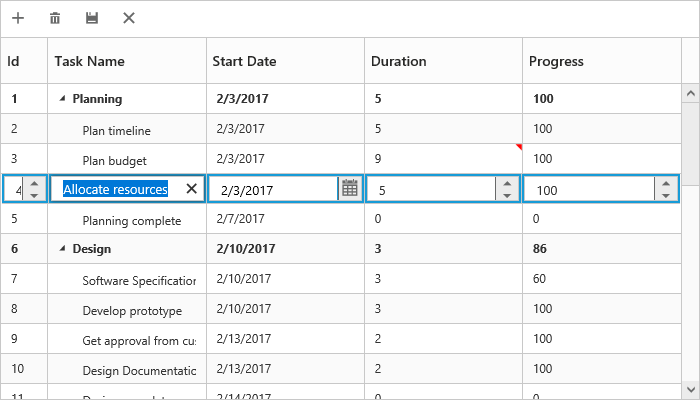
NOTE
After modifying all changes in the tree grid, click the save button in the toolbar. The
actionCompleteevent will be triggered with updated records in thebatchChangesargument withrequestTypeargument asbatchSave. Using this event, you can update all the modified records to the database.
Cell Edit Template
Edit template is used to create custom editor for editing the column values. It can be created by using editTemplate property of columns.
The following are the functions available for edit template,
-
create- It is used to create the control at time of initialize. -
read- It is used to read the input value at time of save. -
write- It is used to assign the value to control at time of editing.
The following code example describes edit template behavior
<ej-treegrid id="TreeGridControl" [editSettings]="editSettings" [columns]="columns"
//...>
</ej-treegrid>import {Component} from '@angular/core';
@Component({
selector: 'ej-app',
templateUrl: 'app/app.component.html'
})
export class AppComponent {
public editSettings: any;
public autocompleteData: any;
public columns: any;
constructor() {
//...
this.columns = [{
field: "taskName",
headerText: "Task Name",
editTemplate: {
create: create,
write: write,
read: read,
}
}];
this.editSettings = {
allowAdding: true,
allowEditing: true,
allowDeleting: true
}
this.autocompleteData = ["Planning", "Plan Timeline", "Plan Budget", "Allocate Resources", "Planning Complete"];
}
create() {
return "<input>";
}
write(args) {
args.element.ejAutocomplete({
width: "100%",
dataSource: this.autocompleteData,
enableDistinct: true,
value: args.rowdata !== undefined ? args.rowdata["taskName"] : ""
});
}
read(args) {
args.ejAutocomplete('suggestionList').css('display', 'none');
return args.ejAutocomplete("getValue");
}
}The output of the TreeGrid width editTemplate as follows