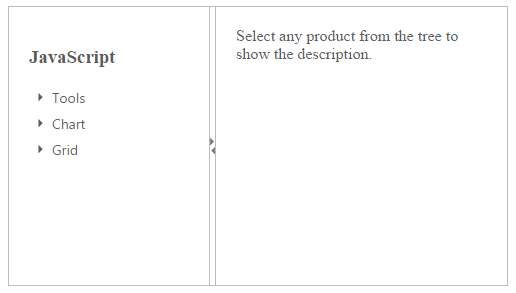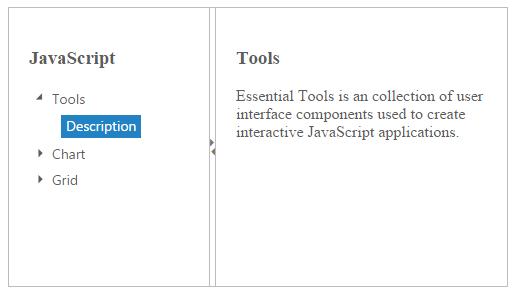Splitter Integration
8 Jun 20177 minutes to read
Splitter allows you to use other Essential JavaScript products inside the pane. The integrated function of those components can be used in other panes of the Splitter.
Configuring other components in Splitter
The following steps explain the implementation of Splitter integration.
In the HTML page set the <div> element for rendering Splitter with two panes. The first pane has the TreeView content and the next one has some content that is related to TreeView.
Define treeview nodeSelect event in HTML page.
<div class="content-container-fluid">
<div class="row">
<div class="cols-sample-area" style="height:400px; margin:0 auto;">
<ej-splitter id="outterSpliter" class="ang-splitter" height ="100%" width="485" [properties]="proper"
enableAutoResize="true">
<div>
<div class="cont">
<h3 class="h3">AngularJS</h3>
<ej-treeview class="visibleHide" (nodeSelect)="treeClicked($event)" [fields]="fields">
</ej-treeview>
</div>
</div>
<div class="cont">
<div class="_content">
Select any product from the tree to show the description.
</div>
<div class="tools" style="display:none">
<h3>Tools</h3>
Essential Tools is an collection of user interface components used to create interactive
JavaScript applications.
</div>
<div class="chart" style="display:none">
<h3>Chart</h3>
Essential Chart is a business-oriented charting component.
</div>
<div class="grid" style="display:none">
<h3>Grid</h3>
Essential JavaScript Grid offers full featured a Grid control with extensive support for
Grouping and the display of hierarchical data.
</div>
</div>
</ej-splitter>
</div>
</div>
</div>Define Splitter pane properties and Treeview fields in constructor file.
export class AppComponent {
proper:Array<{paneSize:string}>;
localData:Array<{}>;
fields:Object;
constructor() {
this.proper = [{ paneSize: "50%" }, {paneSize:"50%"}]
this.localData=[
{ id: 1, name: "Tools", hasChild: true, expanded: false },
{ id: "tools", pid:1,name: "Description"},
{ id: 3, name: "Chart", hasChild: true, expanded: false },
{ id: "chart", pid:3,name: "Description"},
{ id: 5, name: "Grid", hasChild: true, expanded: false },
{ id: "grid", pid:5,name: "Description"},
];
this.fields = { id: "id", parentId: "pid", text: "name", hasChild: "hasChild", dataSource: this.localData, expanded: "expanded" };
}
treeClicked(sender){
if (sender.currentElement.hasClass('e-item last')) {
var content = $('.' + sender.currentElement[0].id).html();
$('._content').html(content);
}
}
}When the node is selected in TreeView, the integrated output is displayed in the second pane.
The output for the above code as follows,