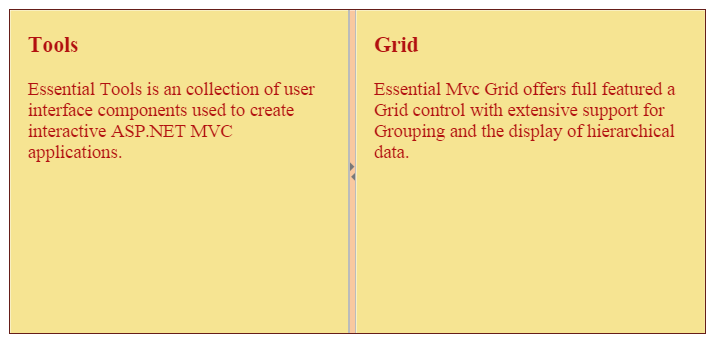Appearance and Styling
17 Dec 201816 minutes to read
Html Attributes
You can add styles to Splitter component by using htmlAttributes option. The following steps explain the implementation of htmlAttributes option in the Splitter component.
In the HTML page set the corresponding <div> elements for outer and inner splitter component.
<ej-splitter id="splitter" class="ang-splitter" height ="100%" width="485" [properties]="proper" [orientation]="orientation" [htmlAttributes]="htmlAttributes">
<div>
<div style="padding: 0px 15px;">
<h3 class="h3">Tools </h3>
Essential Tools is an collection of user interface components used to create interactive JavaScript applications.
</div>
</div>
<div>
<div style="padding: 0px 15px;">
<h3 class="h3">Grid </h3>
Essential JavaScript Grid offers full featured a Grid control with extensive support for Grouping and the display of hierarchical data.
</div>
</div>
</ej-splitter>Define “htmlAttributes” properties in constructor file.
export class AppComponent {
proper:any;
orientation:any;
htmlAttributes:any;
constructor() {
this.proper1 = [{}, {}];
this.orientation = ej.Orientation.Vertical;
this.htmlAttributes = { class: "my-class", style: "border:1px solid red" };
}
}The output for the above code as follows,
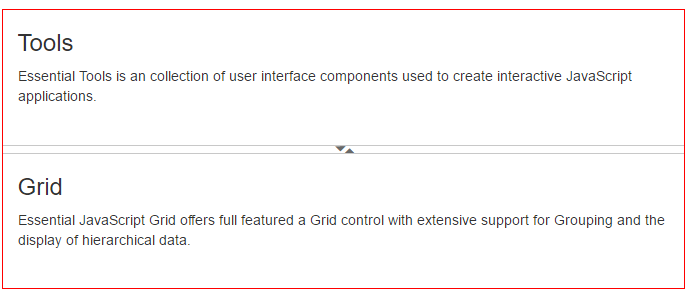
Enabling Responsiveness
The isResponsive option allows the Splitter component to adapt its rendering based on the parent container where it is actually placed. When this option is set to true, the Splitter component adjusts its height and width based on the outer container.
The following steps explain the implementation of Responsive option in the Splitter component.
In the HTML page set the corresponding <div> elements for outer and inner splitter component.
<ej-splitter id="outterSpliter" class="ang-splitter" height ="100%" width="485" [properties]="proper1"
[isResponsive]="responsive1" [orientation]="orientation">
<div>
<div style="padding: 0px 15px;">
<h3 class="h3"> JavaScript </h3>
</div>
</div>
<div>
<ej-splitter id="innersplitter" [properties]="proper2" width="600" [isResponsive]="responsive2">
<div>
<div style="padding: 0px 15px;">
<h3 class="h3">Tools </h3>
Essential Tools is an collection of user interface components used to create interactive
JavaScript applications.
</div>
</div>
<div>
<div style="padding: 0px 15px;">
<h3 class="h3">Grid </h3>
Essential JavaScript Grid offers full featured a Grid control with extensive support for
Grouping and the display of hierarchical data.
</div>
</div>
</ej-splitter>
</div>
</ej-splitter>Define “isResponsive” true in constructor file.
export class AppComponent {
proper1:any;
orientation:any;
responsive1:any;
responsive2:any;
constructor() {
this.proper1 = [{ paneSize: 60 }];
this.orientation = ej.Orientation.Vertical;
this.responsive1 = true;
this.responsive2 = true;
}
}Animation Support
Splitter provides you animation support when you expand or collapse the pane. The animation speed can be modified by using the animationSpeed property that has values in milliseconds.
Enabling Animation with Animation Speed
The following steps explain the implementation of enableAnimation option in the Splitter component.
In the HTML page set the corresponding <div> element for rendering Splitter component.
<ej-splitter id="splitter" class="ang-splitter" height ="100%" width="485" [properties]="proper" [orientation]="orientation" [enableAnimation]="animation" [animationSpeed]="speed">
<div>
<div style="padding: 0px 15px;">
<h3 class="h3">Tools </h3>
Essential Tools is an collection of user interface components used to create interactive JavaScript applications.
</div>
</div>
<div>
<div style="padding: 0px 15px;">
<h3 class="h3">Grid </h3>
Essential JavaScript Grid offers full featured a Grid control with extensive support for Grouping and the display of hierarchical data.
</div>
</div>
</ej-splitter>Define “animationSpeed” and “enableAnimation” properties in constructor file.
export class AppComponent {
proper:any;
orientation:any;
animation:any;
speed:any;
constructor() {
this.proper1 = [{}, { collapsible: true }];
this.speed = 300;
this.animation = true;
}
}The output for Splitter when enableAnimation is “True”. Expanding or collapsing the outer pane in the Splitter produces the animation effect with the animation speed.
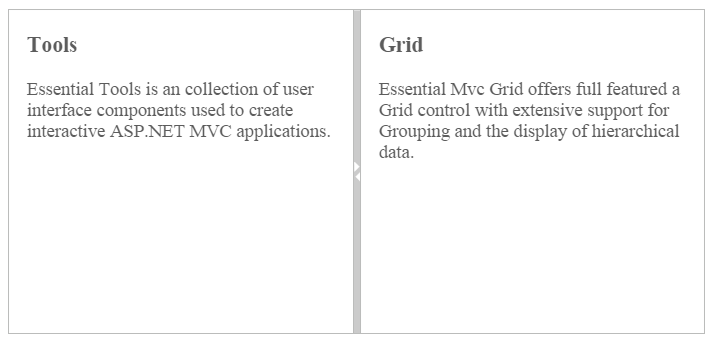
Dimensions configuration
You can adjust the splitter size by height, width, maxSize, minSize and paneSize properties.
Height
The height of Splitter can be modified by using the height property. The default value for e-height property is null in Splitter. You can set the height property by pixel or percentage values.
Width
The width of Splitter can be modified by using the width property. The default value for e-width property is null in Splitter. You can set the width property by pixel or percentage values.
MaxSize
Defines the maximum resizable size of the pane when you resize the Splitter component. The default value of maxSize is null in Splitter. You can set the maxSize property by pixel values.
MinSize
Defines the minimum resizable size of the pane when you resize the Splitter component. The default value of minSize is 10px in Splitter. You can set the minSize property by pixel values.
PaneSize
Defines the pane size in the Splitter component. The default value of paneSize is 0px in Splitter. You can set the paneSize property in pixels or percentage values.
Resizable
Defines whether the pane in the Splitter is resizable or not. Setting the resizable property as “False” disables the resize option to the pane. The default value of resizable property is true in Splitter.
The following steps explain the implementation of Splitter properties.
In the HTML page set the <div> element for rendering Splitter component.
<ej-splitter id="splitter" class="ang-splitter" height ="100%" width="485" [properties]="proper">
<div>
<div style="padding: 0px 15px;">
<h3 class="h3">Tools </h3>
Essential Tools is an collection of user interface components used to create interactive JavaScript applications.
</div>
</div>
<div>
<div style="padding: 0px 15px;">
<h3 class="h3">Grid </h3>
Essential JavaScript Grid offers full featured a Grid control with extensive support for Grouping and the display of hierarchical data.
</div>
</div>
</ej-splitter>Define “Resizable” property set as true in constructor file.
export class AppComponent {
proper:any;
constructor() {
this.proper = [{}, { collapsible: true, minSize: 100, maxSize: 800, paneSize: 300, resizable: true }];
}
}Theme
Splitter component style and appearance can be controlled based on CSS classes. To apply styles to the Splitter component, refer 2 files namely: ej.widgets.core.min.css and ej.theme.min.css. If the file ej.web.all.min.css is referred, then it is not necessary to include the files ej.widgets.core.min.css and ej.theme.min.css in your project, as ej.web.all.min.css is the combination of these two.
By default, the following themes support available for Splitter component namely
- flat-azure
- flat-azure-dark
- flat-lime
- flat-lime-dark
- flat-saffron
- flat-saffron-dark
- gradient-azure
- gradient-azure-dark
- gradient-lime
- gradient-lime-dark
- gradient-saffron
- gradient-saffron-dark
- bootstrap-theme
- high-contrast-01
- high-contrast-02
- material
- office-365
Customize using CSS class
The CSS properties can be customized by using e-cssClass in the Splitter component. The following steps explain the implementation of e-cssClass option in the Splitter component.
In the HTML page set the corresponding <div> element for rendering Splitter component.
<ej-splitter id="splitter" class="ang-splitter" height ="100%" width="485" [cssClass]="cssClass">
<div>
<div style="padding: 0px 15px;">
<h3 class="h3">Tools </h3>
Essential Tools is an collection of user interface components used to create interactive JavaScript applications.
</div>
</div>
<div>
<div style="padding: 0px 15px;">
<h3 class="h3">Grid </h3>
Essential JavaScript Grid offers full featured a Grid control with extensive support for Grouping and the display of hierarchical data.
</div>
</div>
</ej-splitter>Define “cssClass” in constructor file.
export class AppComponent {
cssClass:any;
constructor() {
this.cssClass ="customCSS";
}
}Customize the CSS class by setting CSS properties.
.customCSS {
border-color: #661e19;
}
/*Customize SplitBar*/
.customCSS .e-splitbar {
background-color: #f9c89f;
}
/*Customize Splitter pane*/
.customCSS .e-pane {
color: #b21010;
background-color: #f6e492;
}The output for Splitter after customizing the CSS class.