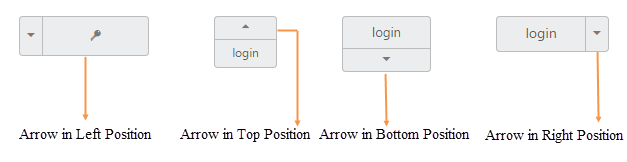Arrow Position
3 Oct 20176 minutes to read
To provide a good look and feel for Split Button, position of arrow in Split Button is important. Using arrowPosition property, you can easily customize the position of arrow inside Split Button without using any complex CSS. arrowPosition property is applicable for both Split Button and Dropdown Button. This property represent the position of arrow with menu content.
List of arrow position
| Arrow Position | Description |
|---|---|
| left | Support for arrow in left. |
| right | Support for arrow in right. |
| top | Support for arrow in top. |
| bottom | Support for arrow in bottom. |
The following steps explain you the details on rendering the Split Button with above mentioned arrow position options.
In the HTML page, add the following button elements to configure Split Button widget.
<div align="center">
<table width="500px" align="center">
<tr>
<td colspan="2">
<ej-splitbutton id="spltbutton11" target="#Ul11" size="large" [showRoundedCorner]=true contentType="imageonly" prefixIcon="e-icon e-login" text="login" arrowPosition="left"></ej-splitbutton>
<ul id="Ul11">
<li><span>User</span></li>
<li><span>Guest</span></li>
<li><span>Admin</span></li>
</ul>
</td>
</tr>
<tr>
<td colspan="2">
<ej-splitbutton id="spltbutton21" target="#Ul21" size="mini" arrowPosition="top" [showRoundedCorner]=true text="login"></ej-splitbutton>
<ul id="Ul21">
<li><span>User</span></li>
<li><span>Guest</span></li>
<li><span>Admin</span></li>
</ul>
</td>
</tr>
<tr>
<td colspan="2">
<ej-splitbutton id="spltbutton31" target="#Ul31" size="small" arrowPosition="bottom" [showRoundedCorner]=true text="login" ></ej-splitbutton>
<ul id="Ul31">
<li><span>User</span></li>
<li><span>Guest</span></li>
<li><span>Admin</span></li>
</ul>
</td>
</tr>
<tr>
<td colspan="2">
<ej-splitbutton id="spltbutton41" target="#Ul41" size="medium" arrowPosition="right" [showRoundedCorner]=true text="login" ></ej-splitbutton>
<ul id="Ul41">
<li><span>User</span></li>
<li><span>Guest</span></li>
<li><span>Admin</span></li>
</ul>
</td>
</tr>
</table>
</div>
<style>
.e-split {
float: left;
padding-left: 65px;
}
</style>import { Component } from '@angular/core';
import { ViewEncapsulation } from '@angular/core';
@Component({
selector: 'ej-app',
templateUrl: './splitButton.component.html',
encapsulation: ViewEncapsulation.None,
})
export class SplitButtonComponent {
constructor() {}
}Execute the above code to render the following output.