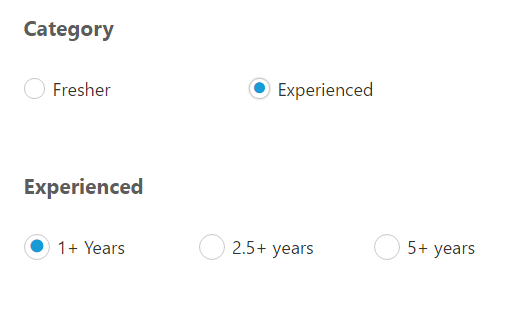Getting Started
5 Dec 20189 minutes to read
This section explains the details on how to render and configure a RadioButton component in an Angular-2 application.
To get started with RadioButton component, refer the basic prerequisites and system configuration to be done form the given getting started document.
Once you have cloned the sample Angular-2 application as mentioned in getting started document, you will have an angular application named angular2-seeds and is now ready use our EJ components with it.
Copying RadioButton source file
Copy the required Angular-2 source components file from the installed location and move it to the app/src/ej folder available inside the angular2-seeds folder.
(Installed Location)\Syncfusion\Essential Studio{installed version}\JavaScript\assets-src\angular2\
Note: core.ts file is mandatory for all Syncfusion JavaScript Angular components. The repository having the source file from Essential Studio for JavaScript v14.3.0.49.
Adding RadioButton component
1.Create a folder named “RadioButton” inside app folder.
2.Create a View file and name it as “RadioButton.component” with “html” extension and add the RadioButton component in it as given below.
<div>
<br />
Category
<br />
<br />
<table>
<tr>
<td colspan="2">
<input id="fresher" ej-radiobutton text="Fresher" name="category" value="fresher" />
</td>
<td>
<input id="exp" ej-radiobutton text="Experienced" name="category" value="experienced" [{checked}]="checked" />
</td>
</tr>
</table>
<br />
<br />
Experienced
<br />
<br />
<table>
<tr>
<td>
<input id="exp1" ej-radiobutton text="1+ years" name="experience" value="1+years" [{checked}]="checked" />
</td>
<td colspan="2">
<input id="exp2" ej-radiobutton text="2.5+ years" name="experience" value="2+years" />
</td>
<td colspan="2">
<input id="exp5" ej-radiobutton text="5+ years" name="experience" value="5+years" />
</td>
</tr>
</table>
</div>3.Create a Model file named “RadioButton.component” with “ts” extension inside “RadioButton” folder created in step 1.
4.Now, define the ej-app component and RadioButton Model class inside the Model file created in the above step.
@Component({
selector: 'ej-app',
templateUrl: 'app/app.component.html',
})
export class AppComponent {
checked: Boolean;
constructor() {
this.checked = true;
}
}5.To Run the application, execute the below commands in the command prompt window.
npm install
npm start6.Browse the port where your application is hosted and navigate to RadioButton tab to see the output.
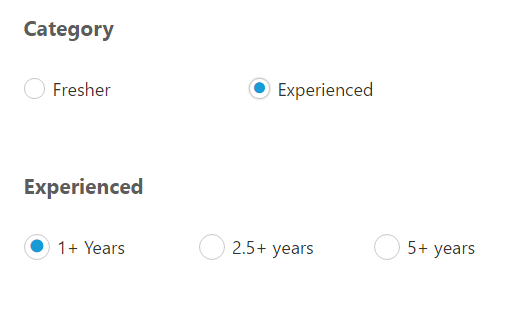
Data Binding
With the above steps you have rendered a simple RadioButton component with the value set in initial rendering.
Now, to bind the model values to the RadioButton component, define the model values in the AppComponent class available in RadioButton.component.ts file as given below.
<div>
<br />
Category
<br />
<br />
<table>
<tr>
<td colspan="2">
<input id="fresher" ej-radiobutton text="Fresher" name="category" value="fresher" [{checked}]="category" />
</td>
<td>
<input id="exp" ej-radiobutton text="Experienced" name="category" value="experienced" [{checked}]="category" />
</td>
</tr>
</table>
<br />
<br />
Experienced
<br />
<br />
<table>
<tr>
<td>
<input id="exp1" ej-radiobutton text="1+ years" name="experience" value="1+years" [{checked}]="experience" />
</td>
<td colspan="2">
<input id="exp2" ej-radiobutton text="2.5+ years" name="experience" value="2+years" [{checked}]="experience" />
</td>
<td colspan="2">
<input id="exp5" ej-radiobutton text="5+ years" name="experience" value="5+years" [{checked}]="experience" />
</td>
</tr>
</table>
</div>@Component({
selector: 'ej-app',
templateUrl: 'app/app.component.html',
})
export class AppComponent {
category: string;
experience: string;
constructor() {
this.category = "experienced";
this.experience = "1+years";
}
}Execute the above code to get the following output