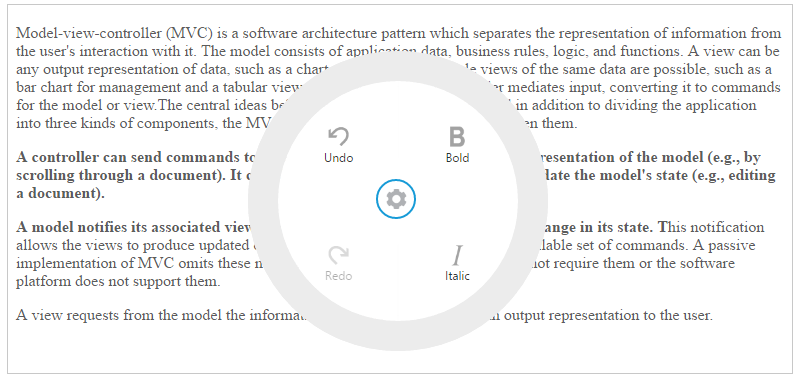Getting Started
17 Dec 20189 minutes to read
This section helps to get started of the RadialMenu component in an Angular application.
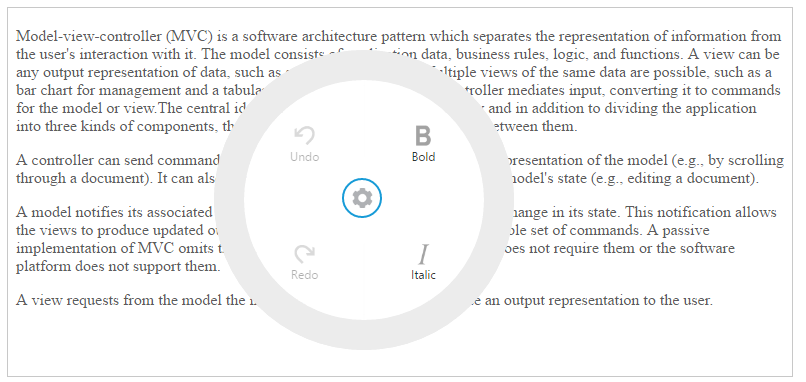
Create a RadialMenu
The following steps guide you to add a RadialMenu component.
To get start with how to use the RadialMenu component within Angular-2 platform, refer the basic requisites and the configurations needs to be done on the system from here.
Create a simple RadialMenu by adding [ej-radialmenu] attribute for initializing an empty RadialMenu component on the application.
<ej-radialmenu id="defaultRadialMenu" backImageClass= "backimageclass" targetElementId= "radialtarget1">
</ej-radialmenu>Note: You can find the RadialMenu properties from the API reference document
Configure Items
To configure items for RadialMenu component, define e-items in component file. You can set the images for each item by giving the image URL with the imageUrl attribute in the inner list element and text with text attribute for the Item. In order to display items in RadialMenu component, you need to map the items fields to RadialMenu items. The required mapping field are listed as follows.
-
text- Map the item name to use astextvalues to items. -
imageUrl- Map the image for items to use as image to items withinFieldobject.
In order to display items in RadialMenu component, you need to use e-items of [ej-radialmenu].
Refer to the following code example. Initialize Radial Menu component with items and set its target content as follows.
<ej-radialmenu id="defaultRadialMenu" backImageClass= "backimageclass" targetElementId= "radialtarget1">
<e-items>
<e-item imageUrl="app/content/images/RadialMenu/font.png" text="Bold" ></e-item>
<e-item imageUrl="app/content/images/RadialMenu/f1.png" text="Italic" ></e-item>
<e-item imageUrl="app/content/images/RadialMenu/redo.png" text="Redo" ></e-item>
<e-item imageUrl="app/content/images/RadialMenu/undo.png" text="Undo" ></e-item>
</e-items>
</ej-radialmenu>Refer to the following code example to add target content to the RadialMenu. You need to perform any actions while selecting the RTE content, you need to add Select and change events in RTE.
<div id="radialtarget1">
<textarea id="rteSample1" ej-rte width="100%" [showToolbar]="false" height="400" [(value)]="content" (select)="onSelect($event)" (change)="onChange($event)">
</textarea>
</div>Define the RTE content in component constructor’s file.
export class AppComponent {
content: string;
constructor() {
this.content = "Model–view–controller (MVC) is a software architecture pattern which separates the representation of information from the user's interaction with it. The model consists of application data, business rules, logic, and functions. A view can be any output representation of data, such as a chart or a diagram. Multiple views of the same data are possible, such as a bar chart for management and a tabular view for accountants. The controller mediates input, converting it to commands for the model or view.The central ideas behind MVC are code reusable and in addition to dividing the application into three kinds of components, the MVC design defines the interactions between them.
A controller can send commands to its associated view to change the view's presentation of the model (e.g., by scrolling through a document). It can also send commands to the model to update the model's state (e.g., editing a document).
A model notifies its associated views and controllers when there has been a change in its state. This notification allows the views to produce updated output, and the controllers to change the available set of commands. A passive implementation of MVC omits these notifications, because the application does not require them or the software platform does not support them.
A view requests from the model the information that it needs to generate an output representation to the user.";
}Displaying RadialMenu
You can display the Radial Menu by performing desired action on the target content while selecting the text inside the target. Therefore, call the Select event handler to perform the select action of the RTE content. Refer to the following code example and add it to event handler function.
onSelect(event) {
var target = $("#radialtarget1"), radialRadius = 150, radialDiameter = 2 * radialRadius,
// To get Iframe positions
iframeY = target.offset().top + event.event.clientY, iframeX = target.offset().left + event.event.clientX,
// To set Radial Menu position within target
x = iframeX > target.width() - radialRadius ? target.width() - radialDiameter : (iframeX > radialRadius ? iframeX - radialRadius : 0),
y = (iframeY > target.height() - radialRadius ? target.height() - radialDiameter : (iframeY > radialRadius ? iframeY - radialRadius : 0)) + radialRadius;
$('#defaultRadialMenu').ejRadialMenu("setPosition", x, y);
$('iframe').contents().find('body').blur();
}Run the above code and select any text inside the target. The settings icon is displayed. Click that icon to render the following output.
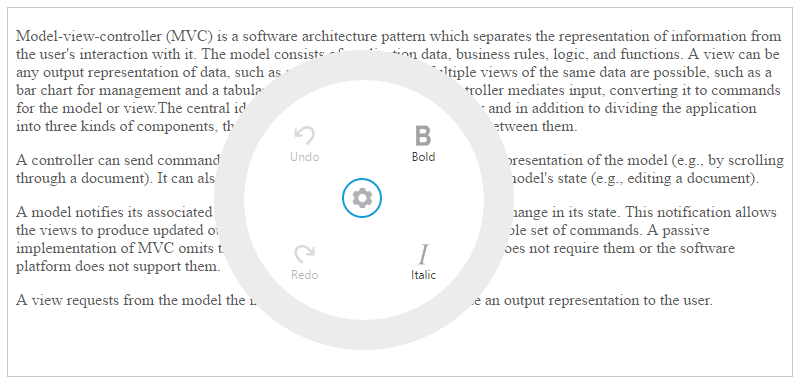
RadialMenu item functionalities
You can set the functionalities for each item and define click event by using Click event of RadialMenu. Refer to the following code example. Define the click event for Radial Menu component as follows.
<ej-radialmenu id="defaultRadialMenu" backImageClass= "backimageclass" targetElementId= "radialtarget1" (click)="onItemClick($event)">
<e-items>
<e-item imageUrl="app/content/images/RadialMenu/font.png" text="Bold" ></e-item>
<e-item imageUrl="app/content/images/RadialMenu/f1.png" text="Italic" ></e-item>
<e-item imageUrl="app/content/images/RadialMenu/redo.png" text="Redo" ></e-item>
<e-item imageUrl="app/content/images/RadialMenu/undo.png" text="Undo" ></e-item>
</e-items>
</ej-radialmenu>Refer to the following code example to add functionalities for each items in event handler for items click and you can enable items in RadialMenu by using Change event in component constructor’s file.
onChange(event) {
$('#defaultRadialMenu').ejRadialMenu("enableItem", "Undo");
}
onItemClick(e) {
var rteObj = $("#rteSample1").data("ejRTE");
var itemName = (ej.isNullOrUndefined(e.text)) ? "none" : e.text.toLowerCase();
switch (itemName) {
case "bold":
rteObj.executeCommand("bold");
break;
case "italic":
rteObj.executeCommand("italic");
break;
case "undo":
rteObj.executeCommand("undo");
break;
case "redo":
rteObj.executeCommand("redo");
break;
}Run the above code and select any text inside the target. The settings icon is displayed. Click that icon to render the RadialMenu component. Click bold item in RadialMenu component, to render the following output.