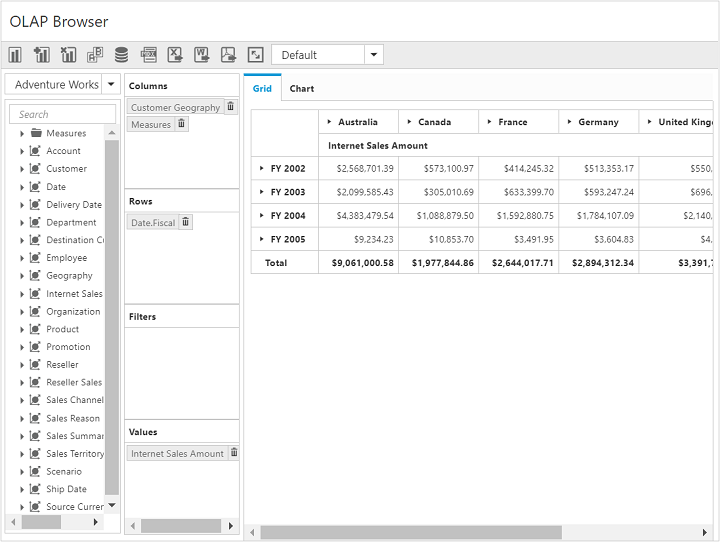Getting Started
20 Feb 201814 minutes to read
This section explains briefly about how to create a PivotClient control in your application with Angular. This section covers only the minimal features that you need to know to get started with the PivotClient.
Getting started with SystemJS
To quick start with Syncfusion JavaScript Angular components, run the below commands to clone the repository for SystemJS starter and installing required dependency packages.
> git clone https://github.com/syncfusion/angular2-seeds/ -b systemjs
> cd angular2-seeds
> npm installThe following steps describe how to add component with above cloned seed application:
Syncfusion JavaScript components source configuration and sample creation
- Copy required Syncfusion Angular source component(s) from the build location specified below and add it in
src/ejfolder (For ex., consider thePivotClientcomponent).
(Installed Location)\Syncfusion\Essential Studio\28.1.33\JavaScript\assets-src\angular2\NOTE
core.tsfile is mandatory for all Syncfusion JavaScript Angular components. The repository having the source file from Essential Studio for JavaScript v28.1.33.
-
Create
PivotClientfolder insidesrcfolder. -
Create
PivotClient.component.htmlview file insidesrc/PivotClientfolder and render ejPivotClient Angular component using the below code snippet.
<ej-pivotclient></ej-pivotclient>- Create
PivotClient.component.tsmodel file inside the foldersrc/PivotClientand create sample component using the below code snippet.
import { Component } from '@angular/core';
@Component({
selector: 'ej-app',
templateUrl: 'src/PivotClient/PivotClient.component.html',
styleUrls: ['src/PivotClient/PivotClient.component.css'],
})
export class PivotClientComponent {
//..
}Configuring the routes for the router
Before adding router configuration for above created ejPivotClient component, we recommend you to go through the Angular Routing configuration to get the deeper knowledge about Angular routing.
- Now, we are going to configure the route navigation link for created PivotClient sample in
src/app.component.htmlfile.
<div>
<ul class="nav navbar-nav">
. . . .
<li><a data-toggle="collapse" data-target="#skeleton-navigation-navbar-collapse.in" href="#PivotClient" [routerLink]="['/PivotClient']">PivotClient </a></li>
</ul>
</div>
<main>
<router-outlet></router-outlet>
</main>- Import the ejPivotClient sample component and define the route in
src/app.routes.tsfile.
import { Routes } from '@angular/router';
. . . .
import { PivotClientComponent } from './PivotClient/PivotClient.component';
export const rootRouterConfig: Routes = [
{ path: '', redirectTo: 'home', pathMatch: 'full' },
. . . .
{ path: 'PivotClient', component: PivotClientComponent }
];- Import and declare the Syncfusion source component and ejPivotClient sample component into
app.module.tsas shown in the below code snippet.
import { NgModule, enableProdMode, ErrorHandler } from '@angular/core';
. . . . .
import { PivotClientComponent } from './PivotClient/PivotClient.component';
import { rootRouterConfig } from './app.routes';
. . . .
@NgModule({
imports: [BrowserModule, FormsModule, HttpModule, RouterModule.forRoot(rootRouterConfig, { useHash: true })],
declarations: [. . . . , EJ_PIVOTCLIENT_COMPONENTS,PivotClientComponent],
bootstrap: [AppComponent]
})
export class AppModule { }Control initialization
Add necessary HTML elements in PivotClient.component.html to render PivotClient
<ej-pivotclient>
</ej-pivotclient>Create a CSS page and add necessary CSS elements for PivotClient
ej-pivotclient {
height: 650px;
width: 100%;
}Populating PivotClient with data
Populating PivotClient with relational data source
This section covers the information that you need to know to populate a simple PivotClient with relational data source.
The following code snippet shows how to populate the PivotClient control using a sample JSON data:
<ej-pivotclient [dataSource.data]="data" [dataSource.rows]="rows" [dataSource.columns]="columns" [dataSource.values]="values" [dataSource.filters]="filters">
</ej-pivotclient>//..
export class PivotClientComponent {
public data; rows; columns;values;filters;
constructor() {
this.data = [
{ Amount: 100, Country: "Canada", Date: "FY 2005", Product: "Bike", Quantity: 2, State: "Alberta" },
{ Amount: 200, Country: "Canada", Date: "FY 2006", Product: "Van", Quantity: 3, State: "British Columbia" },
{ Amount: 300, Country: "Canada", Date: "FY 2007", Product: "Car", Quantity: 4, State: "Brunswick" },
{ Amount: 150, Country: "Canada", Date: "FY 2008", Product: "Bike", Quantity: 3, State: "Manitoba" },
{ Amount: 200, Country: "Canada", Date: "FY 2006", Product: "Car", Quantity: 4, State: "Ontario" },
{ Amount: 100, Country: "Canada", Date: "FY 2007", Product: "Van", Quantity: 1, State: "Quebec" },
{ Amount: 200, Country: "France", Date: "FY 2005", Product: "Bike", Quantity: 2, State: "Charente-Maritime" },
{ Amount: 250, Country: "France", Date: "FY 2006", Product: "Van", Quantity: 4, State: "Essonne" },
{ Amount: 300, Country: "France", Date: "FY 2007", Product: "Car", Quantity: 3, State: "Garonne (Haute)" },
{ Amount: 150, Country: "France", Date: "FY 2008", Product: "Van", Quantity: 2, State: "Gers" },
{ Amount: 200, Country: "Germany", Date: "FY 2006", Product: "Van", Quantity: 3, State: "Bayern" },
{ Amount: 250, Country: "Germany", Date: "FY 2007", Product: "Car", Quantity: 3, State: "Brandenburg" },
{ Amount: 150, Country: "Germany", Date: "FY 2008", Product: "Car", Quantity: 4, State: "Hamburg" },
{ Amount: 200, Country: "Germany", Date: "FY 2008", Product: "Bike", Quantity: 4, State: "Hessen" },
{ Amount: 150, Country: "Germany", Date: "FY 2007", Product: "Van", Quantity: 3, State: "Nordrhein-Westfalen" },
{ Amount: 100, Country: "Germany", Date: "FY 2005", Product: "Bike", Quantity: 2, State: "Saarland" },
{ Amount: 150, Country: "United Kingdom", Date: "FY 2008", Product: "Bike", Quantity: 5, State: "England" },
{ Amount: 250, Country: "United States", Date: "FY 2007", Product: "Car", Quantity: 4, State: "Alabama" },
{ Amount: 200, Country: "United States", Date: "FY 2005", Product: "Van", Quantity: 4, State: "California" },
{ Amount: 100, Country: "United States", Date: "FY 2006", Product: "Bike", Quantity: 2, State: "Colorado" },
{ Amount: 150, Country: "United States", Date: "FY 2008", Product: "Car", Quantity: 3, State: "New Mexico" },
{ Amount: 200, Country: "United States", Date: "FY 2005", Product: "Bike", Quantity: 4, State: "New York" },
{ Amount: 250, Country: "United States", Date: "FY 2008", Product: "Car", Quantity: 3, State: "North Carolina" },
{ Amount: 300, Country: "United States", Date: "FY 2007", Product: "Van", Quantity: 4, State: "South Carolina" }
];
this.rows= [{ fieldName: "Country", fieldCaption: "Country" }],
this.columns= [{ fieldName: "Product", fieldCaption: "Product" }],
this.values= [{ fieldName: "Amount", fieldCaption: "Amount" }],
this.filters= []
}
}- To run the application, execute the below command.
npm start- Browse to http://localhost:3000 to see the application.
The above code will generate a simple PivotClient with “Country” field in Row, “Product” field in Column and “Amount” field in Value section.
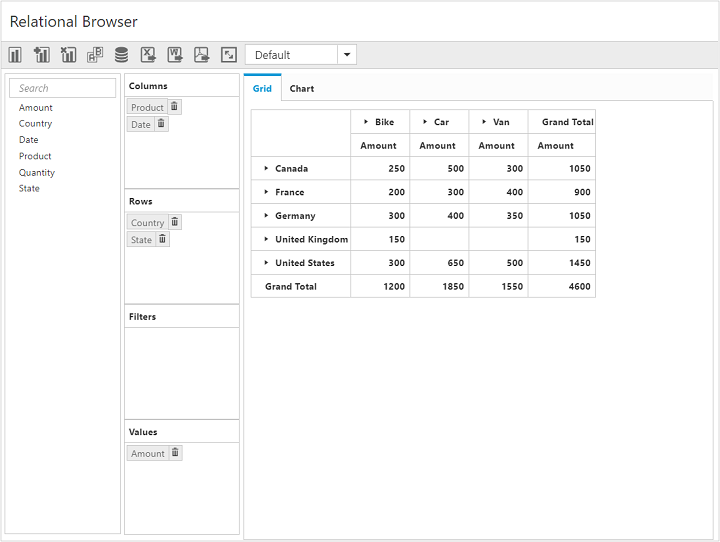
Populating PivotClient with OLAP data source
This section covers the information that you need to know to populate a simple PivotClient with OLAP data source.
The following code snippet shows how to populate the PivotClient control using OLAP data:
<ej-pivotclient [dataSource.data]="data" [dataSource.catalog]="catalog" [dataSource.cube]="cube" [dataSource.rows]="rows" [dataSource.columns]="columns" [dataSource.values]="values" [dataSource.filters]="filters">
</ej-pivotclient>//..
export class PivotClientComponent {
public data; rows; columns;values;filters;
constructor() {
this.data = "http://bi.syncfusion.com/olap/msmdpump.dll",
this.catalog: "Adventure Works DW 2008 SE",
this.cube: "Adventure Works";
this.rows= [{fieldName: "[Date].[Fiscal]"}],
this.columns= [{ fieldName: "[Customer].[Customer Geography]" }],
this.values= [{measures: [{fieldName: "[Measures].[Internet Sales Amount]",}], axis: "columns"}],
this.filters= []
}
}- To run the application, execute the below command.
npm start- Browse to http://localhost:3000 to see the application.
The above code will generate a simple PivotClient with PivotChart and PivotGrid with “Customer Geography” in Column, “Fiscal” in Row and “Internet Sales Amount” measure in Value section.