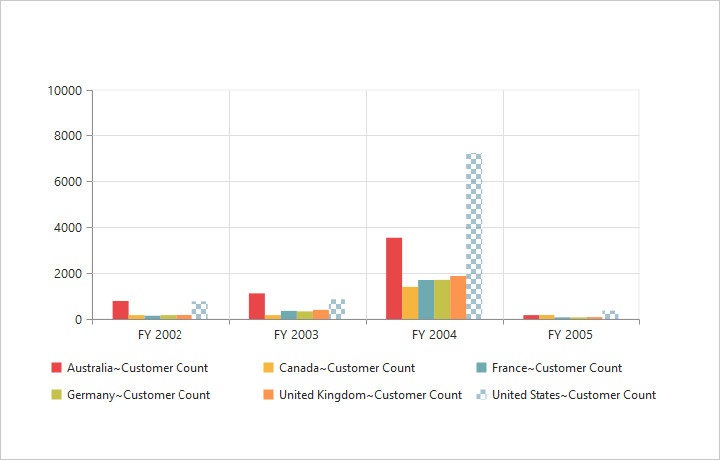User Interactions
28 Sep 201724 minutes to read
Tooltip
Enable Tooltip for Data Points
Tooltip for the data points can be enabled using the “Visible” option of the e-chart-tooltip property under “e-common-series-options” of the PivotChart.
<ej-pivotchart [commonSeriesOptions]="commonSeriesOptions" [size]="size">
</ej-pivotchart>//..
export class PivotChartComponent {
public size; commonSeriesOptions;
constructor() {
//..
this.size = { height: "460px", width: "950px" };
this.commonSeriesOptions = {
//..
//Enabling tooltip for data points
tooltip:
{
visible: true
}
};
}
}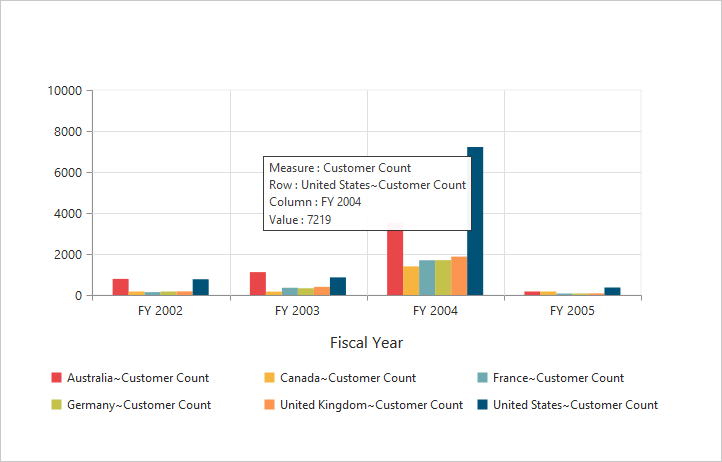
Tooltip Template
HTML elements can be displayed inside the tooltip by using the template option. The template option takes the value of the “id” attribute from the HTML element. You can use the #point.x# and #point.y# as place holders in the HTML element to display the X and Y values of the corresponding data points.
<div id="Tooltip" style="display: none;">
<div id="icon">
<div id="ccicon"> </div>
</div>
<div id="value">
<div>
<label id="ccvalue"> #point.y# </label>
<label id="cc">Customer Count </label>
</div>
</div>
</div>
<ej-pivotchart [commonSeriesOptions]="commonSeriesOptions" [size]="size">
</ej-pivotchart>//..
export class PivotChartComponent {
public size; commonSeriesOptions;
constructor() {
//..
this.size = { height: "460px", width: "950px" };
this.commonSeriesOptions = {
//..
//Enabling tooltip of data points
tooltip:
{
visible: true,
template: 'Tooltip'
}
};
}
}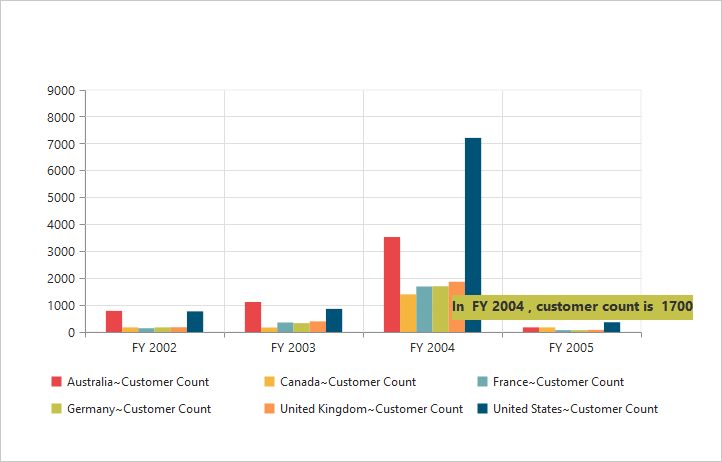
Tooltip Customization
By using Fill and Border properties of tooltip, you can customize its background color, border color and border width.
<ej-pivotchart [commonSeriesOptions]="commonSeriesOptions" [size]="size">
</ej-pivotchart>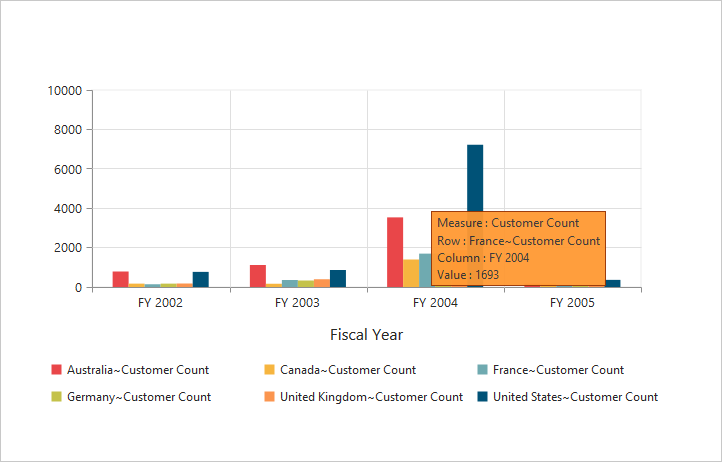
Tooltip with Rounded Corners
The tooltip properties, Rx and Ry are used to customize its corner radius.
<ej-pivotchart [commonSeriesOptions]="commonSeriesOptions" [size]="size">
</ej-pivotchart>//..
export class PivotChartComponent {
public size; commonSeriesOptions;
constructor() {
//..
this.size = { height: "460px", width: "950px" };
this.commonSeriesOptions = {
//..
//Enabling tooltip of data points
tooltip:
{
visible: true,
//Customize the corner radius of the tooltip rectangle
rx: "20",
ry: "20"
}
};
}
}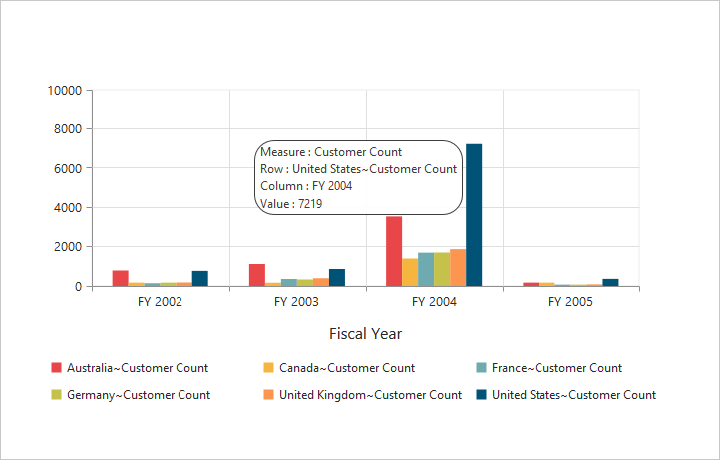
Zooming and Panning
Enable Zooming
There are two ways to zoom the Chart:
- When
zooming.enableoption is set to true, you can zoom the Chart by using rubber band selection. - When
zooming.enableMouseWheeloption is set to true, you can zoom the Chart on mouse wheel scrolling.
<ej-pivotchart [zooming]="zooming">
</ej-pivotchart>//..
export class PivotChartComponent {
public zooming;
constructor() {
//..
//Enable zooming in Chart
this.zooming = { enable: true };
}
}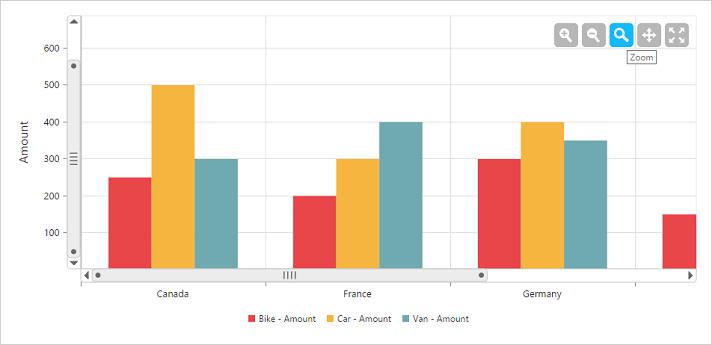
After zooming the Chart, a zooming toolbar will appear with options to zoom, pan and reset. Selecting the “Pan” option will allow to view the Chart and selecting the “Reset” option will reset the zoomed Chart.
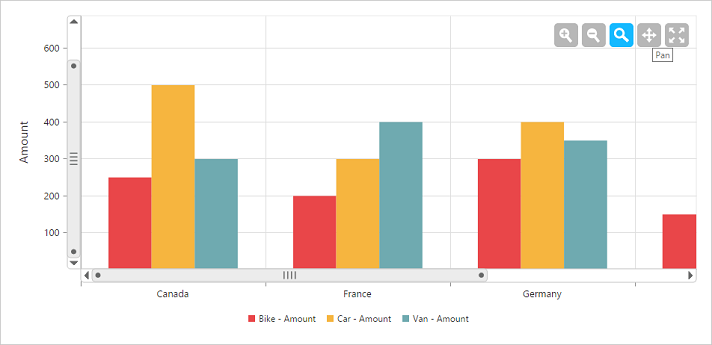
Types of Zooming
You can zoom the particular axis like horizontal axis or vertical axis or both axis using type option in zooming.
NOTE
By default, the value for the
typeoption in zooming is “x,y” (indicating both axis) in PivotChart.
<ej-pivotchart [zooming]="zooming">
</ej-pivotchart>//..
export class PivotChartComponent {
public zooming;
constructor() {
//..
//Enable zooming in Chart
this.zooming = {
enable: true,
//Enable horizontal zooming
type: 'x'
};
}
}Enable Scrollbar
- When
zooming.enableScrollbaroption is set to true, the PivotChart is rendered along with the scroll bars for precise view of data. The data can be viewed by using scroll bar or by using mouse wheel scrolling.
<ej-pivotchart [zooming.enableScrollbar]="true">
</ej-pivotchart>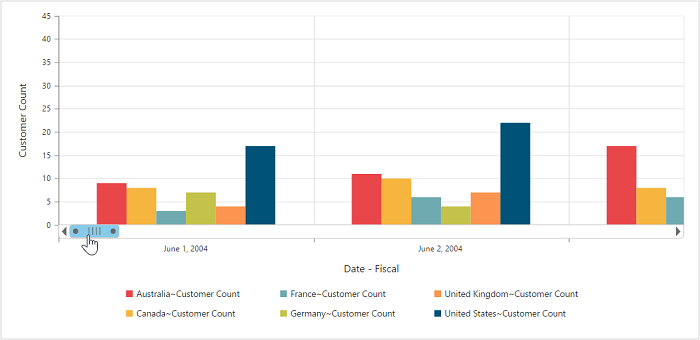
Marker and Crosshair
Marker Shape Customization
In PivotChart, you can customize the marker Shape with following symbols.
- Rectangle
- Circle
- Cross
- Diamond
- Pentagon
- Hexagon
- Star
- Ellipse
- Triangle etc.
<ej-pivotchart [commonSeriesOptions]="commonSeriesOptions" [size]="size" (load)="onLoad($event)">
</ej-pivotchart>//..
export class PivotChartComponent {
public size; commonSeriesOptions;
constructor() {
//..
this.size = { height: "460px", width: "950px" };
this.commonSeriesOptions = { type: ej.PivotChart.ChartTypes.Line };
}
onLoad(args) {
args.model.seriesRendering = function (evt) {
for (var seriescount = 0; seriescount < this.model.series.length; seriescount++)
this.model.series[seriescount].marker.shape = "Triangle";
};
};
}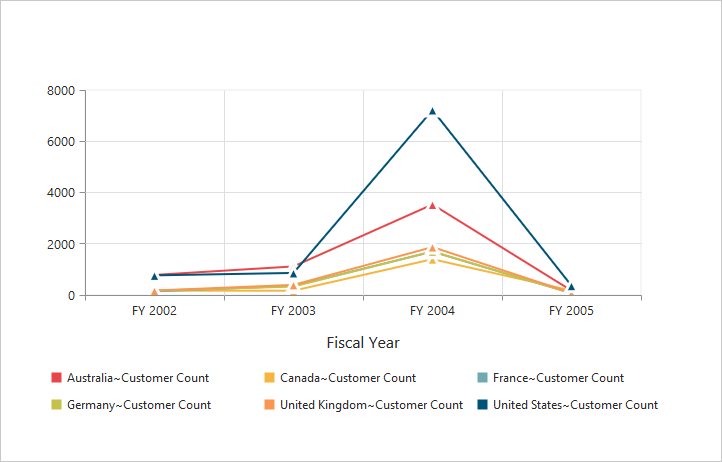
Highlight
PivotChart provides highlighting support for the series and data points on mouse hover. To enable highlighting, set the “enable” property to true in the highlightSettings option of the series.
<ej-pivotchart [commonSeriesOptions]="commonSeriesOptions" [size]="size" (load)="onLoad($event)">
</ej-pivotchart>//..
export class PivotChartComponent {
public size; commonSeriesOptions;
constructor() {
//..
this.size = { height: "460px", width: "950px" };
this.commonSeriesOptions = { type: ej.PivotChart.ChartTypes.Column };
}
onLoad(args) {
args.model.seriesRendering = function (evt) {
for (var seriescount = 0; seriescount < this.model.series.length; seriescount++)
{
this.model.series[seriescount].highlightSettings.enable = true;
this.model.series[seriescount].highlightSettings.mode = "series";
}
};
};
}Highlight Mode
You can set three different modes for highlighting data points and series by using the mode property of the highlightSettings.
- series
- points
- cluster
<ej-pivotchart [commonSeriesOptions]="commonSeriesOptions" [size]="size" (load)="onLoad($event)">
</ej-pivotchart>//..
export class PivotChartComponent {
public size; commonSeriesOptions;
constructor() {
//..
this.size = { height: "460px", width: "950px" };
this.commonSeriesOptions = { type: ej.PivotChart.ChartTypes.Column };
}
onLoad(args) {
args.model.seriesRendering = function (evt) {
for (var seriescount = 0; seriescount < this.model.series.length; seriescount++) {
this.model.series[seriescount].highlightSettings.enable = true
this.model.series[seriescount].highlightSettings.mode = "series";
}
};
};
}
Customize the Highlight Styles
To customize the highlighted series, use border.color, border.width and opacity
options in the highlightSettings property.
<ej-pivotchart [commonSeriesOptions]="commonSeriesOptions" [size]="size" (load)="onLoad($event)">
</ej-pivotchart>//..
export class PivotChartComponent {
public size; commonSeriesOptions;
constructor() {
//..
this.size = { height: "460px", width: "950px" };
this.commonSeriesOptions = { type: ej.PivotChart.ChartTypes.Column };
}
onLoad(args) {
args.model.seriesRendering = function (evt) {
for (var seriescount = 0; seriescount < this.model.series.length; seriescount++) {
this.model.series[seriescount].highlightSettings.enable = true
this.model.series[seriescount].highlightSettings.opacity = "0.5";
this.model.series[seriescount].highlightSettings.border.width = "1.5";
this.model.series[seriescount].highlightSettings.border.color = "red";
}
};
};
}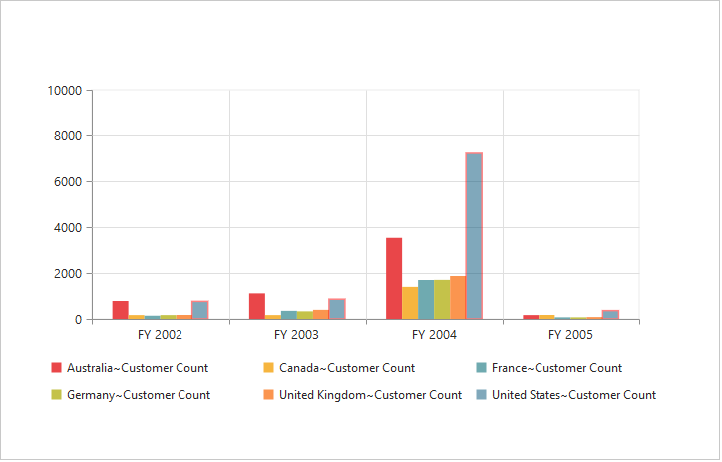
Patterns to Highlight
PivotChart provides pattern support for highlighting the data by setting an appropriate value to the pattern property of the highlightSettings. The different types of highlight patterns are as follows.
- chessboard
- crosshatch
- dots
- pacman
- grid
- turquoise
- star
- triangle
- circle
- tile
- horizontalDash
- verticalDash
- rectangle
- box
- verticalStripe
- horizontalStripe
- bubble
- diagonalBackward
- diagonalForward
<ej-pivotchart [commonSeriesOptions]="commonSeriesOptions" [size]="size" (load)="onLoad($event)">
</ej-pivotchart>//..
export class PivotChartComponent {
public size; commonSeriesOptions;
constructor() {
//..
this.size = { height: "460px", width: "950px" };
this.commonSeriesOptions = { type: ej.PivotChart.ChartTypes.Column };
}
onLoad(args) {
args.model.seriesRendering = function (evt) {
for (var seriescount = 0; seriescount < this.model.series.length; seriescount++) {
this.model.series[seriescount].highlightSettings.enable = true
this.model.series[seriescount].highlightSettings.pattern = "chessboard";
}
};
};
}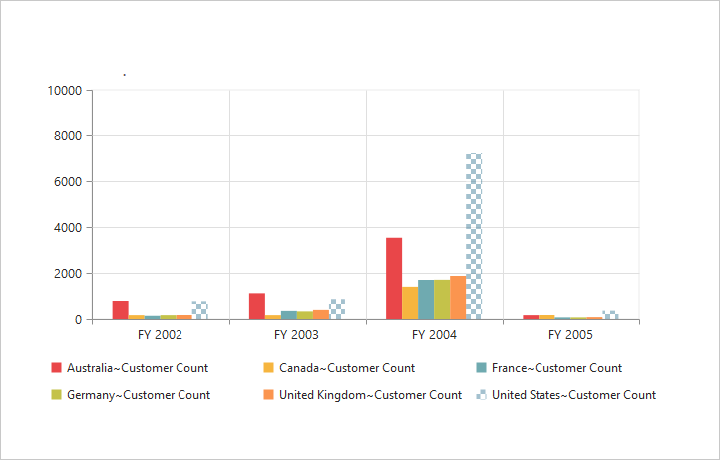
Selection
PivotChart provides selection support for the series and data points on mouse click. To enable selection, set the “enable” property to true in the selectionSettings option of the series.
<ej-pivotchart [commonSeriesOptions]="commonSeriesOptions" [size]="size" (load)="onLoad($event)">
</ej-pivotchart>//..
export class PivotChartComponent {
public size; commonSeriesOptions;
constructor() {
//..
this.size = { height: "460px", width: "950px" };
this.commonSeriesOptions = { type: ej.PivotChart.ChartTypes.Column };
}
onLoad(args) {
args.model.seriesRendering = function (evt) {
for (var seriescount = 0; seriescount < this.model.series.length; seriescount++) {
this.model.series[seriescount].selectionSettings.enable = true;
}
};
};
}Selection Mode
You can set three different selection mode for highlighting the data points and series by using the mode property of the selectionSettings.
- series
- points
- cluster
<ej-pivotchart [commonSeriesOptions]="commonSeriesOptions" [size]="size" (load)="onLoad($event)">
</ej-pivotchart>//..
export class PivotChartComponent {
public size; commonSeriesOptions;
constructor() {
//..
this.size = { height: "460px", width: "950px" };
this.commonSeriesOptions = { type: ej.PivotChart.ChartTypes.Column };
}
onLoad(args) {
args.model.seriesRendering = function (evt) {
for (var seriescount = 0; seriescount < this.model.series.length; seriescount++) {
this.model.series[seriescount].selectionSettings.enable = true;
this.model.series[seriescount].selectionSettings.mode = "series";
}
};
};
}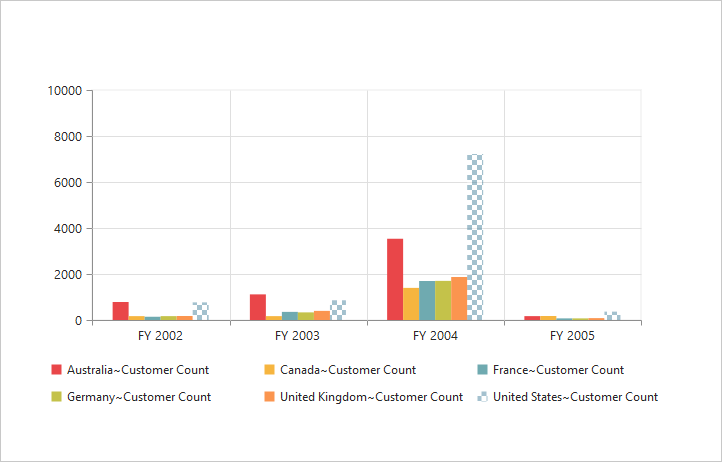
Customize the Selection Styles
To customize the selection styles, use the border.color, border.width and opacity options in the selectionSettings.
<ej-pivotchart [commonSeriesOptions]="commonSeriesOptions" [size]="size" (load)="onLoad($event)">
</ej-pivotchart>//..
export class PivotChartComponent {
public size; commonSeriesOptions;
constructor() {
//..
this.size = { height: "460px", width: "950px" };
this.commonSeriesOptions = { type: ej.PivotChart.ChartTypes.Column };
}
onLoad(args) {
args.model.seriesRendering = function (evt) {
for (var seriescount = 0; seriescount < this.model.series.length; seriescount++) {
this.model.series[seriescount].selectionSettings.enable = true;
this.model.series[seriescount].selectionSettings.border.width = "1.5";
this.model.series[seriescount].selectionSettings.border.color = "red";
}
};
};
}
Patterns for Selection
PivotChart provides pattern support for the selecting the data by setting an appropriate value to the pattern property of the selectionSettings option. The different types of selection patterns are as follows.
- chessboard
- crosshatch
- dots
- pacman
- grid
- turquoise
- star
- triangle
- circle
- tile
- horizontalDash
- verticalDash
- rectangle
- box
- verticalStripe
- horizontalStripe
- bubble
- diagonalBackward
- diagonalForward
<ej-pivotchart [commonSeriesOptions]="commonSeriesOptions" [size]="size" (load)="onLoad($event)">
</ej-pivotchart>//..
export class PivotChartComponent {
public size; commonSeriesOptions;
constructor() {
//..
this.size = { height: "460px", width: "950px" };
this.commonSeriesOptions = { type: ej.PivotChart.ChartTypes.Column };
}
onLoad(args) {
args.model.seriesRendering = function (evt) {
for (var seriescount = 0; seriescount < this.model.series.length; seriescount++) {
this.model.series[seriescount].selectionSettings.enable = true
this.model.series[seriescount].selectionSettings.pattern = "chessboard";
}
};
};
}