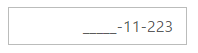Appearance
3 Dec 20174 minutes to read
Theme
The MaskEdit control’s style and appearance can be controlled based on CSS classes. In order to apply styles to the Textbox control, you need to refer 2 files namely, ej.widgets.core.min.css and ej.theme.min.css. If the file ej.widgets.all.min.css is referred, then it is not necessary to include the files ej.widgets.core.min.css and ej.theme.min.css in your project, as ej.widgets.all.min.css is the combination of these two.
By default, there are 12 themes support available for MaskEdit control namely:
- default-theme
- flat-azure-dark
- fat-lime
- flat-lime-dark
- flat-saffron
- flat-saffron-dark
- gradient-azure
- gradient-azure-dark
- gradient-lime
- gradient-lime-dark
- gradient-saffron
- gradient-saffron-dark
CSS Class
The CSS can be customized by using the cssClass in the MaskEdit. You can customize the MaskEdit with cssClass property to appear like your desired control.
The following steps explain the implementation of MaskEdit with cssClass property.
In the HTML page, add a <div> element to render the MaskEdit widget.
<input id="maskedit" ej-maskedit [value]="value" [maskFormat]="format" [cssClass]="customCss" [inputMode]="inputMode" />import { Component, ViewEncapsulation } from '@angular/core';
@Component({
selector: 'ej-app',
templateUrl: 'src/maskedit/maskedit.component.html',
styleUrls: ['app/maskedit/maskedit.component.css'],
encapsulation: ViewEncapsulation.None
})
export class MaskEditComponent {
public value: number;
public format: any;
public inputMode: any;
constructor() {
this.value = 4242422424;
this.format = "99 999-99999";
this.inputMode = ej.InputMode.Text;
}
}Customize the CSS properties in custom CSS class.
.customCss .e-box {
border-color: #9d241b;
}
.customCss .e-input {
background-color: #f6db8d;
}
.customCss .e-select {
background-color: #ecf6ac;
border-color: #3c36e7;
}The output for MaskEdit after applying cssClass is as follows.
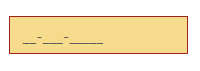
Rounded Corner Support
MaskEdit provides you with rounded corner support whose appearance is different from normal textbox controls.
The following steps explain the implementation of MaskEdit with showRoundedCorner property.
In the HTML page, add a <div> element to render the MaskEdit widget.
<input id="maskedit" ej-maskedit [value]="value" [maskFormat]="format"
[showRoundedCorner]="true" [inputMode]="inputMode" />import { Component } from '@angular/core';
@Component({
selector: 'ej-app',
templateUrl: 'src/maskedit/maskedit.component.html'
})
export class MaskEditComponent {
public value: number;
public format: any;
public inputMode: any;
constructor() {
this.value = 123456;
this.format = "99 999-99999";
this.inputMode = ej.InputMode.Text;
}
}Output of MaskEdit when showRoundedCorner is “true”.
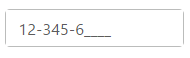
WatermarkText Support
The MaskEdit control provide water mark text support. You can display the initial value in the control by water mark.
The following steps explain the implementation of MaskEdit with watermarkText property.
In the HTML page, add a <div> element to render the MaskEdit widget.
<input id="maskedit" ej-maskedit [name]="name" [maskFormat]="format"
[watermarkText]="watermarkText" [inputMode]="inputMode" />import { Component } from '@angular/core';
@Component({
selector: 'ej-app',
templateUrl: 'src/maskedit/maskedit.component.html'
})
export class MaskEditComponent {
public name: string;
public format: any;
public inputMode: any;
public watermarkText: string;
constructor() {
this.name = "mask";
this.format = "99 999-99999";
this.inputMode = ej.InputMode.Text;
this.watermarkText = "Enter the Mask";
}
}Output of MaskEdit when waterMarkText is “true”.
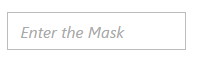
Text Alignment Support
The MaskEdit provides text alignment support that allows you to set the alignment of text in the control by using the textAlign property.
The following steps explain the implementation of MaskEdit with textAlign property.
In the HTML page, add a <div> element to render the MaskEdit widget
<input id="maskedit" ej-maskedit [name]="name" [maskFormat]="format" [textAlign]="textAlign"
[inputMode]="inputMode" />import { Component } from '@angular/core';
@Component({
selector: 'ej-app',
templateUrl: 'src/maskedit/maskedit.component.html'
})
export class MaskEditComponent {
public name: string;
public format: any;
public inputMode: any;
public textAlign: any;
constructor() {
this.name = "mask";
this.format = "99 999-99999";
this.inputMode = ej.InputMode.Text;
this.textAlign = ej.TextAlign.Right;
}
}The output for Textboxes when textAlign is set to “right”.