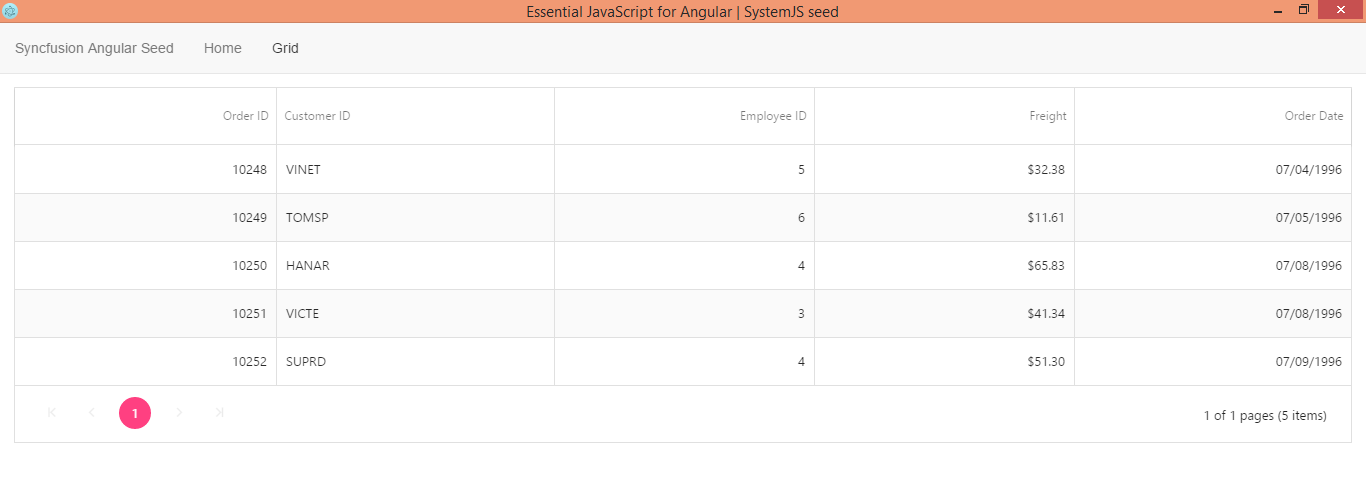Desktop application using Electron for Syncfusion Angular seed
24 May 20245 minutes to read
Electron is a framework which enables the development of cross-platform desktop application using web technologies(HTML,CSS,JavaScript).
The Syncfusion angular-seed application is fully configured to work with Essential Studio for JavaScript Angular components, in which we configured our ej-angular2 library and necessary changes to consume our Angular components.
The below steps depict how to create desktop app of Syncfusion Angular seed application(SystemJS) using Electron.
Prerequisites
Synopsis
- Clone the seed application
- Installing Electron dependencies
- Configure Electron application window
- jQuery configuration
- Adding NPM script for running Electron app
- Run the electron app
- Packaging the electron app
- Run the Executable File
Clone the seed application
Clone the angular seed application from GitHub repository. Use below command to clone the application.
git clone https://github.com/syncfusion/angular2-seeds/ -b systemjsTo install NPM packages run the below command in root of the cloned seed application.
npm installInstalling Electron dependencies
electron - The Electron framework lets us write cross-platform desktop applications using JavaScript, HTML and CSS.
electron-packager - Electron Packager is a command line tool that bundles Electron based application source code with a renamed Electron executable and supporting files into folders ready for distribution.
Run below set of commands to install electron dependencies which need to run and package the Angular application as desktop app.
npm install electron --save-dev
npm install electron-packager --save-devConfigure Electron application window for Electron
Create JavaScript file main.js at root of application. This main.js file is the startup of electron application. It should create window and it handles the system events. To know more about main process of electron, refer the link here.
Copy the below code into main.js file.
const {app, BrowserWindow} = require('electron')
// Keep a global reference of the window object, if you don't, the window will
// be closed automatically when the JavaScript object is garbage collected.
let win
function createWindow () {
// Create the browser window.
win = new BrowserWindow({width: 800, height: 600})
// and load the index.html of the app.
win.loadURL('file://' + __dirname + '/index.html')
// Open the DevTools.
//win.webContents.openDevTools()
// Emitted when the window is closed.
win.on('closed', () => {
// Dereference the window object, usually you would store windows
// in an array if your app supports multi windows, this is the time
// when you should delete the corresponding element.
win = null
})
}
// This method will be called when Electron has finished
// initialization and is ready to create browser windows.
// Some APIs can only be used after this event occurs.
app.on('ready', createWindow)
// Quit when all windows are closed.
app.on('window-all-closed', () => {
// On macOS it is common for applications and their menu bar
// to stay active until the user quits explicitly with Cmd + Q
if (process.platform !== 'darwin') {
app.quit()
}
})
app.on('activate', () => {
// On macOS it's common to re-create a window in the app when the
// dock icon is clicked and there are no other windows open.
if (win === null) {
createWindow()
}
})
// In this file you can include the rest of your app's specific main process
// code. You can also put them in separate files and require them here.Specify the main.js file in main field of package.json file, which is the startup script of your app. Refer below code snippet for adding main field.
{
"name": "ejangular-webpack-starter",
"version": "1.0.0",
"repository": {
"type": "git",
"url": "git+https://github.com/syncfusion/angular2-seeds.git"
},
"main": "main.js",
"description": "A webpack starter for Angular",
"scripts": {
"start": "webpack-dev-server --inline --progress --port 3000",
"test": "karma start",
"build": "rimraf dist && webpack --config config/webpack.prod.js --progress --profile --bail"
}
}
}jQuery configuration
To resolve the issue jQuery is not defined add below script section into index.html file. Refer the below code snippet.
<script>window.$ = window.jQuery = require('jquery');</script>Adding NPM script for running Electron app
To transpile the typescript file run tsc compiler, before start electron app. Here we run the electron app from root folder, add below script into package.json file for running and packaging electron app.
"run-electron": "npm run tsc && electron .",
"build-electron-app": "npm run tsc &&electron-packager . --overwrite"Run the electron app
To run electron app, run below command.
npm run run-electronPackaging the app
Packaging the electron app using below command.
npm run build-electron-appRun the Executable file
- The electron executable file is created in the location
ejangular2-systemjs-starter-win32-x64/ejangular2-systemjs-starter.exe. Double click on the.exefile to launch the application.