Getting started with SystemJS
25 May 202318 minutes to read
To quick start with Syncfusion JavaScript Angular components run the below commands to clone the repository for SystemJS starter and installing required dependency packages.
> git clone https://github.com/syncfusion/angular2-seeds/ -b systemjs
> cd angular2-seeds
> npm installNOTE
The cloned application is fully configured to work with Essential Studio for JavaScript Angular components, in which we configured our ej-angular2 library and necessary changes to consume our Angular components.
What is in Syncfusion cloned Angular seed.?
The cloned Angular seed consists of files in the following structure. The files in the src folder is used for logical functionalities in our application. The other files available outside the src folder is used to build, bundle and deploy the application.
- src
* app.component.ts
* app.module.ts
* main.ts - index.html
- package.json
- systemjs.config.js
- tsconfig.json
The below table depicts the purpose of files in the above structure.
| Files | Purpose |
|---|---|
| src/app.component.ts | It is a top-level component where all the functionalities are lies in this component |
| src/app.module.ts | It tells the angular how to construct and bootstrap the app in the root module. In our application, it bootstraps the `AppComponent` to launch the application. |
| src/main.ts | The main entry point of the application, in which we kick-off our application by importing the `AppComponent` and bootstrapping it. |
| package.json | It serves as documentation for what packages our project depends on. It allows you to specify the name, version, scripts, dependencies of a package.
|
| index.html | It is the host page of application. It loads all needed libraries and essential scripts in a prescribed order. It holds a custom tag which is used to load the meta data of `AppComponent`. E.g.: `ej-app` is the custom tag in our cloned seed application. |
| systemjs.config.js | It contains the mapping information of files, which are used for developing Angular application. It tells the SystemJS module loader where to find modules referenced in Angular component imports statements. |
| tsconfig.json | All typescript files need to be transpiled/compiled to native JavaScript files so that we can run them on browser. To accomplish this, we need to add `Typescript Configuration file` called as tsconfig.json, which is used as input of typescript compiler(tsc) to transpile the typescript files. |
Syntax of Angular component
//import statements
import {Component} from '@angular/core';
@Component ({
. . . .
. . . .
// Takes metadata object from exported class
// It describes how the HTML template and component class work together
})
export class ComponentName {
. . . .
// Exports the metadata object to component
}NOTE
We recommend you to go through the quick start of Angular application to get deeper knowledge of setup and structure of the application.
Consuming ej-angular2 library
The cloned application already configured with ej-angular2 library to seamlessly work with Angular and Essential JavaScript components. The below steps describe, how the library consumed in the Angular seed application.
- To install this library, run the below command in the root of Angular application.
npm install ej-angular2 --save- We can import this library in any Angular application’s AppModule. Here we imported the
ej-angular2library in our cloned application.
import { BrowserModule } from '@angular/platform-browser';
import { NgModule } from '@angular/core';
import { AppComponent } from './app.component';
// Import the library module
import { EJAngular2Module } from 'ej-angular2';
@NgModule({
declarations: [AppComponent],
imports: [BrowserModule,LibraryModule, EJAngular2Module.forRoot()],
providers: [],
bootstrap: [AppComponent]
})
export class AppModule { }NOTE
The Syncfusion JavaScript Component needs dependencies
jqueryandjsrenderwhich need to loaded through systemjs loader insystemjs.config.jsfile. Refer the link for code snippet.
'jquery': 'npm:jquery/dist/jquery.min.js',
'jsrender': 'npm:jsrender/jsrender.min.js',Now we can render any Syncfusion JavaScript Angular components in Angular application which will be discuss in the next section.
Adding sample with seed application
-
Create
dialogfolder insidesrcfolder. -
Create
dialog.component.htmlview file insidesrc/dialogfolder and render ejDialog Angular component using the below code example.
<div id="parent" >
<input id="btnOpen" style="height: 30px" type="button" ej-button class="ejinputtext" value="Click to open Dialog" (click)="onClick($event)" *ngIf="button_display" />
<ej-dialog id="basicDialog" #dialog title="Facebook" [(enableResize)]="resize" containment="#parent" (close)="onClose($event)">
Facebook is an online social networking service headquartered in Menlo Park, California. Its website was launched on February
4, 2004, by Mark Zuckerberg with his Harvard College roommates and fellow students Eduardo Saverin, Andrew McCollum, Dustin
Moskovitz and Chris Hughes. The founders had initially limited the website's membership to Harvard students, but later
expanded it to colleges in the Boston area, the Ivy League, and Stanford University. It gradually added support for students
at various other universities and later to high-school students.
</ej-dialog>
</div>- Create
dialog.component.tsmodel file inside the foldersrc/dialogand create sample component using the below code example.
import { Component, ViewEncapsulation, ViewChild } from '@angular/core';
import { EJComponents } from 'ej-angular2';
@Component({
selector: 'ej-app',
templateUrl: 'src/dialog/dialog.component.html'
})
export class DialogComponent {
resize: boolean;
button_display: boolean;
@ViewChild('dialog') dialog: EJComponents <any,any>;
constructor() {
this.resize = false;
this.button_display = false;
}
//Button click event handler to open the ejDialog
onClick(event) {
this.button_display = false;
this.dialog.widget.element.ejDialog('open');
}
//Dialog close event handler
onClose(event) {
this.button_display = true;
}
}Configure the routes for the Router
Before adding router configuration for above created ejDialog component, we recommend you to go through the Angular Routing configuration to get the deeper knowledge about Angular routing.
- Now, we are going to configure the route navigation link for created Dialog sample in
src/app.component.htmlfile.
<div>
<ul class="nav navbar-nav">
. . . .
<li><a data-toggle="collapse" data-target="#skeleton-navigation-navbar-collapse.in" href="#dialog" [routerLink]="['/dialog']">Dialog </a></li>
</ul>
</div>
<main>
<router-outlet></router-outlet>
</main>- Import the ejDialog sample component and define the route in
src/app.routes.tsfile.
import { Routes } from '@angular/router';
. . . .
import { DialogComponent } from './dialog/dialog.component';
export const rootRouterConfig: Routes = [
{ path: '', redirectTo: 'home', pathMatch: 'full' },
. . . .
{ path: 'dialog', component: DialogComponent }
];- Import and declare the ejDialog sample component into
app.module.tslike the below code snippet.
import { NgModule, enableProdMode, ErrorHandler } from '@angular/core';
. . . . .
import { EJAngular2Module } from 'ej-angular2';
import { AppComponent } from './app.component';
. . . . .
import { DialogComponent } from './dialog/dialog.component';
import { rootRouterConfig } from './app.routes';
. . . .
@NgModule({
imports: [BrowserModule, FormsModule, HttpModule, EJAngular2Module.forRoot(), RouterModule.forRoot(rootRouterConfig, { useHash: true })],
declarations: [. . . . , DialogComponent],
bootstrap: [AppComponent]
})
export class AppModule { } })
export class AppModule { }Refer the below codes to create the application.
// Refer the code for app.component.ts file (src/app.component.ts)
import { Component } from '@angular/core';
@Component({
selector: 'ej-app',
templateUrl: [./app.component.html]
})
export class AppComponent { }// Refer the code for app.module.ts file (src/app.module.ts)
import { NgModule, enableProdMode, ErrorHandler } from '@angular/core';
import { BrowserModule } from '@angular/platform-browser';
import { RouterModule } from '@angular/router';
import { FormsModule } from '@angular/forms';
import { HttpModule } from '@angular/http';
import { EJAngular2Module } from 'ej-angular2';
import { AppComponent } from './app.component';
import { HomeComponent } from './home/home.component';
import { GridComponent } from './grid/grid.component';
import { DialogComponent } from './dialog/dialog.component';
import { rootRouterConfig } from './app.routes';
enableProdMode();
class CustomErrorHandler implements ErrorHandler {
call(error, stackTrace = null, reason = null) {
console.log(error + "\n" + stackTrace);
}
handleError(error: any): void {
console.log(error);
}
}
@NgModule({
imports: [BrowserModule, FormsModule, HttpModule, EJAngular2Module.forRoot(), RouterModule.forRoot(rootRouterConfig, { useHash: true })],
declarations: [AppComponent, HomeComponent, GridComponent, DialogComponent],
bootstrap: [AppComponent]
})
export class AppModule { }// Refer the code for main.ts file (src/main.ts)
import { platformBrowserDynamic } from '@angular/platform-browser-dynamic';
import { AppModule } from './app.module';
platformBrowserDynamic().bootstrapModule(AppModule);<!-- Refer the code for app.component.html file (src/app.component.html)-->
<nav class="navbar navbar-default navbar-fixed-top" role="navigation">
<div style="padding-left:0px;" class="collapse navbar-collapse" id="skeleton-navigation-navbar-collapse">
<ul class="nav navbar-nav">
<li><a data-toggle="collapse" data-target="#skeleton-navigation-navbar-collapse.in" href="#">Syncfusion Angular Seed</a></li>
<li><a data-toggle="collapse" data-target="#skeleton-navigation-navbar-collapse.in" href="#home">Home</a></li>
<li><a data-toggle="collapse" data-target="#skeleton-navigation-navbar-collapse.in" href="#grid">Grid</a></li>
<li><a data-toggle="collapse" data-target="#skeleton-navigation-navbar-collapse.in" href="#dialog">Dialog</a></li>
</ul>
</div>
</nav>
<main>
<router-outlet></router-outlet>
</main>// Refer the code for app.routes.ts file(src/app.routes.ts)
import { Routes } from '@angular/router';
import { GridComponent } from './grid/grid.component';
import { HomeComponent } from './home/home.component';
import { DialogComponent } from './dialog/dialog.component';
export const rootRouterConfig: Routes = [
{ path: '', redirectTo: 'home', pathMatch: 'full' },
{ path: 'home', component: HomeComponent },
{ path: 'grid', component: GridComponent },
{ path: 'dialog', component: DialogComponent }
];// Refer the code for package.json file
{
"name": "ejangular2-systemjs-starter",
"version": "1.0.0",
"repository": {
"type": "git",
"url": "git+https://github.com/syncfusion/angular2-seeds.git"
},
"description": "A systemjs starter for Angular",
"scripts": {
"start": "concurrently \"npm run tsc:w\" \"npm run lite\" ",
"lite": "lite-server",
"tsc": "tsc",
"tsc:w": "tsc -w"
},
"keywords": [
"syncfusion",
"ej",
"essential",
"javascript",
"Angular",
"Angular 2",
"angular2"
],
"author": "Syncfusion Inc",
"license": "SEE LICENSE IN README.md",
"bugs": {
"url": "https://github.com/syncfusion/angular2-seeds/issues"
},
"homepage": "https://github.com/syncfusion/angular2-seeds#readme",
"dependencies": {
"@angular/common": "~5.1.2",
"@angular/compiler": "~5.1.2",
"@angular/core": "~5.1.2",
"@angular/forms": "~5.1.2",
"@angular/http": "~5.1.2",
"@angular/platform-browser": "~5.1.2",
"@angular/platform-browser-dynamic": "~5.1.2",
"@angular/router": "~5.1.2",
"@angular/upgrade": "~5.1.2",
"core-js": "^2.4.1",
"reflect-metadata": "^0.1.3",
"rxjs": "5.0.1",
"systemjs": "0.19.40",
"zone.js": "^0.7.4",
"angular2-in-memory-web-api": "0.0.20",
"bootstrap": "^3.3.6",
"jquery": "^3.1.1",
"jsrender": "^0.9.75",
"syncfusion-javascript": "^15.3.29",
"ej-angular2": "^15.3.29",
"@types/ej.web.all": "^14.4.1",
"@types/jquery": "2.0.34",
"@types/es6-shim": "0.31.32",
"@types/node": "6.0.52"
},
"devDependencies": {
"concurrently": "^2.0.0",
"lite-server": "^2.1.0",
"typescript": "^2.1.4"
}
}// Refer the code for systemjs.config.js file
(function (global) {
System.config({
paths: {
// paths serve as alias
'npm:': 'node_modules/'
},
// map tells the System loader where to look for things
map: {
// our app is within the app folder
app: 'src',
// angular bundles
'@angular/core': 'npm:@angular/core/bundles/core.umd.js',
'@angular/common': 'npm:@angular/common/bundles/common.umd.js',
'@angular/compiler': 'npm:@angular/compiler/bundles/compiler.umd.js',
'@angular/platform-browser': 'npm:@angular/platform-browser/bundles/platform-browser.umd.js',
'@angular/platform-browser-dynamic': 'npm:@angular/platform-browser-dynamic/bundles/platform-browser-dynamic.umd.js',
'@angular/http': 'npm:@angular/http/bundles/http.umd.js',
'@angular/router': 'npm:@angular/router/bundles/router.umd.js',
'@angular/forms': 'npm:@angular/forms/bundles/forms.umd.js',
// other libraries
'rxjs': 'npm:rxjs',
'angular2-in-memory-web-api': 'npm:angular2-in-memory-web-api',
'jquery': 'npm:jquery/dist/jquery.min.js',
'jsrender': 'npm:jsrender/jsrender.min.js',
'jquery-validation': 'npm:jquery-validation/dist/jquery.validate.min.js',
'syncfusion-javascript': 'npm:syncfusion-javascript',
'ej-angular2': 'npm:ej-angular2'
},
// packages tells the System loader how to load when no filename and/or no extension
packages: {
app: {
main: './main.js',
defaultExtension: 'js'
},
rxjs: {
defaultExtension: 'js'
},
'angular2-in-memory-web-api': {
main: './index.js',
defaultExtension: 'js'
},
'ej-angular2': {
main: './src/index.js'
},
'syncfusion-javascript': {
defaultExtension: 'js'
}
}
});
})(this);Running the application
- To run the application, execute below command.
npm start- Browse to http://localhost:3000 to see the application. And navigate to Dialog tab. The component is rendered as like the below screenshot. You can make changes in the code found under src folder and the browser should auto-refresh itself while you save files.
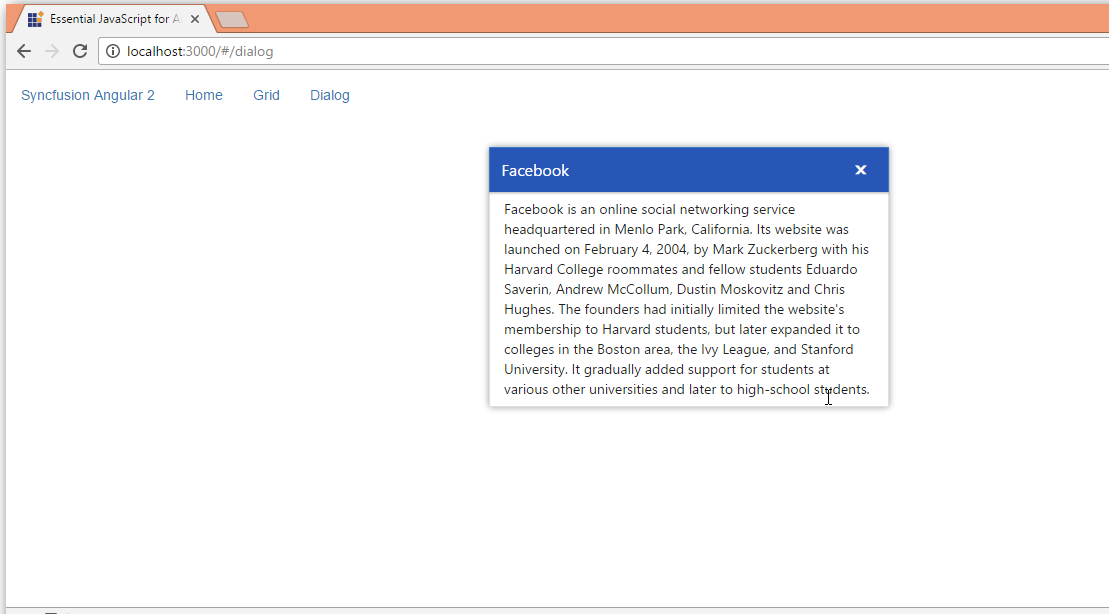
Demos
We have implemented our Angular sample browser using Syncfusion Angular components.