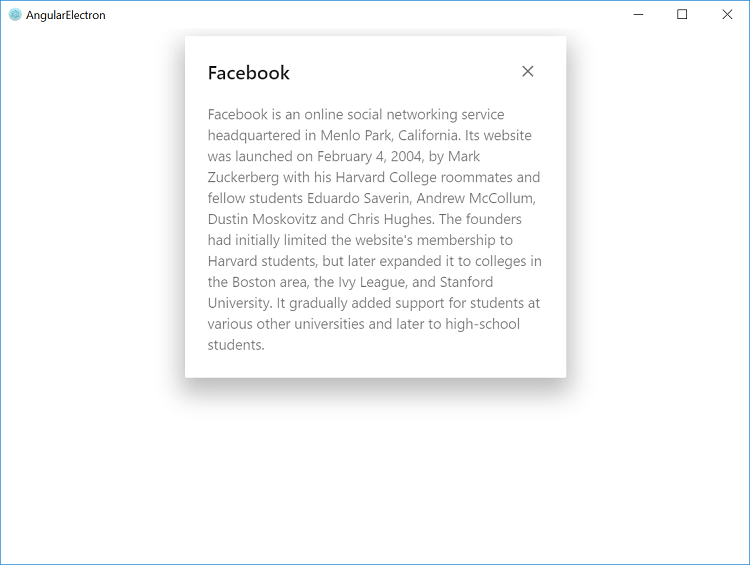Getting Started Angular CLI with Electron
24 May 202424 minutes to read
The Angular CLI is a command line interface is used to create an Angular application that already works.
Electron is a framework which enables the development of cross-platform desktop application using web technologies(HTML,CSS,JavaScript.)
To getting started with Syncfusion Angular components, the NPM packages ej-angular2 and syncfusion-javascript helps to seamlessly supports angular-cli environment.
The following steps depicts, to create an application in angular-cli with Syncfusion Angular Components and integrate into Electron.
Prerequisites
The following synopsis illustrates the major steps in creation of application.
Synopsis
- Install the latest version of Angular CLI
- Create new Application
- Configure Syncfusion Angular Component in Angular CLI
- Refer the Syncfusion Theme Files
- Render Syncfusion Angular Component
- Serve the Application with AngularCLI
- Integration of Electron
- Install the Electron
- Electron Configuration
- Build the Application with Electron
- Application Distribution with Electron Packager
- Run the Executable File
Install the Angular CLI
- To install the angular-cli globally, run the following command in Command Prompt
npm install -g @angular/cliNOTE
To know more about angular-cli commands refer here
Create a new Application
- To create a new Angular application run the below command in Command Prompt
ng new project-name
E.g.: ng new angular-electronNOTE
This command installs all the required dependencies for Angular application.
Configure Syncfusion Angular Component in Angular CLI
- To configure the Syncfusion Angular component, change the directory to your application’s root folder
cd project-name
E.g.: cd angular-electron- Essential JavaScript provides support for Angular Framework through wrappers. Since, we need the dependencies
ej-angular2package andsyncfusion-javascriptpackage. Run the below commands, to install the dependencies.
npm install syncfusion-javascript --save
npm install ej-angular2 --save- We are working with
typescript, since, we need to install the typings dependenciesjqueryandej.web.all. We may need of accessing theejobject for Syncfusion widget’s properties in Angular application, which is defined inej.web.alltypings file.
E.g.ej.TextAlign.right
npm install --save-dev @types/jquery
npm install --save-dev @types/ej.web.all- And also include the typings
jqueryandej.web.allinsrc/tsconfig.app.jsonfile.
{
"extends": "../tsconfig.json",
"compilerOptions": {
"outDir": "../out-tsc/app",
"module": "es2015",
"baseUrl": "",
"types": [
"jquery",
"ej.web.all"
]
},
"exclude": [
"test.ts",
"**/*.spec.ts"
]
}- Syncfusion JavaScript widgets need
window.jQueryobject to render the Angular components, since, we need to import jQuery insrc/polyfills.tsfile as like the below code snippet which we already configured in our webpack angular seed application.
import * as jquery from 'jquery';
window['jQuery'] = jquery;
window['$'] = jquery;Refer the Syncfusion Theme Files
- We configured the Syncfusion Angular components and their dependencies. For the appearance we need to include
Syncfusion theme filesfromnode_modulesin style section ofangular-cli.jsonfile. Here, we referred thematerial theme.
{
"$schema": "./node_modules/@angular/cli/lib/config/schema.json",
"project": {
"name": "my-app"
},
"apps": [
{
"root": "src",
"outDir": "dist",
. . .
. . .
"styles": [
"styles.css",
"./../node_modules/syncfusion-javascript/Content/ej/web/material/ej.web.all.min.css"
],
"scripts": [],
. . .
. . .
}Render Syncfusion Angular Component
- To render any Syncfusion Angular Components into the project, we need to import
EJAngular2Modulefromej-angular2package inapp.module.tsfile. Refer to the below code snippet to import Syncfusion Angular components.
import { BrowserModule } from '@angular/platform-browser';
import { NgModule } from '@angular/core';
import { EJAngular2Module } from 'ej-angular2';
import { AppComponent } from './app.component';
@NgModule({
declarations: [
AppComponent
],
imports: [
BrowserModule,EJAngular2Module.forRoot()
],
providers: [],
bootstrap: [AppComponent]
})
export class AppModule { }- Now we can render any Angular component. Here, We rendered the
ejDialogAngular component in angular-cli. Refer the below code snippet forapp.component.htmlfile.
<div id="parent" >
<input id="btnOpen" style="height: 30px" type="button" ej-button class="ejinputtext" value="Click to open Dialog" (click)="onClick($event)" *ngIf="button_display"/>
<ej-dialog id="basicDialog" #dialog title="Facebook" [(enableResize)]="resize" containment="#parent" (close)="onClose($event)">
Facebook is an online social networking service headquartered in Menlo Park, California. Its website was launched on February
4, 2004, by Mark Zuckerberg with his Harvard College roommates and fellow students Eduardo Saverin, Andrew McCollum, Dustin
Moskovitz and Chris Hughes. The founders had initially limited the website's membership to Harvard students, but later
expanded it to colleges in the Boston area, the Ivy League, and Stanford University. It gradually added support for students
at various other universities and later to high-school students.
</ej-dialog>
</div>- Modify the
app.component.tsfile using the below code example.
import { Component, ViewEncapsulation, ViewChild } from '@angular/core';
import { EJComponents } from 'ej-angular2';
@Component({
selector: 'app-root',
templateUrl: './app.component.html',
styleUrls: ['./app.component.css']
})
export class AppComponent {
resize: boolean;
button_display: boolean;
@ViewChild('dialog') dialog: EJComponents <any,any>;
constructor() {
this.resize = false;
this.button_display = false;
}
//Button click event handler to open the ejDialog
onClick(event) {
this.button_display = false;
this.dialog.widget.element.ejDialog('open');
}
//Dialog close event handler
onClose(event) {
this.button_display = true;
}
}Serve the Application with AngularCLI
Now, navigate to the root of the application and run the application using the below command and navigate to the appropriate port http://localhost:4200 in browser.
ng serve- We configured the Syncfusion Angular components in Angular CLI. Now, we are going to configure the Electron in the next section.
Integration of Electron
Electron is a framework which enables the development of cross-platform desktop application using web technologies(HTML,CSS,JavaScript.)
Install the Electron
- To install the Electron package, run the below command in your application’s root directory.
npm install electron --save-devElectron Configuration
- To configure the electron in our application, create
main.jsfile outside thesrcdirectory. Thismain.jsfile is thestartup of electron application. It should create window and it handles the system events.To know more about main process of electron, refer the link here
Refer to the below code snippet for electron/main.js file.
// src/electron/main.js
const {app, BrowserWindow} = require('electron')
// Keep a global reference of the window object, if you don't, the window will
// be closed automatically when the JavaScript object is garbage collected.
let win
function createWindow () {
// Create the browser window.
win = new BrowserWindow({width: 800, height: 600})
// and load the index.html of the app.directory name is angular-electron.
win.loadFile('./dist/angular-electron/index.html');
// Open the DevTools.
// win.webContents.openDevTools()
// Emitted when the window is closed.
win.on('closed', () => {
// Dereference the window object, usually you would store windows
// in an array if your app supports multi windows, this is the time
// when you should delete the corresponding element.
win = null
})
}
// This method will be called when Electron has finished
// initialization and is ready to create browser windows.
// Some APIs can only be used after this event occurs.
app.on('ready', createWindow)
// Quit when all windows are closed.
app.on('window-all-closed', () => {
// On macOS it is common for applications and their menu bar
// to stay active until the user quits explicitly with Cmd + Q
if (process.platform !== 'darwin') {
app.quit()
}
})
app.on('activate', () => {
// On macOS it's common to re-create a window in the app when the
// dock icon is clicked and there are no other windows open.
if (win === null) {
createWindow()
}
})
// In this file you can include the rest of your app's specific main process
// code. You can also put them in separate files and require them here.- Include the created
main.jsfile in main field of package.json file.
Refer to the below code snippet for package.json file.
"name": "angular-electron",
"version": "0.0.0",
"main": "main.js",
...
...- Electron is using the
file://protocol instead ofhttp://. So, we need to modify thebase hrefinindex.htmlas like the below code snippet.
<!doctype html>
<html lang="en">
<head>
<meta charset="utf-8">
<title>AngularElectron</title>
<base href="./">
<meta name="viewport" content="width=device-width, initial-scale=1">
<link rel="icon" type="image/x-icon" href="favicon.ico">
</head>
<body>
<app-root></app-root>
</body>
</html>Build the Application with Electron
- To build the application with electron, we should add the
npm scriptsinpackage.jsonfile as like the below code snippet.
"electron-build": "ng build --prod ",
"electron": "electron",The below table explains the functionalities of above npm scripts.
| npm scripts | Functionality |
|---|---|
| electron-build | It builds the application using ngc compiler and copy the main.js file and package.json file to dist folder |
| electron | It runs the build-electron script and launch the application from dist folder |
- Now, run the below command to build the application with electron and it will launch the electron application.
npm run eletron-build
npm run electronApplication Distribution with Electron Packager
Package the Electron app into OS-specific bundles(.app, .exe, etc.) via JavaScript or the command line. Electron Packager is a command line tool and Node.js library that bundles Electron-based application source code with a renamed Electron executable and supporting files into folders ready for distribution.
Refer the below steps to distribute the executable electron application.
- To install the electron-packager, run the below command in your application’s root directory.
npm install electron-packager --save-dev- To package the Electron app as executable file, add the
npm scriptinpackage.jsonfile as like the below code snippet.
"electron-package": "electron-packager dist ej-angular-package --overwrite"- Now run the below command in application’s root directory.
npm run electron-packageRefer the below codes to create the application
// Refer the code for app.component.ts file (src/app/app.component.ts)
import { Component, ViewEncapsulation, ViewChild } from '@angular/core';
import { EJComponents } from 'ej-angular2';
@Component({
selector: 'app-root',
templateUrl: './app.component.html',
styleUrls: ['./app.component.css']
})
export class AppComponent {
resize: boolean;
button_display: boolean;
@ViewChild('dialog') dialog: EJComponents<any, any>;
constructor() {
this.resize = false;
this.button_display = false;
}
//Button click event handler to open the ejDialog
onClick(event) {
this.button_display = false;
this.dialog.widget.element.ejDialog('open');
}
//Dialog close event handler
onClose(event) {
this.button_display = true;
}
}<!-- Refer the code for app.component.html file (src/app/app.component.html)-->
<div id="parent" >
<input id="btnOpen" style="height: 30px" type="button" ej-button class="ejinputtext" value="Click to open Dialog" (click)="onClick($event)" *ngIf="button_display" />
<ej-dialog id="basicDialog" #dialog title="Facebook" [(enableResize)]="resize" containment="#parent" (close)="onClose($event)">
Facebook is an online social networking service headquartered in Menlo Park, California. Its website was launched on February
4, 2004, by Mark Zuckerberg with his Harvard College roommates and fellow students Eduardo Saverin, Andrew McCollum, Dustin
Moskovitz and Chris Hughes. The founders had initially limited the website's membership to Harvard students, but later
expanded it to colleges in the Boston area, the Ivy League, and Stanford University. It gradually added support for students
at various other universities and later to high-school students.
</ej-dialog>
</div>// Refer the code for app.module.ts file (src/app/app.module.ts)
import { BrowserModule } from '@angular/platform-browser';
import { NgModule } from '@angular/core';
import { EJAngular2Module } from 'ej-angular2';
import { AppComponent } from './app.component';
@NgModule({
declarations: [
AppComponent
],
imports: [
BrowserModule,EJAngular2Module.forRoot()
],
providers: [],
bootstrap: [AppComponent]
})
export class AppModule { }// Refer the code for main.ts (src/main.ts)
import { enableProdMode } from '@angular/core';
import { platformBrowserDynamic } from '@angular/platform-browser-dynamic';
import { AppModule } from './app/app.module';
import { environment } from './environments/environment';
if (environment.production) {
enableProdMode();
}
platformBrowserDynamic().bootstrapModule(AppModule);// Refer the code for angular-cli.json file
{
"$schema": "./node_modules/@angular/cli/lib/config/schema.json",
"project": {
"name": "angular-electron"
},
"apps": [
{
"root": "src",
"outDir": "dist",
"assets": [
"assets",
"favicon.ico"
],
"index": "index.html",
"main": "main.ts",
"polyfills": "polyfills.ts",
"test": "test.ts",
"tsconfig": "tsconfig.app.json",
"testTsconfig": "tsconfig.spec.json",
"prefix": "app",
"styles": [
"styles.css",
"./../node_modules/syncfusion-javascript/Content/ej/web/material/ej.web.all.min.css"
],
"scripts": [],
"environmentSource": "environments/environment.ts",
"environments": {
"dev": "environments/environment.ts",
"prod": "environments/environment.prod.ts"
}
}
],
"e2e": {
"protractor": {
"config": "./protractor.conf.js"
}
},
"lint": [
{
"project": "src/tsconfig.app.json",
"exclude": "**/node_modules/**"
},
{
"project": "src/tsconfig.spec.json",
"exclude": "**/node_modules/**"
},
{
"project": "e2e/tsconfig.e2e.json",
"exclude": "**/node_modules/**"
}
],
"test": {
"karma": {
"config": "./karma.conf.js"
}
},
"defaults": {
"styleExt": "css",
"component": {}
}
}// Refer the code for polyfills.ts (src/polyfills.ts)
/** Evergreen browsers require these. **/
import 'core-js/es6/reflect';
import 'core-js/es7/reflect';
/** ALL Firefox browsers require the following to support `@angular/animation`. **/
// import 'web-animations-js'; // Run `npm install --save web-animations-js`.
/***************************************************************************************************
* Zone JS is required by Angular itself.
*/
import 'zone.js/dist/zone'; // Included with Angular CLI.
import * as jquery from 'jquery';
window['jQuery'] = jquery;
window['$'] = jquery;
//import './../node_modules/syncfusion-javascript/Content/ej/web/material/ej.web.all.min.css';
/***************************************************************************************************
* APPLICATION IMPORTS
*/
/**
* Date, currency, decimal and percent pipes.
* Needed for: All but Chrome, Firefox, Edge, IE11 and Safari 10
*/
// import 'intl'; // Run `npm install --save intl`.// Refer the code for tsconfig.app.json(src/tsconfig.app.json)
{
"extends": "../tsconfig.json",
"compilerOptions": {
"outDir": "../out-tsc/app",
"module": "es2015",
"baseUrl": "",
"types": [
"jquery",
"ej.web.all"
]
},
"exclude": [
"test.ts",
"**/*.spec.ts"
]
}// Refer the code for package.json file
{
"name": "angular-electron",
"version": "0.0.0",
"main": "main.js",
"license": "MIT",
"scripts": {
"ng": "ng",
"start": "ng serve",
"build": "ng build",
"test": "ng test",
"lint": "ng lint",
"e2e": "ng e2e",
"build-electron": "ng build --base-href . && xcopy src\\electron\\* dist && xcopy package.json dist",
"electron": "npm run build-electron && electron dist",
"electron-package": "electron-packager dist ej-angular-package --overwrite"
},
"private": true,
"dependencies": {
"@angular/animations": "^4.2.4",
"@angular/common": "^4.2.4",
"@angular/compiler": "^4.2.4",
"@angular/core": "^4.2.4",
"@angular/forms": "^4.2.4",
"@angular/http": "^4.2.4",
"@angular/platform-browser": "^4.2.4",
"@angular/platform-browser-dynamic": "^4.2.4",
"@angular/router": "^4.2.4",
"core-js": "^2.4.1",
"ej-angular2": "^15.3.29",
"rxjs": "^5.4.2",
"syncfusion-javascript": "^15.3.29",
"zone.js": "^0.8.14"
},
"devDependencies": {
"@angular/cli": "1.4.3",
"@angular/compiler-cli": "^4.2.4",
"@angular/language-service": "^4.2.4",
"@types/ej.web.all": "^15.3.3",
"@types/jasmine": "~2.5.53",
"@types/jasminewd2": "~2.0.2",
"@types/jquery": "^3.2.12",
"@types/node": "~6.0.60",
"codelyzer": "~3.1.1",
"electron": "^1.7.8",
"electron-packager": "^9.1.0",
"electron-rebuild": "^1.6.0",
"jasmine-core": "~2.6.2",
"jasmine-spec-reporter": "~4.1.0",
"karma": "~1.7.0",
"karma-chrome-launcher": "~2.1.1",
"karma-cli": "~1.0.1",
"karma-coverage-istanbul-reporter": "^1.2.1",
"karma-jasmine": "~1.1.0",
"karma-jasmine-html-reporter": "^0.2.2",
"protractor": "~5.1.2",
"ts-node": "~3.2.0",
"tslint": "~5.3.2",
"typescript": "~2.3.3"
}
}// Refer the below code for main.js file(src/electron/main.js)
// src/electron/main.js
const {app, BrowserWindow} = require('electron')
// Keep a global reference of the window object, if you don't, the window will
// be closed automatically when the JavaScript object is garbage collected.
let win
function createWindow () {
// Create the browser window.
win = new BrowserWindow({width: 800, height: 600})
// and load the index.html of the app.
win.loadURL(`file://${__dirname}/index.html`)
// Open the DevTools.
// win.webContents.openDevTools()
// Emitted when the window is closed.
win.on('closed', () => {
// Dereference the window object, usually you would store windows
// in an array if your app supports multi windows, this is the time
// when you should delete the corresponding element.
win = null
})
}
// This method will be called when Electron has finished
// initialization and is ready to create browser windows.
// Some APIs can only be used after this event occurs.
app.on('ready', createWindow)
// Quit when all windows are closed.
app.on('window-all-closed', () => {
// On macOS it is common for applications and their menu bar
// to stay active until the user quits explicitly with Cmd + Q
if (process.platform !== 'darwin') {
app.quit()
}
})
app.on('activate', () => {
// On macOS it's common to re-create a window in the app when the
// dock icon is clicked and there are no other windows open.
if (win === null) {
createWindow()
}
})
// In this file you can include the rest of your app's specific main process
// code. You can also put them in separate files and require them here.Run the Executable file
- The electron executable file is created in the location
ej-angular-package-win32-x64/ej-angular-package.exe. Double click on the.exefile to launch the application.