MVVM
4 Dec 20174 minutes to read
AngularJS
Digital Gauge contains AngularJS support. It is possible to add object as well as array object in the Digital Gauge. The two way binding support is given to the value for displaying the text.
Rendering the Digital Gauge
ej-DigitalGauge is the control tag, where ej is tag prefix and DigitalGauge is the control name.Digital Gauge is rendered with the following code example.
<!--To Render the Digital gauge-->
<!doctype html>
<html ng-app="syncApp">
<head>
<!—Refer the necessary script here-->
</head>
<body ng-controller="DigitalGauge">
<ej-digitalgauge id="digitalCore" e-height="500" e-load="loadGaugeTheme">
</ej-digitalgauge>
<script type="text/javascript">
<!—binding the value to the scope variables in application controller-->
angular.module('syncApp', ['ejangular'])
.controller('DigitalGauge', function ($scope) {
$scope.number = “text”;
});
</script>
</body>
</html>Execute the above code to render the following output.
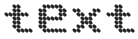
Adding the Digital Gauge Items
Digital Gauge is rendered with the following code example. You can extend the Object in the array collection such as, position, characterSetting, segmentSetting, etc. with hyphen in the same tag.
Example: e-position-x.
<!--To Render the Digital gauge-->
<ej-digitalgauge id="digitalCore">
<!--Adding Item collection to the digital gauge-->
<e-items>
<e-item e-segmentSettings-width="1" e-segmentSettings-spacing="0"
e-value="Syncfusion" e-characterSetting-opacity="0.8"
e-position-x="52" e-position-y="52"></e-item>
</e-items>
</ej-digitalgauge>Finally while running the above codes, the following output will be rendered.

Two Way Binding
Digital Gauge supports the two way biding for the property value as mentioned earlier. Following code example explains how to achieve the two way binding to the Digital Gauge.
<!doctype html>
<html ng-app="syncApp">
<head>
<meta charset="utf-8">
<!—Refer the necessary script here-->
</head>
<body ng-controller="DigitalGauge">
Type here <input type="text" id="txtValue" **ng-model="number"** Style="width:110px"/>
<ej-digitalgauge id="digitalCore" e-height="200" e-load="loadGaugeTheme">
<e-items>
<e-item e-segmentSettings-width="1" e-segmentSettings-spacing="0"
e-characterSetting-opacity="0.8" e-position-x="52"
e-value="number" e-position-y="52"></e-item>
</e-items>
</ej-digitalgauge>
<script type="text/javascript">
<!--binding the value to the scope variables in application controller-->
angular.module('syncApp', ['ejangular'])
.controller('DigitalGauge', function ($scope) {
$scope.number = "Syncfusion";
});
</script>
</body>
</html>Execute the above code to render the following output.
