Context Menu
13 Oct 20176 minutes to read
In graphical user interface (GUI), a context menu is a type of menu that appears when you perform right-click operation. Nested level of context menu items can be created.
Diagram provides some in-built context menu items and allows to define custom menu items.
Default Context Menu
The enableContextMenu property helps you to enable/disable the context menu. Diagram provides some default context menu items to ease the execution of some frequently used commands.
The following code illustrates how to enable the default context menu items.
<div>
<ej-diagram id="diagram" width="100%" height="600px" [enableContextMenu]="enableContextMenu">
</ej-diagram>
</div>import { Component } from '@angular/core';
@Component({
selector: 'ej-app',
templateUrl: 'app/components/diagram/default.component.html'
})
export class ModelComponent {
enableContextMenu: boolean;
constructor() {
this.enableContextMenu = true;
}
};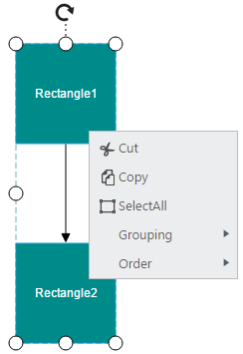
Customize Context Menu
Apart from the default context menu items, you can define some additional context menu items. Those additional items have to be defined and added to contextMenu.items. Sub menu items for context menu can set using contextMenu.items.subItems
The following code example illustrate how to add custom context menu items.
<div>
<ej-diagram id="diagram" width="100%" height="600px" [enableContextMenu]="enableContextMenu" [contextMenu]="contextMenu">
</ej-diagram>
</div>export class ModelComponent {
enableContextMenu: boolean;
contextMenu: Object;
constructor() {
this.enableContextMenu = true;
this.contextMenu = {
// Defines the custom context menu items
items: [{
name: "zoom",
// Text to be displayed
text: "Zoom",
// Defines the sub items
subItems: [{
name: "zoomIn",
text: "ZoomIn"
}, {
name: "zoomOut",
text: "ZoomOut"
}]
}],
// Hides the default context menu items
showCustomMenuItemsOnly: true
};
}
};When you want to display only your custom context menu items, you can set true to the showCustomMenuItemsOnly property.
Icons of context menu items can be customized by overriding the default context menu item style.
The following code example illustrates how to customize the icon of context menu items.
<style>
#Zoom_image {
background-image: url("zoom.png");
}
#ZoomIn_image {
background-image: url("zoom-in.png");
}
#ZoomOut_image {
background-image: url("zoom-out.png");
}
</style>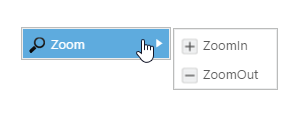
Context Menu Events
You would be notified with events when you try to open the context menu items(contextMenuBeforeOpen) and when you click the menu items(contextMenuClick). The following code example illustrates how to define those events.
<div>
<ej-diagram id="diagram" width="100%" height="600px" [enableContextMenu]="enableContextMenu" [contextMenu]="contextMenu" (contextMenuBeforeOpen)="contextMenuBeforeOpen($event)" (contextMenuClick)="contextMenuClick($event)">
</ej-diagram>
</div>export class ModelComponent {
enableContextMenu: boolean;
contextMenu: Object;
constructor() {
this.enableContextMenu = true;
this.contextMenu = {
items: [{
name: "zoom",
text: "zoom"
}],
}
}
contextMenuBeforeOpen: function(args) {
//do your custom action here.
},
contextMenuClick: function(args) {
switch (args.text) {
case "zoom":
//do your custom action here.
break;
}
}
};