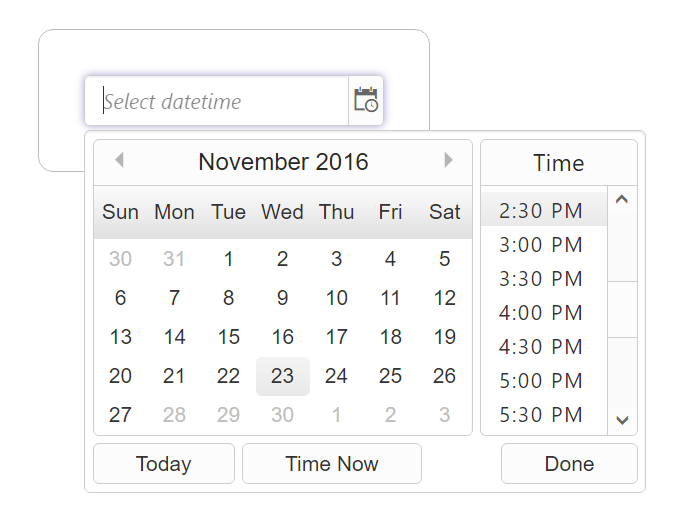Getting Started with Angular DateTimePicker
9 Feb 20233 minutes to read
This section discloses the details on how to render and configure a DateTimePicker component in an Angular-2 application.
To get started with DateTimePicker component, you need to refer the basic prerequisites and system configuration to be done form the given getting started document.
Once you have cloned the sample Angular-2 application as mentioned in getting started document, you will have an angular application named angular2-seeds and the application is now ready integrate our EJ components in it.
Copying DateTimePicker source file
Copy the required Angular-2 source components file from the installed location and move it to app/src/ej folder available in the angular2-seeds folder.
{Installed Location}\Syncfusion\Essential Studio{installed version}\JavaScript\assets-src\angular2\
Note: core.ts file is mandatory for all Syncfusion JavaScript Angular components. The repository having the source file from Essential Studio for JavaScript v14.3.0.49.
Adding DateTimePicker component
1.Create a folder named “DateTimepicker” inside app folder.
2.Create a View file and name it as “DateTimepicker.component” with “html” extension and add the Datetimepicker component in it as given below.
<input type="text" ej-datetimepicker id="datetimepick" value="new Date()" />3.Create a Model file named “DateTimepicker.component” with “ts” extension inside “DateTimepicker” folder created in step 1.
4.Now, define the ej-app component and DateTimepicker Model class inside the Model file created in the above step.
@Component({
selector: 'ej-app',
templateUrl: 'app/app.component.html',
})
export class AppComponent {
}5.To Run the application, execute the below commands in the command prompt window.
npm install
npm start6.Browse the port where your application is hosted and navigate to DateTimepicker tab to see the output.
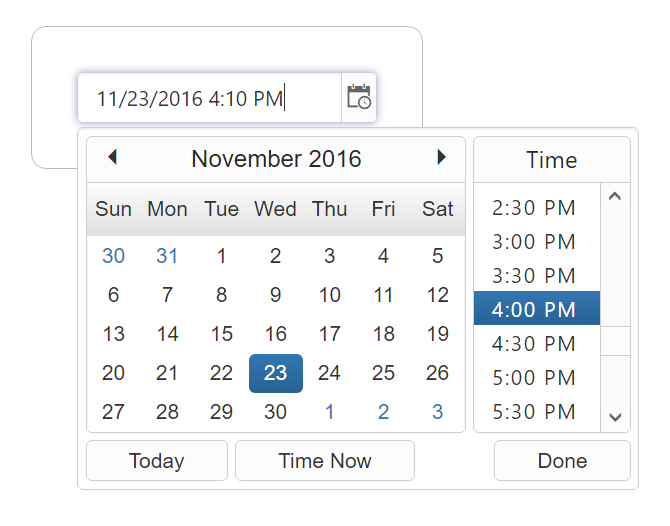
Data Binding
To bind the model values to the DateTimePicker component, define the model values in the AppComponent class available in DateTimepicker.component.ts file as given below.
<input type="text" ej-datetimepicker id="datepick" [{value}]=startDate />@Component({
selector: 'ej-app',
templateUrl: 'app/app.component.html',
})
export class AppComponent {
startDate: Date;
constructor() {
this.startDate = new Date();
}
}Configuring DateTimePicker
Set minDateTime and maxDateTime
EJ DateTimePicker provides API through which you can set the maximum and minimum allowed date and time values.You can bind the model values to this API as shown in the below code snippet.
<input type="text" ej-datetimepicker id="datepick" [minDateTime]="minDateTime" [maxDateTime]="maxDateTime" />@Component({
selector: 'ej-app',
templateUrl: 'app/app.component.html',
})
export class AppComponent {
minDateTime: Date;
maxDateTime: Date;
constructor() {
this.minDateTime = new Date("11/1/2016 10:00 AM");
this.maxDateTime = new Date("11/27/2016 10:00 PM");
}
}The following screenshot illustrates the output of above code.