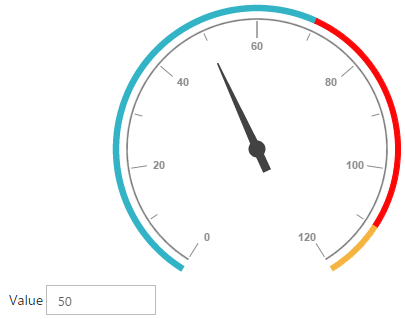MVVM
4 Dec 201714 minutes to read
AngularJS
Circular Gauge contains AngularJS support. You can add object as well as array object in the Circular Gauge. The two way binding support is given to the pointer value, minimum scale value and maximum scale value.
Rendering the Circular Gauge
ej-CircularGauge is the control tag in which ej is tag prefix and CircularGauge is the control name.The following code example helps you to render Circular Gauge.
<!--To Render the Circular gauge-->
<!doctype html>
<html ng-app="syncApp">
<head>
<!--Refer the necessary script here-->
</head>
<body ng-controller="CircularGauge">
<ej-circulargauge id="CircularGauge1" e-backgroundcolor="transparent" e-value="50"
e-width="500" e-readonly="false" e-load="loadGaugeTheme"
e-enableanimation="false">
</ej-circulargauge>
<script type="text/javascript">
<!--binding the value to the scope variables in application controller-->
angular.module('syncApp', ['ejangular'])
.controller('CircularGauge', function ($scope) {
$scope.number = 50;
$scope.minimum = 0;
$scope.maximum = 120;
});
</script>
</body>
</html>Execute the above code to render the output as follows.
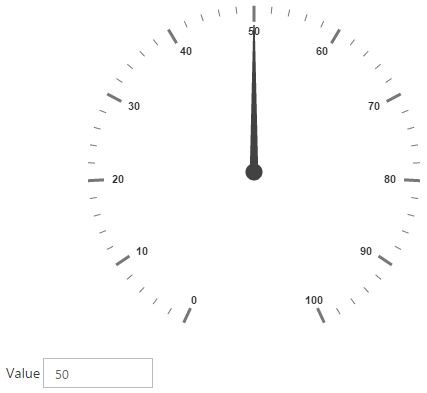
Adding Scale Collection
Scale is an array object and you can use the inner tag for it. Object in the array collection (i.e. border) is extended with hyphen in the same tag.
Example: e-border-width and e-border-color.
<!--To Render the Circular gauge-->
<ej-circulargauge id="CircularGauge1">
<!--Adding Scale collection to the Circular gauge-->
<e-scales>
<e-scale e-showRanges="true" e-startAngle="122" e-sweepAngle="296"
e-radius="130" e-showScaleBar="true" e-size="1" e-maximum="120"
e-majorIntervalValue="20" e-minorIntervalValue="10"
e-border-width="0.5">
</e-scale>
</e-scales>
</ej-circulargauge>Execute the above code to render the following output.
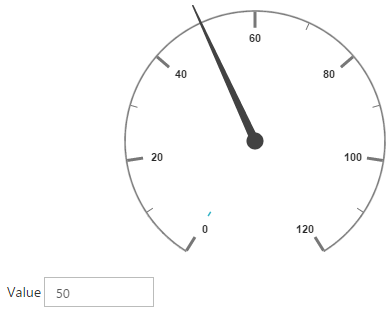
Adding Pointer Collection
Pointer is an array object and you can use the inner tag for it. Object in the array collection (i.e. pointer cap) is extended with hyphen in the same tag.
Example: e-pointerCap-radius.
<!--To Render the Circular gauge-->
<ej-CircularGauge id="CircularGauge1">
<!--Adding Scale collection to the Circular gauge-->
<e-scales>
<e-scale>
<!--Adding pointer collection to the scale collection-->
<e-pointers>
<e-pointer e-showBackNeedle="true" e-backNeedleLength="20"
e-length="95" e-width="7" e-value="80"
e-pointerCap-radius="12">
</e-pointer>
</e-pointers>
</e-scale>
</e-scales>
</ej-CircularGauge>Execute the above code to render the output as follows.
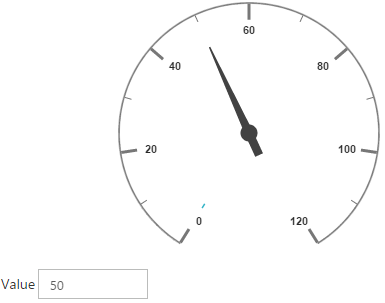
Adding Label Collection
Label is also an array object. You can use the inner tag for it.
<!--To Render the Circular gauge-->
<ej-CircularGauge id="CircularGauge1">
<!--Adding Scale collection to the Circular gauge-->
<e-scales>
<e-scale>
<!--Adding pointer collection to the scale collection-->
<e-pointers>…</e-pointers>
<!--Adding labels collection to the scale collection-->
<e-labels>
<e-label e-color="#8c8c8c">
</e-label>
</e-labels>
</e-scale>
</e-scales>
</ej-CircularGauge>Execute the above code to render the following output.
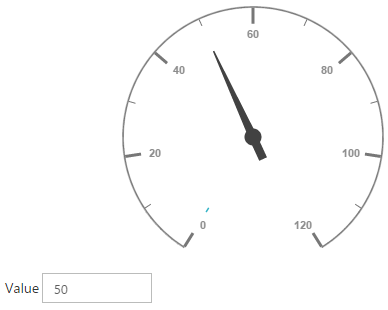
Adding Tick Collection
Tick is an array object. You can use the inner tag for it.
<!--To Render the Circular gauge-->
<ej-CircularGauge id="CircularGauge1">
<!--Adding Scale collection to the Circular gauge-->
<e-scales>
<e-scale>
<!--Adding pointer collection to the scale collection-->
<e-pointers>…</e-pointers>
<!--Adding labels collection to the scale collection-->
<e-labels>…</e-labels>
<!--Adding ticks collection to the scale collection-->
<e-ticks>
<e-tick e-type="major" e-distanceFromScale="2" e-height="16"
e-width="1" e-color="#8c8c8c">
</e-tick>
<e-tick e-type="minor" e-distanceFromScale="2" e-height="8"
e-width="1" e-color="#8c8c8c">
</e-tick>
</e-ticks>
</e-scale>
</e-scales>
</ej-CircularGauge>Execute the above code to render the following output.
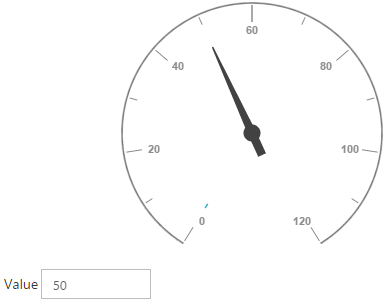
Adding Range Collection
Range is an array object. You can use the inner tag for it. Object in the array collection (i.e. border) is extended with hyphen in the same tag.
Example: e-border-color.
<!--To Render the Circular gauge-->
<ej-circulargauge id="CircularGauge1">
<!--Adding Scale collection to the Circular gauge-->
<e-scales>
<e-scale>
<!--Adding pointer collection to the scale collection-->
<e-pointers>…</e-pointers>
<!--Adding labels collection to the scale collection-->
<e-labels>…</e-labels>
<!--Adding ticks collection to the scale collection-->
<e-ticks>…</e-ticks>
<!--Adding ranges collection to the scale collection-->
<e-ranges>
<e-range e-distanceFromScale="-30" e-startValue="0" e-endValue="70">
</e-range>
<e-range e-distanceFromScale="-30" e-startValue="70"
e-endValue="110" e-backgroundColor="#fc0606"
e-border-color="#fc0606">
</e-range>
<e-range e-distanceFromScale="-30" e-startValue="110"
e-endValue="120" e-backgroundColor="#f5b43f"
e-border-color="#f5b43f">
</e-range>
</e-ranges>
</e-scale>
</e-scales>
</ej-circulargauge>Execute the above code to render the following output.
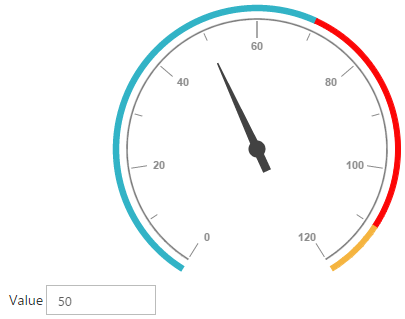
Two Way Binding
Circular Gauge support the two way binding for the property value, minimum and maximum as mentioned earlier. The following code example explains how to achieve the two way binding in Circular Gauge.
<!doctype html>
<html ng-app="syncApp">
<head>
<!--Refer the necessary script here-->
</head>
<body ng-controller="CircularGauge">
<div id="linearframe">
<ej-circulargauge id="CircularGauge1" e-backgroundcolor="transparent" e-value="number" e-width="500" e-readonly="false" e-load="loadGaugeTheme" e-enableanimation="false">
<e-scales>
<e-scale e-showRanges="true" e-startAngle="122" e-sweepAngle="296"
e-radius="130" e-showScaleBar="true" e-size="1"
<!--binding maximum value using angular JS -->
e-maximum="maximum"
<!--binding minimum value using angular JS -->
e-minimum="minimum"
e-majorIntervalValue="20"
e-minorIntervalValue="10" e-border-width="0.5">
<e-pointers>
<e-pointer e-showBackNeedle="true" e-backNeedleLength="20"
e-length="95" e-width="7"
<!--binding pointer value using angular JS -->
e-value="number"
e-pointerCap-radius="12">
</e-pointer>
</e-pointers>
<e-labels>
<e-label e-color="#8c8c8c"></e-label>
</e-labels>
<e-ticks>
<e-tick e-type="major" e-distanceFromScale="2" e-height="16"
e-width="1" e-color="#8c8c8c"></e-tick>
<e-tick e-type="minor" e-distanceFromScale="2" e-height="8"
e-width="1" e-color="#8c8c8c"></e-tick>
</e-ticks>
<e-ranges>
<e-range e-distanceFromScale="-30" e-startValue="0" e-endValue="70"></e-range>
<e-range e-distanceFromScale="-30" e-startValue="70"
e-endValue="110" e-backgroundColor="#fc0606"
e-border-color="#fc0606"></e-range>
<e-range e-distanceFromScale="-30" e-startValue="110"
e-endValue="120" e-backgroundColor="#f5b43f"
e-border-color="#f5b43f"></e-range>
</e-ranges>
</e-scale>
</e-scales>
</ej-circulargauge>
</div>
<input type="text" id="txtMax" e-value="number" ej-numerictextbox **ng-model="number"** e-decimalplaces="2" e-showspinbutton="false" Style="width:110px"/>
<script type="text/javascript">
<!--binding the value to the scope variables in application controller-->
angular.module('syncApp', ['ejangular'])
.controller('CircularGauge', function ($scope) {
$scope.number = 50;
$scope.minimum = 0;
$scope.maximum = 120;
});
</script>
</body>
</html>Execute the above code to render the following output.