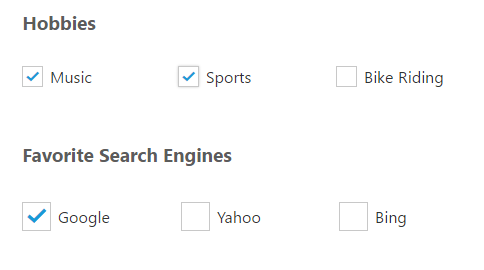Getting Started
5 Dec 20189 minutes to read
This section explains the details on how to render and configure a CheckBox component in an Angular-2 application.
To get started with CheckBox component, you need to refer the basic prerequisites and system configuration to be done form the given getting started document.
Once you have cloned the sample Angular-2 application as mentioned in getting started document, you will have an angular application named angular2-seeds and the application is now ready integrate our EJ components in it.
Copying CheckBox source file
Copy the required Angular-2 source components file from the installed location and move it to the app/src/ej folder available inside the angular2-seeds folder.
(Installed Location)\Syncfusion\Essential Studio{installed version}\JavaScript\assets-src\angular2\
Note: core.ts file is mandatory for all Syncfusion JavaScript Angular components. The repository having the source file from Essential Studio for JavaScript v14.3.0.49.
Adding CheckBox component
1.Create a folder named “CheckBox” inside the app folder.
2.Create a new file and name it as “Checkbox.Component” with “html” extension and add the CheckBox component in it as given below.
<div>
Hobbies <br /><br />
<table>
<tr>
<td>
<ej-checkbox id="Checkbox1" [{checked}]="checked" size="small" text="Music"></ej-checkbox>
</td>
<td>
<ej-checkbox id="Checkbox2" size="small" text="Sports"></ej-checkbox>
</td>
<td>
<ej-checkbox id="Checkbox3" size="small" text="Bike Riding"> </ej-checkbox>
</td>
</tr>
</table><br /><br />
Favorite Search Engines<br /><br />
<table>
<tr>
<td>
<ej-checkbox id="Checkbox4" size="medium" [{checked}]="checked" text="Google"></ej-checkbox>
</td>
<td>
<ej-checkbox id="Checkbox5" size="medium" text="Yahoo"> </ej-checkbox>
</td>
<td>
<ej-checkbox id="Checkbox6" size="medium" text="Bing"> </ej-checkbox>
</td>
</tr>
</table>
</div>3.Create a Model file named “CheckBox.component” with “ts” extension inside “CheckBox” folder created in step 1.
4.Now, define the ej-app component and CheckBox Model class inside the Model file created in the above step.
@Component({
selector: 'ej-app',
templateUrl: 'app/app.component.html',
})
export class AppComponent {
checked: Boolean;
constructor() {
this.checked = true;
}
}5.To Run the application, execute the below commands in the command prompt window.
npm install
npm start6.Browse the port where your application is hosted and navigate to CheckBox tab to see the output.
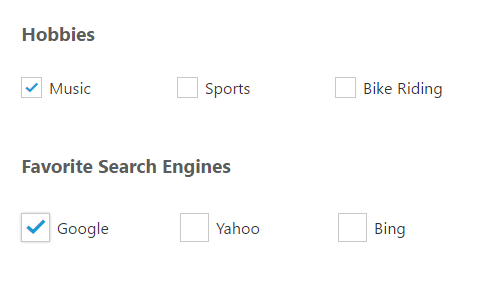
Data Binding
To bind the model values to the CheckBox component, define the model values in the AppComponent class available in CheckBox.component.ts file as given below.
<div>
Hobbies <br /><br />
<table>
<tr>
<td>
<ej-checkbox id="Checkbox1" [{checked}]="hobbies" size="small" text="Music" name="music" value="music"></ej-checkbox>
</td>
<td>
<ej-checkbox id="Checkbox2" [{checked}]="hobbies" size="small" text="Sports" name="sports" value="sports"></ej-checkbox>
</td>
<td>
<ej-checkbox id="Checkbox3" [{checked}]="hobbies" size="small" text="Bike Riding" name="bike" value="bike"> </ej-checkbox>
</td>
</tr>
</table><br /><br />
Favorite Search Engines<br /><br />
<table>
<tr>
<td>
<ej-checkbox id="Checkbox4" size="medium" [{checked}]="search_engines" text="Google" name="google" value="google"></ej-checkbox>
</td>
<td>
<ej-checkbox id="Checkbox5" size="medium" [{checked}]="search_engines" text="Yahoo" name="yahoo" value="yahoo"> </ej-checkbox>
</td>
<td>
<ej-checkbox id="Checkbox6" size="medium" [{checked}]="search_engines" text="Bing" name="bing" value="bing"> </ej-checkbox>
</td>
</tr>
</table>
</div>Define the Model class as given below.
export class AppComponent {
hobbies: Array<string>;
search_engines: Array<string>;
constructor() {
this.hobbies = ["music", "sports"];
this.search_engines = ["google"];
}
}Execute the above code to get the following output.