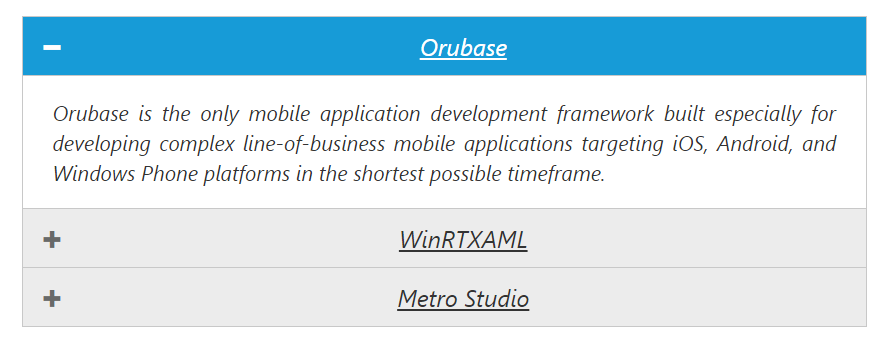Appearance and Styling in Angular Accordion
8 Jul 202212 minutes to read
Adjusting Accordion size
You can customize the Accordion panel height using heightAdjustMode property. It can be set to enum values like content, fill or auto. By default heightAdjustMode is set to content so that the panel height is adjusted to the content size.
Configure Height of Accordion panel
The following steps explains you on how to configure Accordion panel height.
In the Accordion component HTML file add the below given code.
<ej-accordion [heightAdjustMode]="mode">
<h3>
<a href="#">Orubase</a>
</h3>
<div>
Orubase is the only mobile application development framework built especially for developing complex line-of-business mobile applications targeting iOS, Android, and Windows Phone platforms in the shortest possible timeframe.
</div>
<h3>
<a href="#">WinRTXAML</a>
</h3>
<div>
Essential Studio for WinRT contains all the controls you need to build line-of-business tablet applications including grid, chart, map, tree map, SSRS report viewer, rich-text editor, pdf viewer, gauges, barcode, editors, and much more. It also includes a unique set of controls for reading and writing Excel, Word, and PDF documents in Windows store apps.
</div>
<h3>
<a href="#">Metro Studio</a>
</h3>
<div>
Syncfusion Metro Studio is a collection of over 2500 Metro-style icon templates that can be easily customized to create thousands of unique Metro icons.
</div>
</ej-accordion>Create the Accordion control as follows.
import { Component } from '@angular/core';
@Component({
selector: 'ej-app',
templateUrl: 'src/accordion/accordion.component.html',
})
export class AccordionComponent {
mode: string;
constructor() {
this.mode = "auto";
}
}Output for Accordion control when panel height is set to auto so that the maximum content height and Fill for minimum content height in all the panels is as follows.
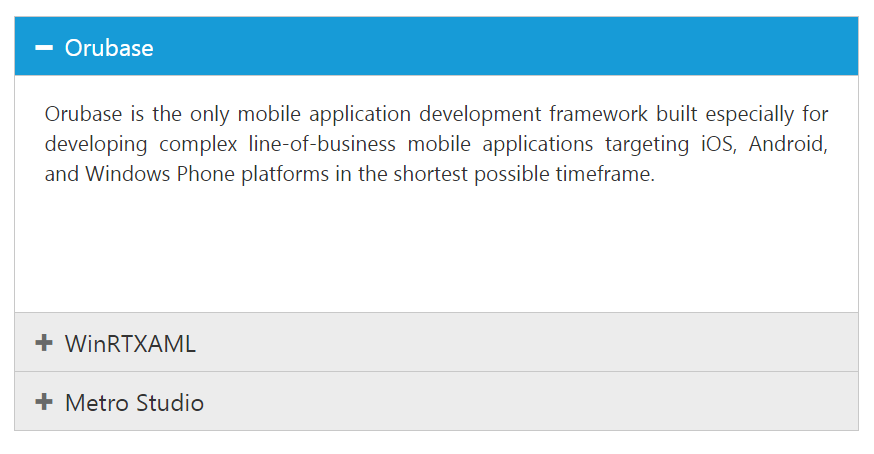
Rounded corner
You can customize the shape of the Accordion widget from regular rectangular shape to rounded rectangle shape enabling showRoundedCorner property that is set to false by default.
Enabling Rounded corner property
The following steps explains you in enabling the showRoundedCorner property for an Accordion control. You can refer to the below code.
<ej-accordion [showRoundedCorner]="true">
<h3>
<a href="#">Orubase</a>
</h3>
<div>
Orubase is the only mobile application development framework built especially for developing complex line-of-business mobile applications targeting iOS, Android, and Windows Phone platforms in the shortest possible timeframe.
</div>
<h3>
<a href="#">WinRTXAML</a>
</h3>
<div>
Essential Studio for WinRT contains all the controls you need to build line-of-business tablet applications including grid, chart, map, tree map, SSRS report viewer, rich-text editor, pdf viewer, gauges, barcode, editors, and much more. It also includes a unique set of controls for reading and writing Excel, Word, and PDF documents in Windows store apps.
</div>
<h3>
<a href="#">Metro Studio</a>
</h3>
<div>
Syncfusion Metro Studio is a collection of over 2500 Metro-style icon templates that can be easily customized to create thousands of unique Metro icons.
</div>
</ej-accordion>Output for accordion widget when “showRoundedCorner” is set to “true” is as follows.
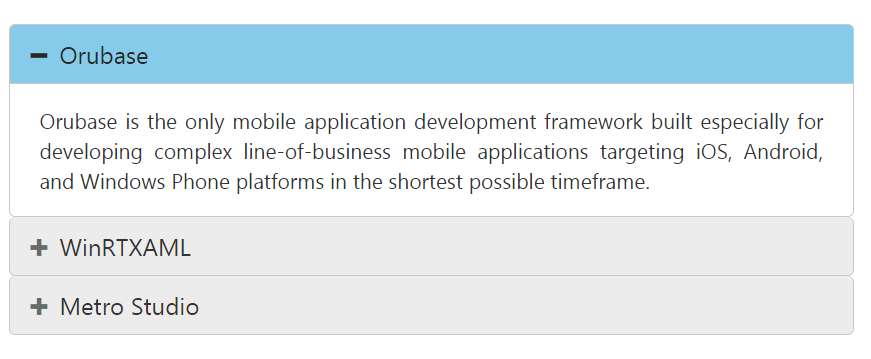
Customize Accordion icon
Accordion widget allows you to customize the icons using customIcon property that has two properties header and selectedHeader. By default, the classes of header and selectedHeader are e-collapse and e-expand respectively. By setting the desired CSS class names for these properties as required overrides the default icons with customized icons.
Configuring custom icon for Accordion
The following steps explains the configuration of icon for an Accordion control.You can refer to the below code.
<ej-accordion [customIcon.header]="header" [customIcon.selectedHeader]="selectedheader">
<h3>
<a href="#">Orubase</a>
</h3>
<div>
Orubase is the only mobile application development framework built especially for developing complex line-of-business mobile applications targeting iOS, Android, and Windows Phone platforms in the shortest possible timeframe.
</div>
<h3>
<a href="#">WinRTXAML</a>
</h3>
<div>
Essential Studio for WinRT contains all the controls you need to build line-of-business tablet applications including grid, chart, map, tree map, SSRS report viewer, rich-text editor, pdf viewer, gauges, barcode, editors, and much more. It also includes a unique set of controls for reading and writing Excel, Word, and PDF documents in Windows store apps.
</div>
<h3>
<a href="#">Metro Studio</a>
</h3>
<div>
Syncfusion Metro Studio is a collection of over 2500 Metro-style icon templates that can be easily customized to create thousands of unique Metro icons.
</div>
</ej-accordion>import { Component } from '@angular/core';
@Component({
selector: 'ej-app',
templateUrl: 'src/accordion/accordion.component.html',
})
export class AccordionComponent {
header: string;
selectedheader: string;
constructor() {
this.header = "e-arrowhead-down";
this.selectedheader = "e-arrowheadup";
}
}Output for Accordion widget with customized icons is as follows.
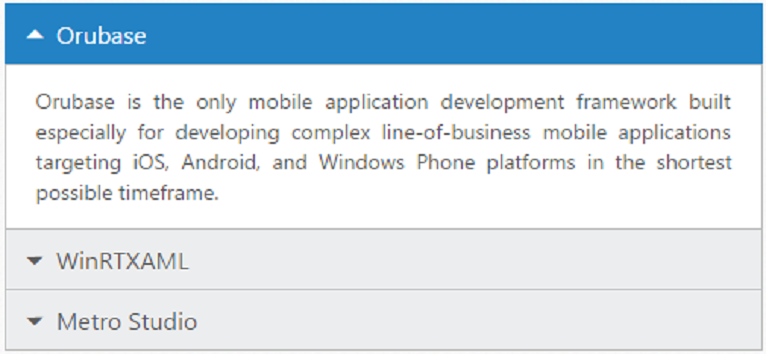
Animations
Set animation
By default the Animation for expanding and collapsing is enabled. To remove the Animation you can set the enableAnimation property to false. This restricts customizing animations as well. By default enableAnimation is set to true.
Following code disables Animation for Accordion.
<ej-accordion [enableAnimation]="false">
<h3>
<a href="#">Orubase</a>
</h3>
<div>
Orubase is the only mobile application development framework built especially for developing complex line-of-business mobile applications targeting iOS, Android, and Windows Phone platforms in the shortest possible timeframe.
</div>
<h3>
<a href="#">WinRTXAML</a>
</h3>
<div>
Essential Studio for WinRT contains all the controls you need to build line-of-business tablet applications including grid, chart, map, tree map, SSRS report viewer, rich-text editor, pdf viewer, gauges, barcode, editors, and much more. It also includes a unique set of controls for reading and writing Excel, Word, and PDF documents in Windows store apps.
</div>
<h3>
<a href="#">Metro Studio</a>
</h3>
<div>
Syncfusion Metro Studio is a collection of over 2500 Metro-style icon templates that can be easily customized to create thousands of unique Metro icons.
</div>
</ej-accordion>Expand and collapse speed
This feature allows you to set the speed for expanding and collapsing the Accordion panels. By default it is set to 300 in milliseconds. By configuring the animation speed you can optimize the delay in loading the panel content.
The following code sample sets value for expandSpeed and collapseSpeed properties,
<ej-accordion [expandSpeed]="600" [collapseSpeed]="1000" [collapsible]="true">
<h3>
<a href="#">Orubase</a>
</h3>
<div>
Orubase is the only mobile application development framework built especially for developing complex line-of-business mobile applications targeting iOS, Android, and Windows Phone platforms in the shortest possible timeframe.
</div>
<h3>
<a href="#">WinRTXAML</a>
</h3>
<div>
Essential Studio for WinRT contains all the controls you need to build line-of-business tablet applications including grid, chart, map, tree map, SSRS report viewer, rich-text editor, pdf viewer, gauges, barcode, editors, and much more. It also includes a unique set of controls for reading and writing Excel, Word, and PDF documents in Windows store apps.
</div>
<h3>
<a href="#">Metro Studio</a>
</h3>
<div>
Syncfusion Metro Studio is a collection of over 2500 Metro-style icon templates that can be easily customized to create thousands of unique Metro icons.
</div>
</ej-accordion>Theme
You can control the style and appearance of Accordion control based on CSS classes. In order to apply styles to the Accordion widget, you can refer two files, ej.widgets.core.min.css and ej.theme.min.css. When you refer ej.widgets.all.min.css file, then it is not necessary to include the files ej.widgets.core.min.css and ej.theme.min.css in your project, as ej.widgets.all.min.css is the combination of these two.
By default, there are 12 themes support available for Accordion control namely
- default-theme
- flat-azure-dark
- fat-lime
- flat-lime-dark
- flat-saffron
- flat-saffron-dark
- gradient-azure
- gradient-azure-dark
- gradient-lime
- gradient-lime-dark
- gradient-saffron
- gradient-saffron-dark
CSS class
CSS class can be used to customize the Accordion control appearance. Define a CSS class as you’re your requirement and assign the class name to cssClass property.
Configure AutoComplete textbox using CSS class
The following steps allows you to configure CSS class for an Accordion widget.You can refer to the below code.
<ej-accordion [cssClass]="customcss">
<h3>
<a href="#">Orubase</a>
</h3>
<div>
Orubase is the only mobile application development framework built especially for developing complex line-of-business mobile applications targeting iOS, Android, and Windows Phone platforms in the shortest possible timeframe.
</div>
<h3>
<a href="#">WinRTXAML</a>
</h3>
<div>
Essential Studio for WinRT contains all the controls you need to build line-of-business tablet applications including grid, chart, map, tree map, SSRS report viewer, rich-text editor, pdf viewer, gauges, barcode, editors, and much more. It also includes a unique set of controls for reading and writing Excel, Word, and PDF documents in Windows store apps.
</div>
<h3>
<a href="#">Metro Studio</a>
</h3>
<div>
Syncfusion Metro Studio is a collection of over 2500 Metro-style icon templates that can be easily customized to create thousands of unique Metro icons.
</div>
</ej-accordion>Define CSS class for customizing the Accordion.
<style class="cssStyles">
.customcss {
font-style: italic;
text-align: justify;
}
.customcss span.e-icon {
display: none !important;
}
.customcss h3 {
text-decoration: underline;
text-align: center;
}
</style>Output for Accordion with customized CSS property to hide the Accordion icon and format its content is as follows.