Download and Installation
29 May 20252 minutes to read
Syncfusion® publishes its Visual Studio extension on the Visual Studio Marketplace at the link below. You can install it directly from within Visual Studio or download it from the Marketplace.
Prerequisites
The following software prerequisites must be installed to use the Syncfusion® WinForms extension for creating projects, adding code snippets, converting, and upgrading Syncfusion® WinForms applications.
Install through the Visual Studio Manage Extensions
The steps below assist you to how to install the Syncfusion WinForms extensions from Visual Studio Manage Extensions.
-
Open the Visual Studio.
-
Navigate to Extension ->Manage Extensions and open the Manage Extensions.
NOTE
In Visual Studio 2017 or lower, go to Tools -> Extensions and Updates
-
On the left, click the Online tab and type “Syncfusion Windows” in the search box.
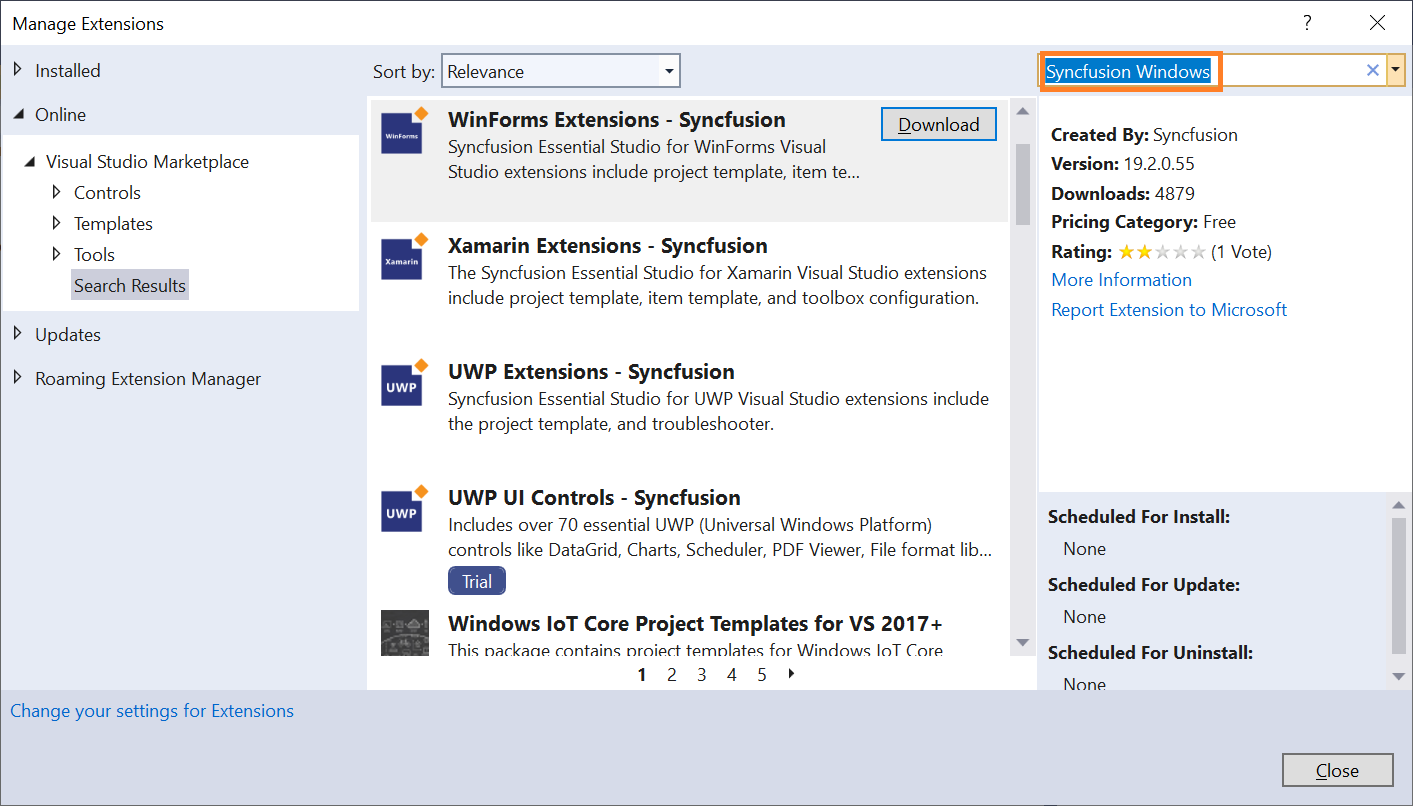
-
Click the Download button in the “WinForms Extensions - Syncfusion”.
-
After downloading the extensions, close all instances of Visual Studio to begin the installation process. You will then see the following VSIX installation prompt.
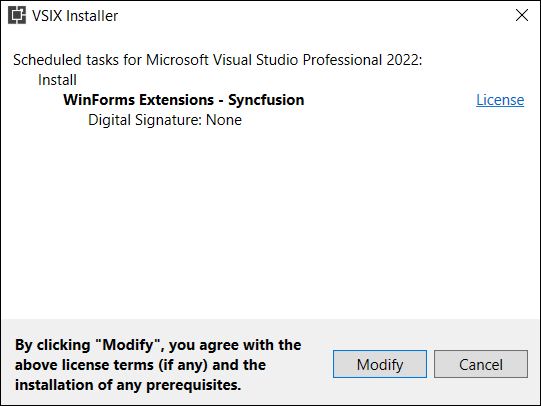
-
Click the Modify button.
-
After the installation is complete, open Visual Studio.
-
Now, under the menu Extensions, you can use the Syncfusion extensions from the Visual Studio.
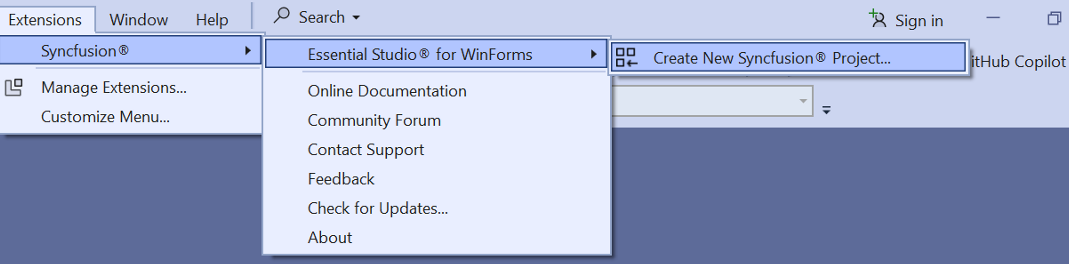
NOTE
In Visual Studio 2017 or lower, you can see the Syncfusion menu directly in the Visual Studio menu.
Install from the Visual Studio Marketplace
The steps below illustrate how to download and install the Syncfusion Windows extension from the Visual Studio Marketplace.
-
Download the Syncfusion WinForms Extensions from the below Visual Studio Marketplace link.
-
Close all Visual Studio instances running, if any.
-
Double-click the downloaded VSIX file to start the installation. You will see the VSIX installation prompts with checkboxes to select the Visual Studio versions where you want to install the extension.
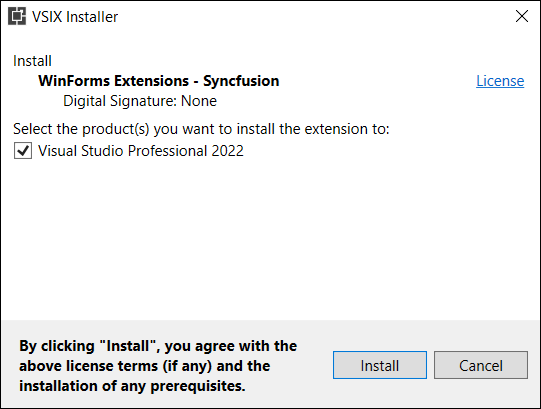
-
Click the Modify button.
-
After the installation is complete, open Visual Studio. You can now use Syncfusion extensions from the Visual Studio under the Extensions menu.
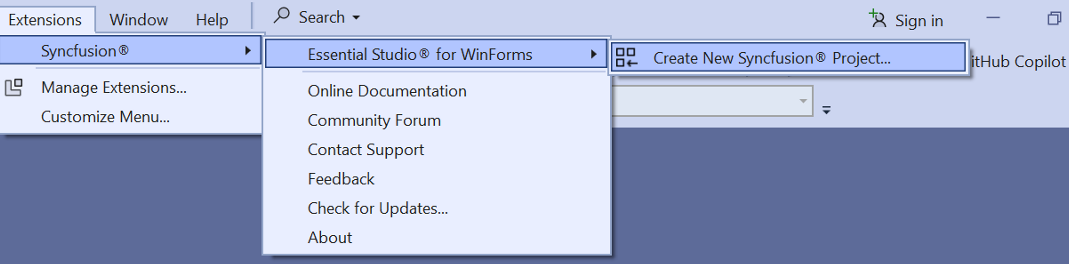
NOTE
In Visual Studio 2017 or lower, you can see the Syncfusion menu directly in the Visual Studio menu.