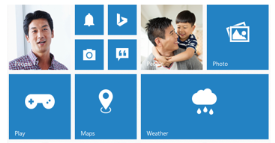Getting Started
19 Jul 20162 minutes to read
This section explains briefly on how to create a Tile control in your application.
Create your first Tile in MVC
The Essential Studio for ASP.NET MVC Web Tiles are simple, opaque rectangles or squares that are arrayed on the Start screen in a grid-like pattern and it can be either static or live. Tapping or selecting a Tile launches the app or other experience that is represented by the Tile.
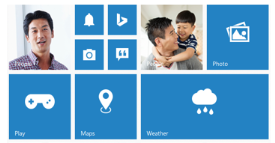
Create Tile Widget
The following steps guide you to add group of Tiles for creating a home page that displays all the available applications.
- You can create an MVC Project and add necessary assemblies, styles and scripts to it. Refer MVC-Getting Started.
- To add a Tile control, call Tile helper. You can specify the tile name, size and image URL as follows.
-
Add the following code example to the corresponding view page.
@Html.EJ().Tile("tile1") .TileSize(TileSize.Medium) .ImageUrl("http://js.syncfusion.com/ug/web/content/tile/map.png") .Text("Maps") - Run the application to render the following output.
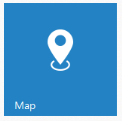
In this scenario, a home page is designed using tile for easy navigation. Therefore, you require many different sizes of tiles aligned in a grid-like manner. To align the tiles automatically, define the necessary tile elements inside the wrapper element that contains a ‘column’ class. You can define all columns elements under the wrapper element with ‘group’ class to make ‘n’ number of tiles as a grouped tile.
Refer to the following code example.
<div id="tile" style="margin-top: 45px;">
<div class="e-tile-group">
<div class="e-tile-column">
@Html.EJ().Tile("tile1").ImagePosition(TileImagePosition.Fill).TileSize(TileSize.Medium).ImageUrl("http://js.syncfusion.com/ug/ web/content/tile/people_1.png").Text("People")
<div class="e-tile-small-col-2">
@Html.EJ().Tile("tile2").ImagePosition(TileImagePosition.Center).TileSize(TileSize.Small).ImageUrl("http://js.syncfusion.com/ug/web/content/tile/alerts.png")
@Html.EJ().Tile("tile3").ImagePosition(TileImagePosition.Center).TileSize(TileSize.Small).ImageUrl("http://js.syncfusion.com/ug/web/content/tile/bing.png")
@Html.EJ().Tile("tile4").ImagePosition(TileImagePosition.Center).TileSize(TileSize.Small).ImageUrl("http://js.syncfusion.com/ug/web/content/tile/camera.png")
@Html.EJ().Tile("tile5").ImagePosition(TileImagePosition.Center).TileSize(TileSize.Small).ImageUrl("http://js.syncfusion.com/ug/ web/content/tile/messages.png")
</div>
@Html.EJ().Tile("tile6").ImagePosition(TileImagePosition.Center).TileSize(TileSize.Medium).ImageUrl("http://js.syncfusion.com/ug/web/content/tile/games.png").Text("Play")
@Html.EJ().Tile("tile7").TileSize(TileSize.Medium).ImageUrl("http://js.syncfusion.com/ug/web/content/tile/map.png").Text("Maps")
</div>
<div class="e-tile-column">
@Html.EJ().Tile("tile9").ImagePosition(TileImagePosition.Fill).TileSize(TileSize.Medium).ImageUrl("http://js.syncfusion.com/ug/web/content/tile/people_2.png").Text("People")
@Html.EJ().Tile("tile10").ImagePosition(TileImagePosition.Center).TileSize(TileSize.Medium).ImageUrl("http://js.syncfusion.com/ug/web/content/tile/pictures.png").Text("Photo")
@Html.EJ().Tile("tile11").ImagePosition(TileImagePosition.Center).TileSize(TileSize.Wide).ImageUrl("http://js.syncfusion.com/ug/web/content/tile/weather.png").Text("Weather")
</div>
</div>
</div>Run the application to render the following output.