Getting Started with Xamarin.Android Rating control
13 Jul 20211 minute to read
This section explains how to configure the SfRating control in a real-time scenario and also provides a walk-through on some of the customization features available in the SfRating control.
Referencing Essential Studio components in your solution
After installing Essential Studio for Xamarin, you can find all the required assemblies in the installation folders,
{Syncfusion Installed location}\Essential Studio\12.4.0.24\lib
NOTE
Assemblies are available in an unzipped package location in Mac.
Add the following assembly reference to the Android project:
[android\Syncfusion.SfRating.Andriod.dll]
Add and configure the SfRating control
- The following namespace needs to be added.
using Com.Syncfusion.Rating;- Create an instance for SfRating control, and add it to application.
SfRating rating;
protected override void OnCreate(Bundle savedInstanceState)
{
base.OnCreate(savedInstanceState);
rating = new SfRating(this);
SetContentView(rating);
}Set number of rating items
The number of rating items to be displayed can be customized in the SfRating control. Users can create a rating application with 5 items as follows.
NOTE
The default value of this property is 5.
rating.ItemCount = 5;SetValue
The display value can be set in the SfRating control, which is selected among the items. The following code sample demonstrates how to set the display value of 3 with 5 ratings items.
NOTE
The default value of this property is 0.
rating.Value=3;Precision
To enable full, half, and exact values of rating, set the Precision property.
rating.Precision = Precision.Standard;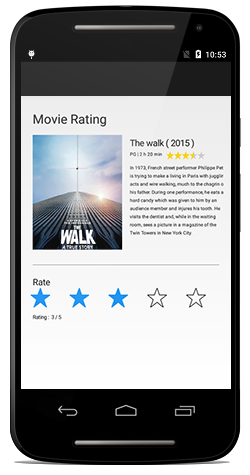
The complete Getting Started sample is available in this documentation.