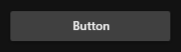Getting Started with WPF Button (ButtonAdv)
15 Mar 202422 minutes to read
This section provides an overview of how to work with WPF Button control. It describes the control structure, the control initialization and the image setting to the control.
Control structure
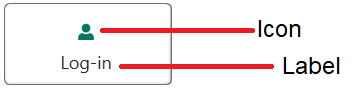
Assembly deployment
Refer ButtonAdv control dependencies section to get the list of assemblies or NuGet package needs to be added as reference to use the ButtonAdv control in any application.
Creating simple application with Button
In this walk through, will create WPF application that contains Button control. By the following ways, one can add the controls:
Adding control via designer
WPF Button control can be added to the application by dragging ButtonAdv from toolbox and dropping it in designer view. After dropping the control in designer view, the assembly Syncfusion.Shared.WPF gets added into the project automatically. The following code snippets will also be added into the XAML.
<syncfusion:ButtonAdv x:Name="buttonAdv" Label="ButtonAdv"/>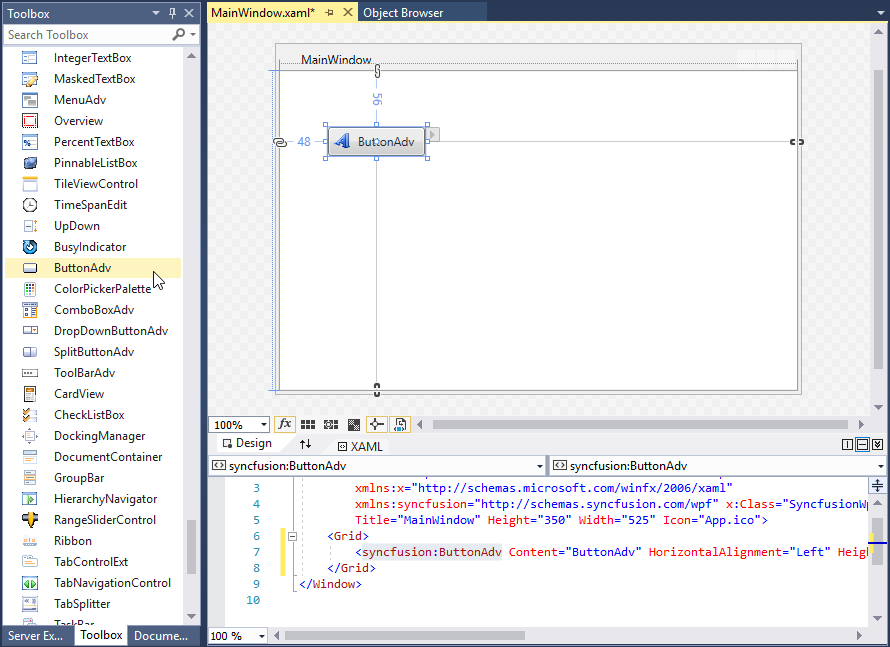
NOTE
syncfusion in XAML is an auto generated namespace.
Adding control manually in XAML
In order to add the control manually in XAML, follow the below steps.
-
Add the below required assembly reference to the project.
- Syncfusion.Shared.WPF
-
Import Syncfusion WPF schema
http://schemas.syncfusion.com/wpfor the control namespaceSyncfusion.Windows.Tools.Controlsin XAML page. -
Declare ButtonAdv control in XAML page.
<Window xmlns="http://schemas.microsoft.com/winfx/2006/xaml/presentation" xmlns:x="http://schemas.microsoft.com/winfx/2006/xaml" xmlns:local="clr-namespace:Buttonadv_GetStart_Sample" xmlns:syncfusion="http://schemas.syncfusion.com/wpf" xmlns:Syncfusion="http://schemas.microsoft.com/netfx/2009/xaml/presentation" mc:Ignorable="d" Title="MainWindow" Height="450" Width="800"> <Grid> <syncfusion:ButtonAdv Height="44" VerticalAlignment="Center" HorizontalAlignment="Center" Width="162"/> </Grid> </Window>
Adding control manually in C#
In order to the add control manually in C#, do the below steps.
-
Add the below required assembly reference to the project.
- Syncfusion.Shared.WPF
-
Import the Syncfusion.Windows.Tools.Controls namespace.
-
Create ButtonAdv control instance and add it to the window.
<Window xmlns="http://schemas.microsoft.com/winfx/2006/xaml/presentation" xmlns:x="http://schemas.microsoft.com/winfx/2006/xaml" xmlns:local="clr-namespace:Button_Getting_Started" xmlns:syncfusion="http://schemas.syncfusion.com/wpf" xmlns:Syncfusion="http://schemas.microsoft.com/netfx/2009/xaml/presentation" mc:Ignorable="d" Title="MainWindow" Height="450" Width="800"> <Grid x:Name="Root"> </Grid> </Window>using Syncfusion.Windows.Tools.Controls; namespace Button_Getting_Started { public partial class MainWindow : Window { public MainWindow() { InitializeComponent(); ButtonAdv button = new ButtonAdv(); button.Height=44; button.Width=31; Root.Children.Add(button); } } }
Setting label
The label on the button is a text that explains its action to the end-user. Apply the text by using the Label property.
<syncfusion:ButtonAdv SmallIcon="image\usersmall.png" Label="Log-in"/>ButtonAdv button = new ButtonAdv();
button.Label = "Log-in";
button.SmallIcon = new BitmapImage(new Uri("image/usersmall.png" , UriKind.RelativeOrAbsolute));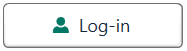
Setting size mode
Size mode is used to render button control in different pre-defined sizes based on application demand. Apply the size mode by setting the SizeMode property.
The SizeMode is an enumeration which contains the following values:
- Small
- Normal
- Large
Small mode
When the mode is set to small, the control is displayed without the label. Only icon will be present in it.
<syncfusion:ButtonAdv SizeMode="Small" Label="Log-in" SmallIcon ="image\usersmall.png"/>ButtonAdv button = new ButtonAdv();
button.Label = "Log-in";
button.SizeMode = SizeMode.Small;
button.SmallIcon = new BitmapImage(new Uri("image/usersmall.png", UriKind.RelativeOrAbsolute));
Normal mode
In a normal size button, a small image with the text on the side will be displayed.
<syncfusion:ButtonAdv SizeMode="Normal" Label="Log-in" SmallIcon ="image\usersmall.png"/>ButtonAdv button = new ButtonAdv();
button.Label = "Log-in";
button.SizeMode = SizeMode.Normal;
button.SmallIcon = new BitmapImage(new Uri("image/usersmall.png", UriKind.RelativeOrAbsolute));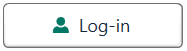
Large mode
In a large size button, a large image along with the text at the bottom will be displayed.
<syncfusion:ButtonAdv SizeMode="Large" Label="Log-in" LargeIcon ="image\userlarge.png"/>ButtonAdv button = new ButtonAdv();
button.Label = "Log-in";
button.SizeMode = SizeMode.Large;
button.LargeIcon = new BitmapImage(new Uri("image/userlarge.png", UriKind.RelativeOrAbsolute));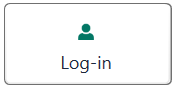
Setting icon template
The IconTemplate property provides support for setting up any type of image such as path data, font icons, etc. to the ButtonAdv. The icon will automatically resize the template content according to its size provided in the data template.
<Window x:Class="ButtonAdv_IconTemplate.MainWindow"
xmlns="http://schemas.microsoft.com/winfx/2006/xaml/presentation"
xmlns:x="http://schemas.microsoft.com/winfx/2006/xaml"
xmlns:d="http://schemas.microsoft.com/expression/blend/2008"
xmlns:mc="http://schemas.openxmlformats.org/markup-compatibility/2006"
xmlns:local="clr-namespace:ButtonAdv_IconTemplate"
xmlns:syncfusion="http://schemas.syncfusion.com/wpf"
mc:Ignorable="d"
Title="MainWindow" Height="450" Width="800">
<Window.Resources>
<DataTemplate x:Key="smallIconTemplate">
<Grid Width="12" Height="16">
<Path
Data="M21.576999,13.473151C26.414003,15.496185 30.259996,20.071221 31.999999,25.86432 15.448002,32.143386 0,25.86432 0,25.86432 1.7140042,20.158227 5.4690005,15.632174 10.202001,13.564156 11.338002,15.514191 13.444005,16.827195 15.862003,16.827195 18.317996,16.827195 20.455997,15.474182 21.576999,13.473151z M16.000003,0C19.617999,1.5323894E-07 22.550998,2.9330488 22.550998,6.5510722 22.550998,10.170134 19.617999,13.102144 16.000003,13.102144 12.381993,13.102144 9.4489957,10.170134 9.4489957,6.5510722 9.4489957,2.9330488 12.381993,1.5323894E-07 16.000003,0z"
Fill="#FF3A3A38"
Stretch="Fill" />
</Grid>
</DataTemplate>
<DataTemplate x:Key="normalIconTemplate">
<Grid Width="16" Height="16">
<Path
Data="M21.576999,13.473151C26.414003,15.496185 30.259996,20.071221 31.999999,25.86432 15.448002,32.143386 0,25.86432 0,25.86432 1.7140042,20.158227 5.4690005,15.632174 10.202001,13.564156 11.338002,15.514191 13.444005,16.827195 15.862003,16.827195 18.317996,16.827195 20.455997,15.474182 21.576999,13.473151z M16.000003,0C19.617999,1.5323894E-07 22.550998,2.9330488 22.550998,6.5510722 22.550998,10.170134 19.617999,13.102144 16.000003,13.102144 12.381993,13.102144 9.4489957,10.170134 9.4489957,6.5510722 9.4489957,2.9330488 12.381993,1.5323894E-07 16.000003,0z"
Fill="#FF3A3A38"
Stretch="Fill" />
</Grid>
</DataTemplate>
<DataTemplate x:Key="largeIconTemplate">
<Grid Width="16" Height="16">
<Path
Width="16"
Height="16"
Data="M21.576999,13.473151C26.414003,15.496185 30.259996,20.071221 31.999999,25.86432 15.448002,32.143386 0,25.86432 0,25.86432 1.7140042,20.158227 5.4690005,15.632174 10.202001,13.564156 11.338002,15.514191 13.444005,16.827195 15.862003,16.827195 18.317996,16.827195 20.455997,15.474182 21.576999,13.473151z M16.000003,0C19.617999,1.5323894E-07 22.550998,2.9330488 22.550998,6.5510722 22.550998,10.170134 19.617999,13.102144 16.000003,13.102144 12.381993,13.102144 9.4489957,10.170134 9.4489957,6.5510722 9.4489957,2.9330488 12.381993,1.5323894E-07 16.000003,0z"
Fill="#FF3A3A38"
Stretch="Fill" />
</Grid>
</DataTemplate>
</Window.Resources>
<StackPanel>
<syncfusion:ButtonAdv x:Name="smallIcon" SizeMode="Small" Label="Login" HorizontalAlignment="Center" VerticalAlignment="Center" Margin="10" IconTemplate="{StaticResource smallIconTemplate}">
</syncfusion:ButtonAdv>
<syncfusion:ButtonAdv x:Name="normalIcon" SizeMode="Normal" Label="Login" HorizontalAlignment="Center" VerticalAlignment="Center" Margin="10" IconTemplate="{StaticResource normalIconTemplate}">
</syncfusion:ButtonAdv>
<syncfusion:ButtonAdv x:Name="largeIcon" SizeMode="Large" Label="Login" HorizontalAlignment="Center" VerticalAlignment="Center" Margin="10" IconTemplate="{StaticResource largeIconTemplate}">
</syncfusion:ButtonAdv>
</StackPanel>
</Window>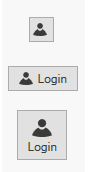
NOTE
The ButtonAdv loads the icon in the following priority order.
Setting icon template selector
The IconTemplateSelector property that allows you to specify a different data template based on the value given in the data templates.
<Window x:Class="TemplateSelector_ButtonAdv.MainWindow"
xmlns="http://schemas.microsoft.com/winfx/2006/xaml/presentation"
xmlns:x="http://schemas.microsoft.com/winfx/2006/xaml"
xmlns:d="http://schemas.microsoft.com/expression/blend/2008"
xmlns:mc="http://schemas.openxmlformats.org/markup-compatibility/2006"
xmlns:local="clr-namespace:TemplateSelector_ButtonAdv"
xmlns:syncfusion="http://schemas.syncfusion.com/wpf"
mc:Ignorable="d"
Title="MainWindow" Height="450" Width="800">
<Window.Resources>
<DataTemplate x:Key="newIcon">
<Grid Width="12" Height="16">
<Path
Margin="0.5"
Data="M0,0 L5.9999999,0 11,5 11,15 0,15 z"
Fill="White"
Stretch="Fill" />
<Path
Data="M7,1.7070007 L7,5 10.292999,5 z M1,1 L1,15 11,15 11,6 6,6 6,1 z M0,0 L6.7070007,0 12,5.2929993 12,16 0,16 z"
Fill="#FF3A3A38"
Stretch="Fill" />
</Grid>
</DataTemplate>
<DataTemplate x:Key="OpenIcon">
<Grid Width="16" Height="16">
<Path
Margin="0.5,0.5,0.738,0.502"
Data="M0,0 L5,0 6,1 12,1 12,3.4999998 11.499065,3.9999996 14.716998,3.9999996 11.92699,10.999 4.1853847,10.984859 0,10.982999 z"
Fill="White"
Stretch="Fill" />
<Path
Data="M5.162991,5.0009986 L1.7839907,10.979999 4.3081884,10.984653 5.0009999,10.984999 5.0009999,10.98593 12.088991,10.999 14.480014,5.0009986 z M0,0 L5.7069998,0 6.7069998,1 13,1 13,3.9999998 12,3.9999998 12,1.9999998 6.2930002,1.9999998 5.2930002,1 0.99999994,1 0.99999994,10.335325 4.5790062,4.0009986 15.954991,4.0009986 12.765994,12.000998 4.552258,11.98482 0,11.982999 z"
Fill="#FF3A3A38"
Stretch="Fill" />
</Grid>
</DataTemplate>
<local:TemplateSelector x:Key="IconTemp" NewIcon="{StaticResource newIcon}" OpenIcon="{StaticResource OpenIcon}"/>
</Window.Resources>
<Grid>
<StackPanel VerticalAlignment="Center">
<CheckBox Name="Check" IsChecked="True" Checked="Check_Checked" Unchecked="Check_Unchecked" HorizontalAlignment="Center" Command="{Binding CheckCommand}" Content="ChangeIcon"/>
<syncfusion:ButtonAdv HorizontalAlignment="Center" Margin="10" Content="{Binding IsChecked}" Label="IconTemplateSelector" IconTemplateSelector="{StaticResource IconTemp}"/>
</StackPanel>
</Grid>
</Window>public class TemplateSelector : DataTemplateSelector
{
public DataTemplate NewIcon { get; set; }
public DataTemplate OpenIcon { get; set; }
public override DataTemplate SelectTemplate(object item, DependencyObject container)
{
if (item == null)
{
return OpenIcon;
}
if ((item as Model).IsChecked)
{
return NewIcon;
}
return base.SelectTemplate(item, container);
}
}NOTE
The ButtonAdv loads the icon in the following priority order.
Setting image
The image option helps to provide pictorial representation of the button. Image can be added either using the SmallIcon property or LargeIcon property.
SmallIcon — This property will be used to set the image when size mode is Normal or Small.
LargeIcon — This property will be used to set the image when size mode is Large.
The SmallIcon property can be set as follows:
<syncfusion:ButtonAdv SizeMode="Small" SmallIcon ="image\syncfusion.png"/>ButtonAdv button = new ButtonAdv();
button.SizeMode = SizeMode.Small;
button.SmallIcon = new BitmapImage(new Uri("image/syncfusion.png", UriKind.RelativeOrAbsolute));
The SmallIcon property can be set even when the SizeMode is Normal.
<syncfusion:ButtonAdv SizeMode="Normal" SmallIcon="syncfusion.png" Label="Syncfusion" SmallIcon ="image\syncfusion.png"/>ButtonAdv button = new ButtonAdv();
button.Label = "Syncfusion";
button.SizeMode = SizeMode.Normal;
button.SmallIcon = new BitmapImage(new Uri("image/syncfusion.png", UriKind.RelativeOrAbsolute));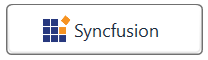
The LargeIcon property can be set as follows:
<syncfusion:ButtonAdv SizeMode="Large" LargeIcon="syncfusion.png" Label="Syncfusion" SmallIcon ="image\syncfusion.png"/>ButtonAdv button = new ButtonAdv();
button.Label = "Syncfusion";
button.SizeMode = SizeMode.Large;
button.SmallIcon = new BitmapImage(new Uri("image/syncfusion.png", UriKind.RelativeOrAbsolute));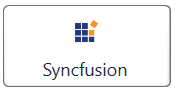
Setting icon width and height
Icon width and icon height can be set using IconWidth and IconHeight properties respectively.
<syncfusion:ButtonAdv x:Name="button1" SizeMode="Normal" IconHeight="20" IconWidth="20" Label="Syncfusion" SmallIcon ="image\syncfusion.png"/>ButtonAdv button1 = new ButtonAdv();
button1.Label = "Syncfusion";
button1.IconWidth=20;
button1.IconHeight=20;
button1.SmallIcon = new BitmapImage(new Uri("image/syncfusion.png", UriKind.RelativeOrAbsolute));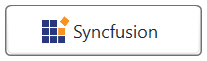
<syncfusion:ButtonAdv x:Name="button2" SizeMode="Normal" IconHeight="30" IconWidth="30" Label="Syncfusion" SmallIcon ="image\syncfusion.png" />ButtonAdv button2 = new ButtonAdv();
button2.Label = "Syncfusion";
button2.IconWidth=30;
button2.IconHeight=30;
button2.SmallIcon = new BitmapImage(new Uri("image/syncfusion.png", UriKind.RelativeOrAbsolute));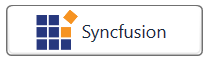
NOTE
View sample in GitHub. This sample showcases how to add button control and its basic features like image sizing options and size modes.
Setting corner radius
The CornerRadius property allows users to easily customize the appearance of buttons to have rounded corners. The default value of corner radius is 3.
<syncfusion:ButtonAdv Label="Syncfusion" SmallIcon="Images\syncfusion.png" CornerRadius="15" SizeMode="Normal" IconHeight="25" IconWidth="30"/>ButtonAdv button = new ButtonAdv();
button.Label = "Syncfusion";
button.CornerRadius = new CornerRadius(15);
button.IconWidth = 30;
button.IconHeight = 25;
button.SmallIcon = new BitmapImage(new Uri("image/syncfusion.png", UriKind.RelativeOrAbsolute));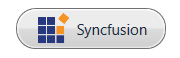
IsDefault mode
The IsDefault property indicates whether the ButtonAdv is a Default button and is used to activate the ButtonAdv by pressing using Enter key. When setting the IsDefault property to true, the user can invoke the button by pressing the Enter key.
<syncfusion:ButtonAdv x:Name="defaultButton" Label="Default" Grid.Column="1" Grid.Row="1" VerticalAlignment="Top" HorizontalAlignment="Center" Click="ButtonAdv_Click" IsDefault="True" />IsCancel mode
The IsCancel property indicates whether the ButtonAdv is a Cancel button and is used to activate the button by using Escape key. When setting the IsCancel property to true, the user can invoke the button by pressing the Escape key.
<syncfusion:ButtonAdv x:Name="cancelButton" Label="Cancel" Grid.Column="1" Grid.Row="1" VerticalAlignment="Top" HorizontalAlignment="Center" Click="ButtonAdv_Click" IsCancel="True" />Theme
WPF Button supports various built-in themes. Refer to the below links to apply themes for the Button,