Getting Started with Windows Forms TreeView
22 Mar 202217 minutes to read
This section provides a quick overview for working with the Windows Forms TreeView (TreeViewAdv) for WinForms. Walk through the entire process of creating a real world TreeView.
Assembly Deployment
Refer control dependencies section to get the list of assemblies or NuGet package needs to be added as reference to use the TreeViewAdv control in any application.
Creating Application with TreeViewAdv
In this walk through, users will create WinForms application that contains TreeViewAdv control.
Creating the Project
Create new Windows Forms Project in Visual Studio to display TreeViewAdv with data objects.
Adding control via Designer
TreeViewAdv control can be added to the application by dragging it from Toolbox and dropping it in Designer. The required assembly references will be added automatically.
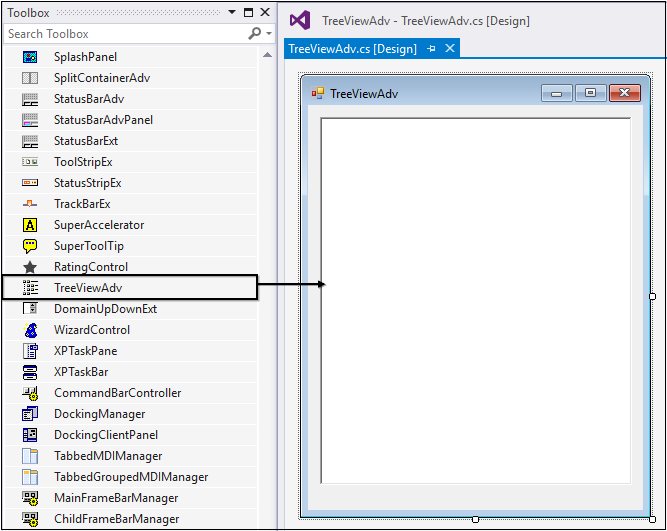
Adding control manually in C#
In order to add control manually, do the below steps,
1.Add the required assembly references to the project.
2.Create the TreeViewAdv control instance and add it to the Form.
//Adding Namespace for TreeViewAdv control
using Syncfusion.Windows.Forms.Tools;
namespace WindowsFormsApplication1
{
public partial class Form1 : Form
{
public Form1()
{
InitializeComponent();
//Intialize new instance of TreeViewAdv
TreeViewAdv treeviewadv1 = new TreeViewAdv();
treeviewadv1.Location = new System.Drawing.Point(85, 108);
treeviewadv1.Size = new System.Drawing.Size(240, 150);
this.Controls.Add(treeviewadv1);
}
}
}'Adding Namespace for TreeViewAdv control
Imports using Syncfusion.Windows.Forms.Tools
Namespace WindowsFormsApp4
Public Partial Class Form1
Inherits Form
Public Sub New()
InitializeComponent()
'Intialize new instance of TreeViewAdv
Dim treeviewadv1 As TreeViewAdv = New TreeViewAdv()
treeviewadv1.Location = New System.Drawing.Point(85, 108)
treeviewadv1.Size = New System.Drawing.Size(240, 150)
Me.Controls.Add(treeviewadv1)
End Sub
End Class
End NamespaceAdding Node to the control
Through Designer
Tree nodes can be added to the control at design time as follows.
1.Select the TreeViewAdv control in the form.
2.Click the smart tag of the TreeViewAdv and click Edit Node Collection to open the TreeNodeAdv NodeCollection Editor.
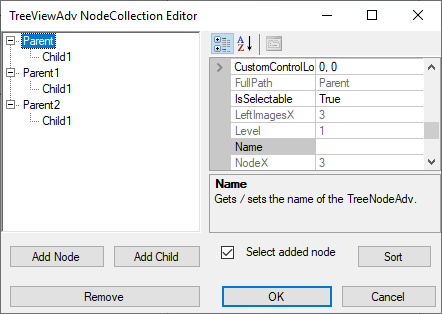
You can also open this editor using task window or by right clicking the control and selecting Nodes Editor.
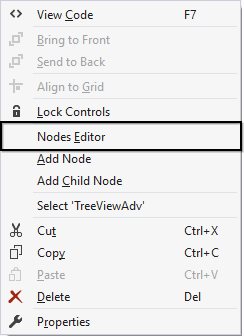
3.In the NodeCollection Editor, Click “Add Node” to add a new top-level node. We can also add top level nodes by clicking the Add Node option on right clicking the control.
4.The Nodes can be customized using the properties displayed in the NodeCollection Editor. Specify a custom label for the node by changing its text property as shown in the below image.
5.Click “Add Node” to add another sibling to the selected node.
6.Click “Add Child” to add a child node to the selected node.
7.Repeat steps 5 and 6 as required in the application.
8.Click “Remove” to delete a selected node.
9.To move a node to a different parent, just drag-and-drop that node over the parent or besides the desired sibling.
10.Click “OK” to save changes.
Through Code
Tree nodes can be added to the control programmatically as follows.
Create the Windows Forms TreeView (TreeViewAdv) control instance and add newly created instance of TreeNodeAdv as child of TreeViewAdv control as follows.
//Adding Namespace for TreeViewAdv control
using Syncfusion.Windows.Forms.Tools;
namespace WindowsFormsApp4
{
public partial class Form1 : Form
{
//Create instance of TreeViewAdv
private Syncfusion.Windows.Forms.Tools.TreeViewAdv treeView1;
public Form1()
{
InitializeComponent();
//Intialize new instance of TreeViewAdv
treeView1 = new Syncfusion.Windows.Forms.Tools.TreeViewAdv();
treeView1.Location = new System.Drawing.Point(202, 75);
treeView1.Name = "treeView1";
//Create instance of TreeNodeAdv named treeNode1
Syncfusion.Windows.Forms.Tools.TreeNodeAdv treeNode1 = new Syncfusion.Windows.Forms.Tools.TreeNodeAdv("Node1");
//Adding the subnode of [treeNode1] in Root [treeNode2].
Syncfusion.Windows.Forms.Tools.TreeNodeAdv treeNode2 = new Syncfusion.Windows.Forms.Tools.TreeNodeAdv("Node0", new Syncfusion.Windows.Forms.Tools.TreeNodeAdv[] {
treeNode1});
//Create instance of TreeNodeAdv named treeNode3
Syncfusion.Windows.Forms.Tools.TreeNodeAdv treeNode3 = new Syncfusion.Windows.Forms.Tools.TreeNodeAdv("Node3");
//Adding the subnode of [treeNode3 ] in Root [treeNode4].
Syncfusion.Windows.Forms.Tools.TreeNodeAdv treeNode4 = new Syncfusion.Windows.Forms.Tools.TreeNodeAdv("Node2", new Syncfusion.Windows.Forms.Tools.TreeNodeAdv[] {
treeNode3});
// Create instance of TreeNodeAdv named treeNode5
Syncfusion.Windows.Forms.Tools.TreeNodeAdv treeNode5 = new Syncfusion.Windows.Forms.Tools.TreeNodeAdv("Node5");
//Adding the subnode of [treeNode5] in Root [treeNode6].
Syncfusion.Windows.Forms.Tools.TreeNodeAdv treeNode6 = new Syncfusion.Windows.Forms.Tools.TreeNodeAdv("Node4", new Syncfusion.Windows.Forms.Tools.TreeNodeAdv[] {
treeNode5});
//Assigning the text and Name
treeNode1.Name = "Node1";
treeNode1.Text = "Child1";
treeNode2.Name = "Node0";
treeNode2.Text = "Parent";
treeNode3.Name = "Node3";
treeNode3.Text = "Child1";
treeNode4.Name = "Node2";
treeNode4.Text = "Parent1";
treeNode5.Name = "Node5";
treeNode5.Text = "Child1";
treeNode6.Name = "Node4";
treeNode6.Text = "Parent2";
//Add the nodes in TreeViewAdv nodes collection
treeView1.Nodes.AddRange(new Syncfusion.Windows.Forms.Tools.TreeNodeAdv[] {
treeNode2,
treeNode4,
treeNode6});
treeView1.Size = new System.Drawing.Size(377, 250);
// Add the TreeViewAdv to the Form controls
this.Controls.Add(treeView1);
}
}
}'Adding Namespace for TreeViewAdv control
Imports using Syncfusion.Windows.Forms.Tools
Namespace WindowsFormsApp4
Public Partial Class Form1
Inherits Form
'Create new instance of node.
Private treeView1 As Syncfusion.Windows.Forms.Tools.TreeViewAdv
Public Sub New()
InitializeComponent()
'Intialize new instance of TreeViewAdv.
treeView1 = New Syncfusion.Windows.Forms.Tools.TreeViewAdv()
treeView1.Location = New System.Drawing.Point(202, 75)
treeView1.Name = "treeView1"
'Create instance of TreeNodeAdv named treenode1
Dim treeNode1 As Syncfusion.Windows.Forms.Tools.TreeNodeAdv = New Syncfusion.Windows.Forms.Tools.TreeNodeAdv("Node1")
'Adding the subnode of [treeNode1] in Root [treeNode2]
Dim treeNode2 As Syncfusion.Windows.Forms.Tools.TreeNodeAdv = New Syncfusion.Windows.Forms.Tools.TreeNodeAdv("Node0", New Syncfusion.Windows.Forms.Tools.TreeNodeAdv() {treeNode1})
'Create instance of TreeNodeAdv named treeNode3
Dim treeNode3 As Syncfusion.Windows.Forms.Tools.TreeNodeAdv = New Syncfusion.Windows.Forms.Tools.TreeNodeAdv("Node3")
'Adding the subnode of [treeNode3] in Root [treeNode4].
Dim treeNode4 As Syncfusion.Windows.Forms.Tools.TreeNodeAdv = New Syncfusion.Windows.Forms.Tools.TreeNodeAdv("Node2", New Syncfusion.Windows.Forms.Tools.TreeNodeAdv() {treeNode3})
'Create instance of TreeNodeAdv named treeNode5
Dim treeNode5 As Syncfusion.Windows.Forms.Tools.TreeNodeAdv = New Syncfusion.Windows.Forms.Tools.TreeNodeAdv("Node5")
'Adding the subnode of [treeNode5] in Root [treeNode6].
Dim treeNode6 As Syncfusion.Windows.Forms.Tools.TreeNodeAdv = New Syncfusion.Windows.Forms.Tools.TreeNodeAdv("Node4", New Syncfusion.Windows.Forms.Tools.TreeNodeAdv() {treeNode5})
'Assigning the text and Name
treeNode1.Name = "Node1"
treeNode1.Text = "Child1"
treeNode2.Name = "Node0"
treeNode2.Text = "Parent"
treeNode3.Name = "Node3"
treeNode3.Text = "Child1"
treeNode4.Name = "Node2"
treeNode4.Text = "Parent1"
treeNode5.Name = "Node5"
treeNode5.Text = "Child1"
treeNode6.Name = "Node4"
treeNode6.Text = "Parent2"
'Add the nodes in TreeViewAdv nodes collection
treeView1.Nodes.AddRange(New Syncfusion.Windows.Forms.Tools.TreeNodeAdv() {treeNode2, treeNode4, treeNode6})
treeView1.Size = New System.Drawing.Size(377, 250)
'Add the TreeViewAdv to the Form controls
Me.Controls.Add(treeView1)
End Sub
End Class
End Namespace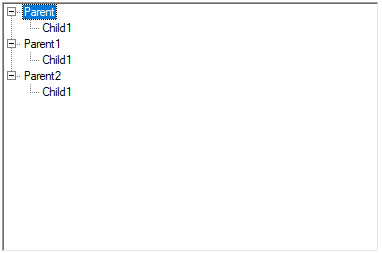
Customize Nodes
Root Lines
We can display the Root lines between the root nodes by setting the property TreeViewAdv.ShowRootLines to True. Whereas the property TreeViewAdv.ShowLines displays connecting line for rest of the nodes in the control except between the root nodes. By default, TreeViewAdv.ShowRootLines andTreeViewAdv.ShowLines are set as true.
When TreeViewAdv.ShowLines is set to false, the connecting lines will not be displayed for the entire control.
this.treeViewAdv1.ShowLines = false;Me.treeViewAdv1.ShowLines = False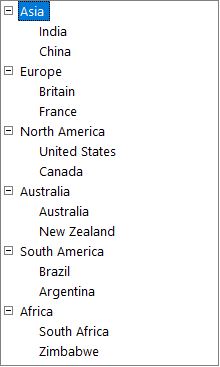
Plus/Minus
We can display Plus/Minus sign for the parent nodes by setting the property TreeViewAdv.ShowPlusMinus to True. This will set Plus/Minus sign for all the parent nodes in TreeViewAdv.
We can also set this for nodes using TreeNodeAdv.ShowPlusMinus property in the TreeNodeAdv.
The nodes in the TreeViewAdv, even when it is in the expanded state, can still display the Plus sign using the TreeNodeAdv.ShowPlusOnExpand property. TreeViewAdv.LoadOnDemand property should be set to true for this feature to be effective.
this.treeViewAdv1.ShowPlusMinus = false;Me.treeViewAdv1.ShowPlusMinus = FalseCheckBox
We can display CheckBox for all nodes in TreeViewAdv by setting TreeViewAdv.ShowCheckBoxes property to True. The CheckBox for individual nodes can also be shown or hidden using TreeNodeAdv.ShowCheckBox property in TreeNodeAdv.
this.treeViewAdv1.ShowCheckBoxes = false;
treeNode.ShowCheckBox = true;Me.treeViewAdv1.ShowCheckBoxes = False
Me.treeNode.ShowCheckBox = True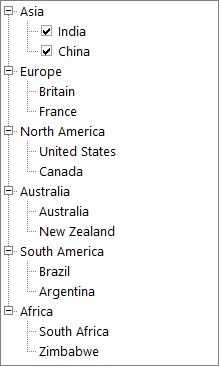
In the above image we can show check box for India and china node.
OptionButton
The Option Buttons can be displayed for the nodes in the TreeViewAdv using the TreeViewAdv.ShowOptionButtons property. We can also show or hide the Option Button for individual nodes using TreeNodeAdv.ShowOptionButton property in the TreeNodeAdv.
this.treeViewAdv1.ShowOptionButtons = false;
treeNode.ShowOptionButton = true;Me.treeViewAdv1.ShowOptionButtons = False
Me.treeNode.ShowOptionButton = True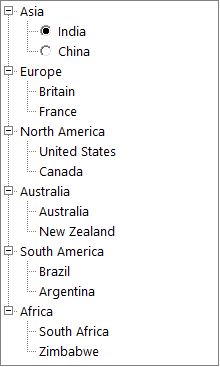
In the above image we can show option button for India and china node.
Assigning Active Nodes
TreeViewAdv.ActiveNode holds a currently selected node. By default, it is null.
NOTE
You can refer to our WinForms TreeView feature tour page for its groundbreaking feature representations. You can also explore our WinForms TreeView examples that shows you how to present and manipulate data.