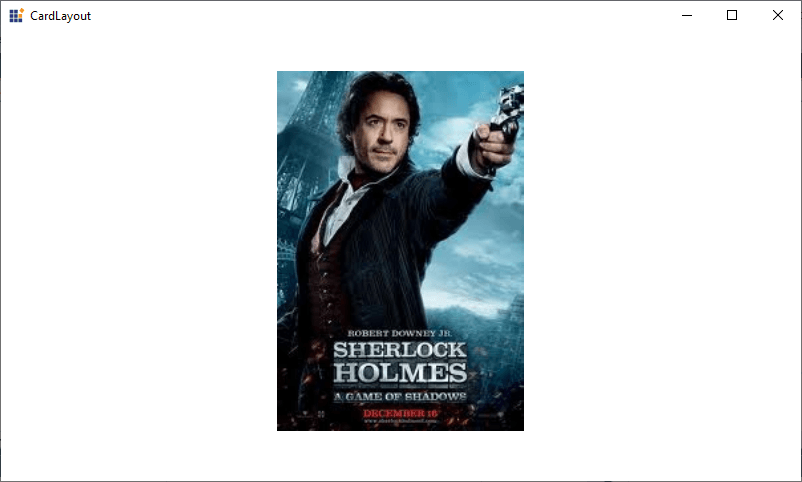Getting Started with Windows Forms CardLayout
11 Oct 20229 minutes to read
This section explains how to add the CardLayout control in a Windows Forms application and overview its basic functionalities.
Assembly deployment
Refer to the Control Dependencies section to get the list of assemblies or details of NuGet package that needs to be added as reference to use the control in any application.
Refer to this documentation to find more details about installing NuGet packages in a Windows Forms application.
Adding the CardLayout control via designer
-
Create a new Windows Forms application in Visual Studio.
-
Add the
CardLayoutcontrol to an application by dragging it from the toolbox to design view. The following required dependent assembly will be added automatically:- Syncfusion.Shared.Base
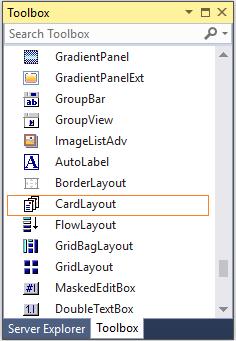
- To add the form as a container control of
CardLayout, clickYesin popup, from which it appears automatically before the CardLayout is added.
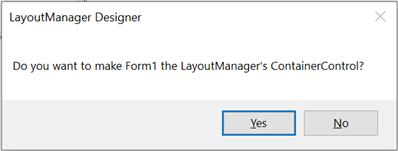
Adding layout components
The child controls can be added to layout by dragging it from the toolbox to designer view.
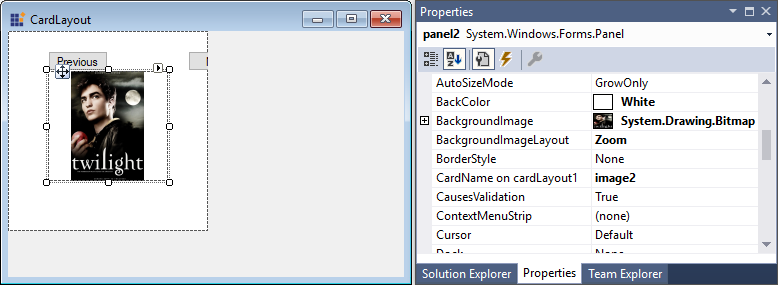
Adding the CardLayout control via code
The CardLayout control can be created programmatically using the following steps:
-
Create a C# or VB application via Visual Studio.
-
Add the following assembly reference to the project:
- Syncfusion.Shared.Base.dll.
-
Include the required namespace.
using Syncfusion.Windows.Forms.Tools;Imports Syncfusion.Windows.Forms.Tools -
Create an instance of the
CardLayoutcontrol, and then setContainerControlas form.private Syncfusion.Windows.Forms.Tools.CardLayout cardLayout1; this.cardLayout1 = new Syncfusion.Windows.Forms.Tools.CardLayout(this.components); this.components = new System.ComponentModel.Container(); this.cardLayout1.ContainerControl = this;Private cardLayout1 As Syncfusion.Windows.Forms.Tools.CardLayout Me.cardLayout1 = New Syncfusion.Windows.Forms.Tools.CardLayout(Me.components) Me.components = New System.ComponentModel.Container() Me.cardLayout1.ContainerControl = Me
Adding layout components
The child controls can be added to layout by simply adding it to the form since the form is its container control.
-
Add the main panel to layout by simply adding it to the form since the form is its container control.
//Add main panel private System.Windows.Forms.Panel cardLayoutPanel; this.cardLayoutPanel = new System.Windows.Forms.Panel(); //Add properties this.cardLayoutPanel.BackColor = System.Drawing.Color.White; this.cardLayoutPanel.Dock = System.Windows.Forms.DockStyle.Fill; this.cardLayoutPanel.Size = new System.Drawing.Size(800, 450); //Add to card layout this.cardLayout1.ContainerControl = cardLayoutPanel;'Add main panel Private cardLayoutPanel As System.Windows.Forms.Panel Me.cardLayoutPanel = New System.Windows.Forms.Panel() 'Add properties Me.cardLayoutPanel.BackColor = System.Drawing.Color.White Me.cardLayoutPanel.Dock = System.Windows.Forms.DockStyle.Fill Me.cardLayoutPanel.Size = New System.Drawing.Size(800, 450) 'Add to card layout Me.cardLayout1.ContainerControl = cardLayoutPanel -
Add the child panel to layout by simply adding it to the main panel.
// Create an instance of three panels private System.Windows.Forms.Panel panel1; private System.Windows.Forms.Panel panel2; private System.Windows.Forms.Panel panel3; this.panel1 = new System.Windows.Forms.Panel(); this.panel2 = new System.Windows.Forms.Panel(); this.panel3 = new System.Windows.Forms.Panel(); //Set the size and image to panel1 this.cardLayout1.SetPreferredSize(this.panel1, new System.Drawing.Size(586, 232)); this.panel1.BackgroundImage = ((System.Drawing.Image)(resources.GetObject("panel1.BackgroundImage"))); //Set the size and image to panel2 this.panel2.BackgroundImage = ((System.Drawing.Image)(resources.GetObject("panel2.BackgroundImage"))); this.cardLayout1.SetPreferredSize(this.panel2, new System.Drawing.Size(586, 232)); //Set the size and image to panel3 this.panel3.BackgroundImage = ((System.Drawing.Image)(resources.GetObject("panel3.BackgroundImage"))); this.cardLayout1.SetPreferredSize(this.panel3, new System.Drawing.Size(586, 232)); //Add the panels into the main panel this.cardLayoutPanel.Controls.Add(this.panel1); this.cardLayoutPanel.Controls.Add(this.panel2); this.cardLayoutPanel.Controls.Add(this.panel3);' Create an instance of three panels Private panel1 As System.Windows.Forms.Panel Private panel2 As System.Windows.Forms.Panel Private panel3 As System.Windows.Forms.Panel Me.panel1 = New System.Windows.Forms.Panel() Me.panel2 = New System.Windows.Forms.Panel() Me.panel3 = New System.Windows.Forms.Panel() 'Set the size and image to panel1 Me.cardLayout1.SetPreferredSize(Me.panel1, New System.Drawing.Size(586, 232)) Me.panel1.BackgroundImage = (CType(resources.GetObject("panel1.BackgroundImage"), System.Drawing.Image)) 'Set the size and image to panel2 Me.panel2.BackgroundImage = (CType(resources.GetObject("panel2.BackgroundImage"), System.Drawing.Image)) Me.cardLayout1.SetPreferredSize(Me.panel2, New System.Drawing.Size(586, 232)) 'Set the size and image to panel3 Me.panel3.BackgroundImage = (CType(resources.GetObject("panel3.BackgroundImage"), System.Drawing.Image)) Me.cardLayout1.SetPreferredSize(Me.panel3, New System.Drawing.Size(586, 232)) 'Add the panels into the main panel Me.cardLayoutPanel.Controls.Add(Me.panel1) Me.cardLayoutPanel.Controls.Add(Me.panel2) Me.cardLayoutPanel.Controls.Add(Me.panel3) -
Navigate to the next or previous card using the Next and Previous methods. At run time, a particular card can be selected using the
SelectedCardproperty.//For moving the next card this.cardLayout1.Next(); //For moving the previous card this.cardLayout1.Previous(); //For selecting a card this.cardLayout1.SelectedCard = "image1";'For moving the next card Me.cardLayout1.Next() 'For moving the previous card Me.cardLayout1.Previous() 'For selecting a card Me.cardLayout1.SelectedCard = "image1"