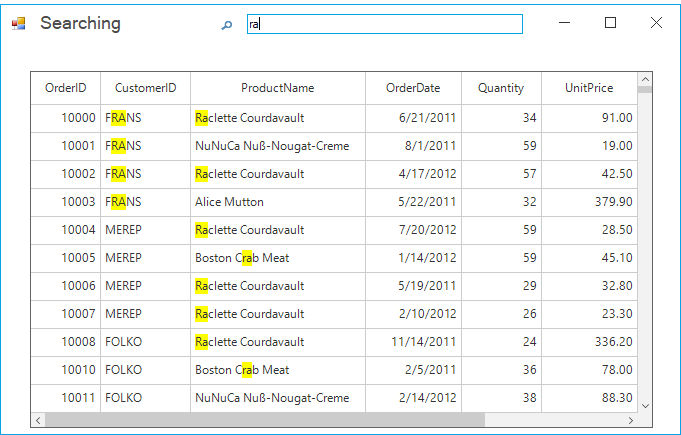Getting Started with Windows Forms Form (SfForm)
29 May 20236 minutes to read
Assembly Deployment
Refer control dependencies section to get the list of assemblies or NuGet package needs to be added as reference to use the control in any application.
Converting Standard Form into SfForm
The default form can be changed into SfForm by the following steps:
Step 1: Create a new Windows Forms Application in Visual Studio.
Step 2: Add the following required assembly references to the project:
- Syncfusion.Core.WinForms.dll
- Syncfusion.Shared.Base.dll
Step 3: Include the following namespace to the directives list.
using Syncfusion.WinForms.Controls;Imports Syncfusion.WinForms.ControlsStep 4: Change the base class of your form from System.Windows.Forms.Form to SfForm.
public partial class Form1 : SfForm
{
public Form1()
{
InitializeComponent();
}
}Partial Public Class Form1
Inherits SfForm
Public Sub New()
InitializeComponent()
End Sub
End Class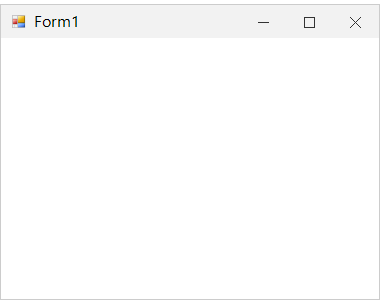
Title Bar Customization
By default, the SfForm loads with the default appearance, that can be customized by using the TitleBarStyleInfo property. It contains all the settings for the appearance of the form.
//Sets the back color and fore color of the title bar.
this.Style.TitleBar.BackColor = Color.Black;
this.Style.TitleBar.ForeColor = Color.White;
//Sets the fore color of the title bar buttons
this.Style.TitleBar.CloseButtonForeColor = Color.White;
this.Style.TitleBar.MinimizeButtonForeColor = Color.White;
this.Style.TitleBar.MaximizeButtonForeColor = Color.White;
//Sets the hover state back color of the title bar buttons
this.Style.TitleBar.CloseButtonHoverBackColor = Color.DarkGray;
this.Style.TitleBar.MinimizeButtonHoverBackColor = Color.DarkGray;
this.Style.TitleBar.MaximizeButtonHoverBackColor = Color.DarkGray;
//Sets the pressed state back color of the title bar buttons
this.Style.TitleBar.CloseButtonPressedBackColor = Color.Gray;
this.Style.TitleBar.MaximizeButtonPressedBackColor = Color.Gray;
this.Style.TitleBar.MinimizeButtonPressedBackColor = Color.Gray;'Sets the back color and fore color of the title bar.
Me.Style.TitleBar.BackColor = Color.Black
Me.Style.TitleBar.ForeColor = Color.White
'Sets the fore color of the title bar buttons
Me.Style.TitleBar.CloseButtonForeColor = Color.White
Me.Style.TitleBar.MinimizeButtonForeColor = Color.White
Me.Style.TitleBar.MaximizeButtonForeColor = Color.White
'Sets the hover state back color of the title bar buttons
Me.Style.TitleBar.CloseButtonHoverBackColor = Color.DarkGray
Me.Style.TitleBar.MinimizeButtonHoverBackColor = Color.DarkGray
Me.Style.TitleBar.MaximizeButtonHoverBackColor = Color.DarkGray
'Sets the pressed state back color of the title bar buttons
Me.Style.TitleBar.CloseButtonPressedBackColor = Color.Gray
Me.Style.TitleBar.MaximizeButtonPressedBackColor = Color.Gray
Me.Style.TitleBar.MinimizeButtonPressedBackColor = Color.Gray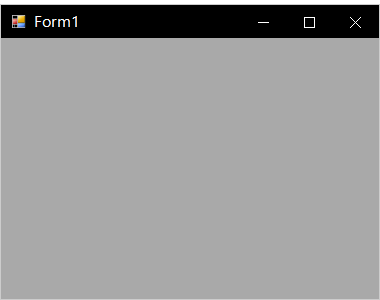
Border Customization
The borders of the form can be customized by using the Style.Border and Style.InactiveBorder properties.
this.Style.Border = new Pen(Color.Black, 5);
this.Style.InactiveBorder = new Pen(Color.Gray, 5);Me.Style.Border = New Pen(Color.Black, 5)
Me.Style.InactiveBorder = New Pen(Color.Gray, 5)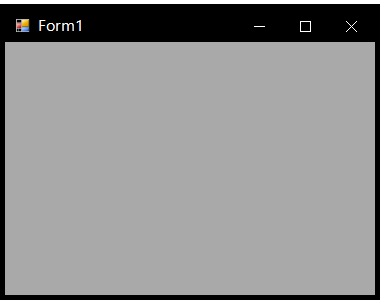
Loading User Control to the Title Bar
You can load any user control to the title bar of the SfForm instead of the title bar text by using the TitleBarTextControl property.
FlowLayoutPanel searchPanel = new FlowLayoutPanel();
Label searchingLabel = new Label();
searchingLabel.Text = "Searching";
TextBox searchBox = new TextBox();
searchPanel.Controls.Add(searchingLabel);
searchPanel.Controls.Add(searchBox);
//Loads the searchPanel to the title bar.
this.TitleBarTextControl = searchPanel;Dim searchPanel As FlowLayoutPanel = New FlowLayoutPanel()
Dim searchingLabel As Label = New Label()
searchingLabel.Text = "Searching"
Dim searchBox As TextBox = New TextBox()
searchPanel.Controls.Add(searchingLabel)
searchPanel.Controls.Add(searchBox)
'Loads the searchPanel to the title bar.
Me.TitleBarTextControl = searchPanel