Getting Started with Windows Forms ComboBox (SfComboBox)
10 Oct 20225 minutes to read
This section provides a quick overview for working with combo box in WinForms.
Assembly Deployment
Refer control dependencies section to get the list of assemblies or NuGet package needs to be added as reference to use the control in any application.
Creating Application with SfComboBox control
In this walk through, user will create a WinForms application that contains SfComboBox control.
Creating the Project
Create a new Windows Forms Project in Visual Studio to display the SfCombobox control.
Adding Control via Designer
The SfCombobox control can be added to the application by dragging it from the toolbox and dropping it in designer. The required assembly references will be added automatically.
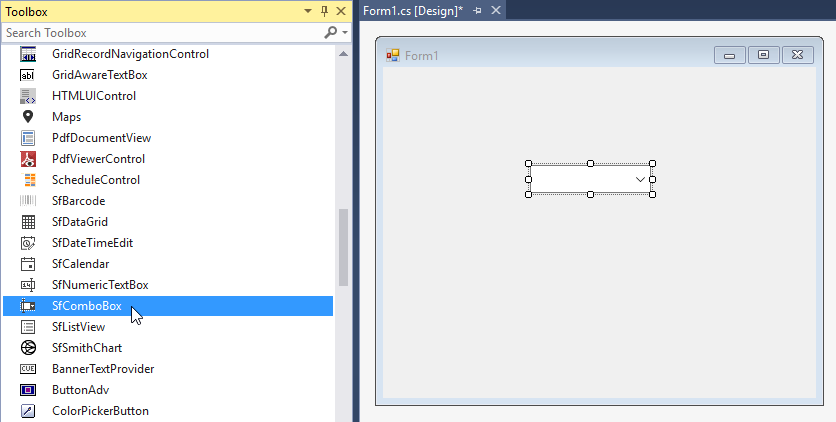
Adding Control in Code
To add control manually, follow the steps:
-
Add the below required assembly references to the project,
-
Syncfusion.Core.WinForms
-
Syncfusion.DataSource.WinForms
-
Syncfusion.GridCommon.WinForms
-
Syncfusion.SfListView.WinForms
-
-
Create the SfComboBox control instance and add it to the control collection of Form.
using Syncfusion.WinForms.ListView; namespace WindowsFormsApplication1 { public partial class Form1 : Form { public Form1() { InitializeComponent(); SfComboBox sfComboBox1 = new SfComboBox(); sfComboBox1.Location = new Point(100, 100); this.Controls.Add(sfComboBox1); } } }Imports Syncfusion.WinForms.ListView Namespace WindowsFormsApplication1 Partial Public Class Form1 Inherits Form Public Sub New() InitializeComponent() Dim sfComboBox1 As New SfComboBox() sfComboBox1.Location = New Point(100, 100) Me.Controls.Add(sfComboBox1) End Sub End Class End Namespace
Binding to data
To bind the SfComboBox to data, set the SfComboBox.DataSource property to IEnumerable implementation. You can bind a property of the underlying data source to display for SfComboBox by using the DisplayMember property and you can bind a property to use as the actual value for the items by using the ValueMember property.
List<string> usStates = new List<string>();
usStates.Add("Alaska");
usStates.Add("Arizona");
usStates.Add("Arkansas");
usStates.Add("California");
usStates.Add("Colorado");
usStates.Add("Connecticut");
usStates.Add("Delaware");
usStates.Add("Florida");
usStates.Add("Georgia");
sfComboBox1.DataSource = usStates;Dim usStates As New List(Of String)()
usStates.Add("Alaska")
usStates.Add("Arizona")
usStates.Add("Arkansas")
usStates.Add("California")
usStates.Add("Colorado")
usStates.Add("Connecticut")
usStates.Add("Delaware")
usStates.Add("Florida")
usStates.Add("Georgia")
sfComboBox1.DataSource = usStates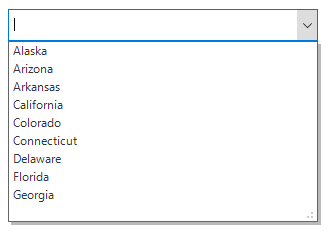
Auto complete
Auto complete provides three different ways to display suggestions in drop-down list.
They are,
-
Suggest: Displays suggestion in drop-down list.
-
Append: Appends first suggestion to the text.
-
SuggestAppend: Both of these.
Auto complete can be set by using the AutoCompleteMode property.
sfComboBox1.AutoCompleteMode = AutoCompleteMode.Append;sfComboBox1.AutoCompleteMode = AutoCompleteMode.Append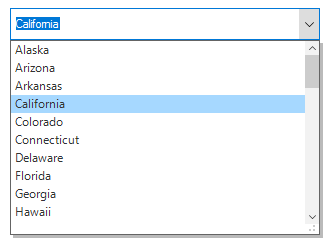
Multi selection
This allows you to select multiple values from the drop-down list. The multi selection combo box can be enabled by setting the ComboBoxMode property as MultiSelection.
sfComboBox1.ComboBoxMode = ComboBoxMode.MultiSelection;sfComboBox1.ComboBoxMode = ComboBoxMode.MultiSelection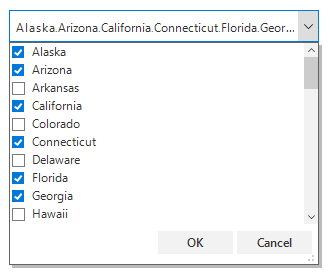
Selected Items
Index of the selected item can be retrieved by using the SelectedIndex property. The value of the selected item can be retrieved by using the SelectedValue property. It returns the value of the property bound to the ValueMember property. If the ValueMember is not initialized, it will return the value of the property bound to the DisplayMember. The selected item of the SfComboBox can be retrieved by using the SelectedItem property.
NOTE
You can also explore our WinForms ComboBox example that shows how to allows users to type a value, choose an item, or choose multiple items using a multiselect option.