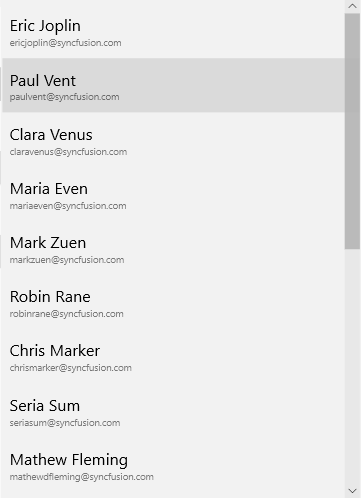Getting Started with UWP ComboBox (SfComboBox)
25 May 20216 minutes to read
The SfComboBox control allows the user to select an item from a list of suggestions.
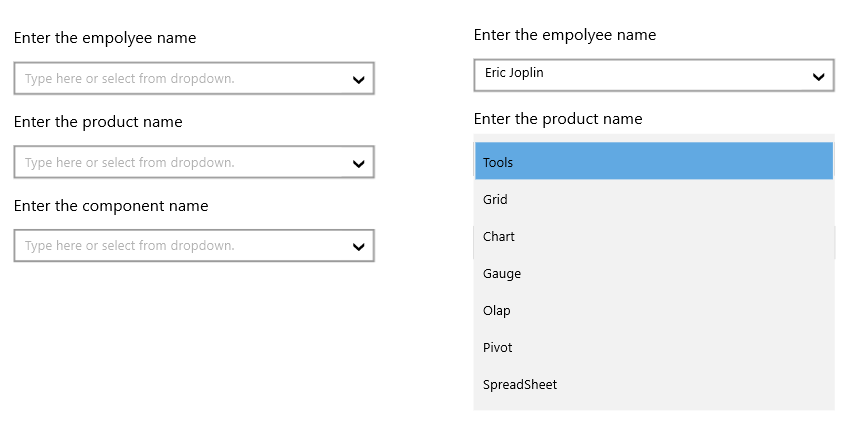
Adding SfComboBox control
Create a Universal Windows Platform project in Visual Studio and refer to the following assemblies.
-
Syncfusion.SfInput.UWP
-
Syncfusion.SfShared.UWP
1.Include the namespace for Syncfusion.SfInput.UWP assembly in MainPage.xaml
<Page xmlns="http://schemas.microsoft.com/winfx/2006/xaml/presentation"
xmlns:x="http://schemas.microsoft.com/winfx/2006/xaml"
xmlns:input="using:Syncfusion.UI.Xaml.Controls.Input">2.Now add the SfComboBox control with a required optimal name using the included namespace
<input:SfComboBox x:Name="combobox">SfComboBox combobox = new SfComboBox();Dim combobox As New SfComboBox()Populating Items
Items Source
SfComboBoxItems can be populated with the business object collection. The below example is illustrated to create a SfComboBox that display a list of employees.
The Employee model is displayed as follows.
public class ProductList
{
public string Name { get; set; }
}Public Class ProductList
Public Property Name() As String
End ClassCreate the employee collection as follows.
private List<ProductList> products;
public List<ProductList> Products
{
get { return products; }
set { products = value; }
}Private products_Renamed As List(Of ProductList)
Public Property Products() As List(Of ProductList)
Get
Return products_Renamed
End Get
Set(ByVal value As List(Of ProductList))
products_Renamed = value
End Set
End PropertyPopulate the items.
Products = new List<ProductList>();
Products.Add(new ProductList() { Name = "Tools" });
Products.Add(new ProductList() { Name = "Grid" });
Products.Add(new ProductList(){ Name = "Chart" });
Products.Add(new ProductList(){ Name = "Gauge" });
Products.Add(new ProductList(){ Name = "Olap" });
Products.Add(new ProductList(){ Name = "Pivot" });
Products.Add(new ProductList(){ Name = "SpreadSheet" });Products = New List(Of ProductList)()
Products.Add(New ProductList() With {.Name = "Tools"})
Products.Add(New ProductList() With {.Name = "Grid"})
Products.Add(New ProductList() With {.Name = "Chart"})
Products.Add(New ProductList() With {.Name = "Gauge"})
Products.Add(New ProductList() With {.Name = "Olap"})
Products.Add(New ProductList() With {.Name = "Pivot"})
Products.Add(New ProductList() With {.Name = "SpreadSheet"})Bind the Employees collection to the ItemsSource property of the SfComboBox.
<editors:SfComboBox ItemsSource="{Binding Products}" />The above steps populate the SfComboBox as illustrated in the following screenshot.

DisplayMemberPath
The DisplayMemberPath property of the SfComboBox is used to define the model’s property that is to be displayed inside the header of the tab items.
< editors:SfComboBox
DisplayMemberPath="Name" ItemsSource="{Binding Products}" />This populates the SfComboBox as illustrated in the following screenshot.
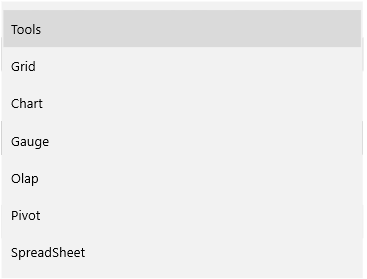
Item Template
The ItemTemplate property of the SfComboBox can be used to customize the content part of the SfComboBoxItems.
< editors:SfComboBox
ItemsSource="{Binding Products}" > <editors:SfComboBox.ItemTemplate>
<DataTemplate>
<Grid>
<StackPanel>
<TextBlock Text="{Binding Name}" FontSize="17"/>
<TextBlock Text="{Binding Email}" FontSize="10" Opacity="0.5"/>
</StackPanel>
</Grid>
</DataTemplate>
</editors:SfComboBox.ItemTemplate>
</editors:SfComboBox>This populates the SfComboBox as illustrated in the following screenshot.