Filters
12 Jul 20181 minute to read
Filters are used to limit the data in a report after the data is retrieved from a data source. When a filter is added to the grid data, the report will retrieve data that matches the filter conditions.
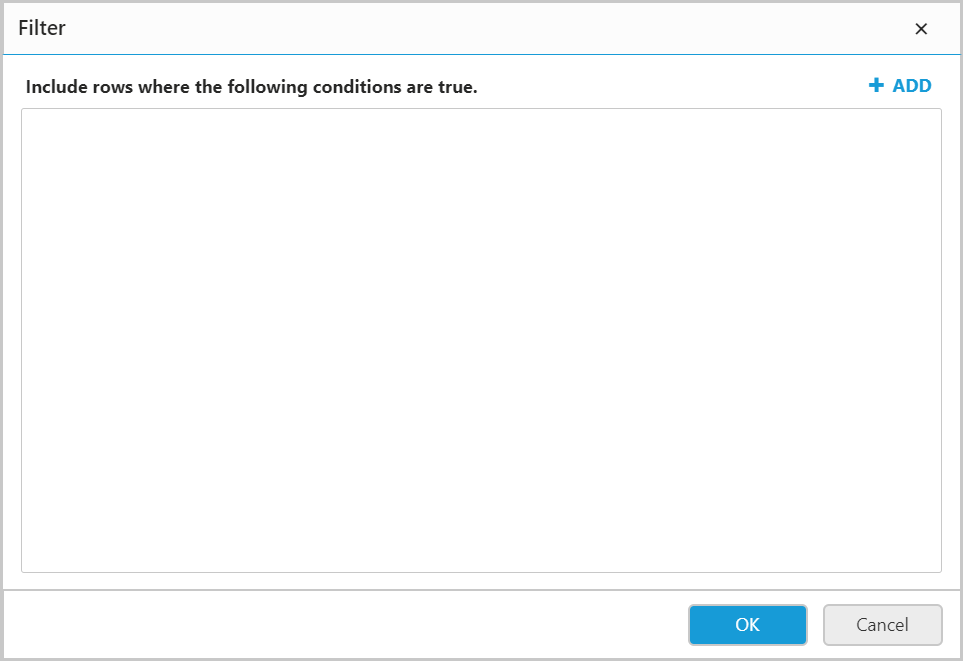
To add the filter, specify one or more conditions; the conditions are filter equations. A filter equation has an expression that identifies the data to be filtered and also identifies the value to be compared.
Add filters
-
Click Add. A new blank filter equation appears.
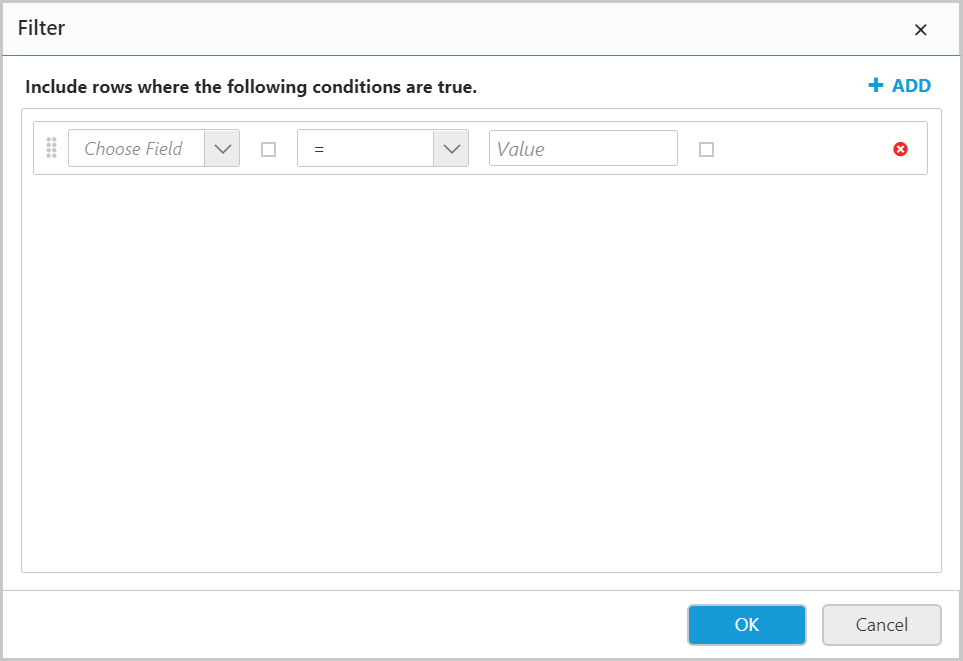
-
The first drop-down list is an Expression field which contains the fields of the specific table, choose field from that drop-down list or create an expression to filter.
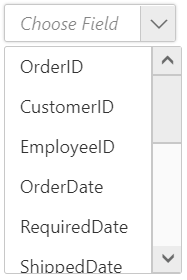
-
To edit/create an expression, click on the square icon next to the expression field and select
Expression.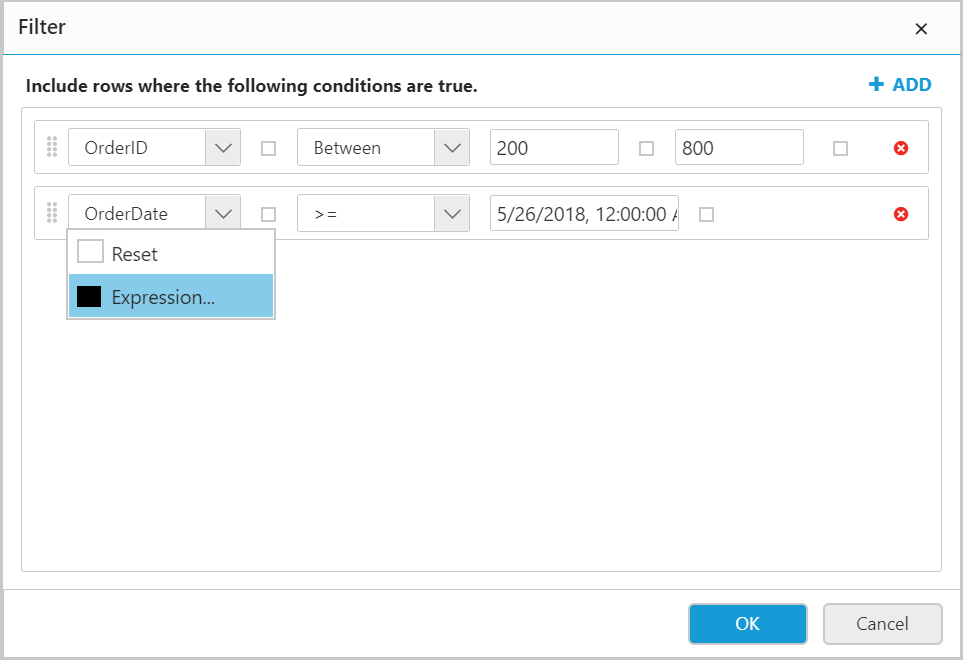
The expression can be set like below.
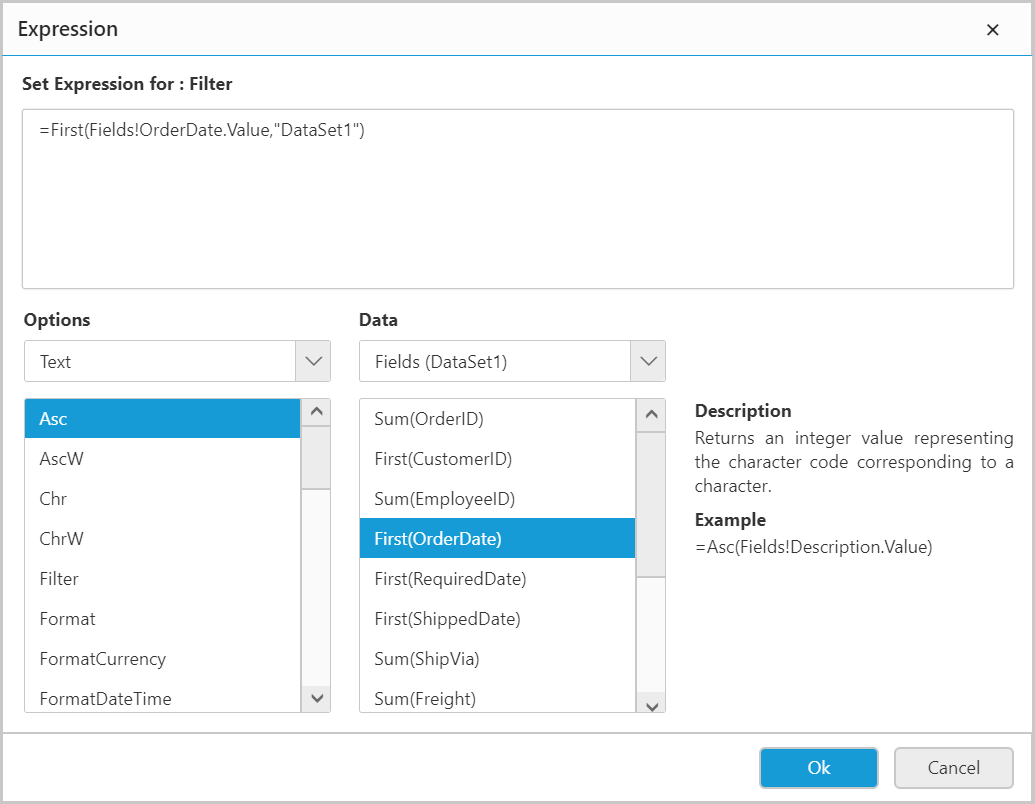
The icon will be filled with
Black color, if the expression is applied.
-
In the Operator box, select the operator to compare the values in the Expression box and the Value box.
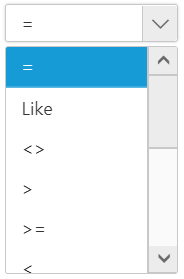
To filter specific range of data use Between operator.
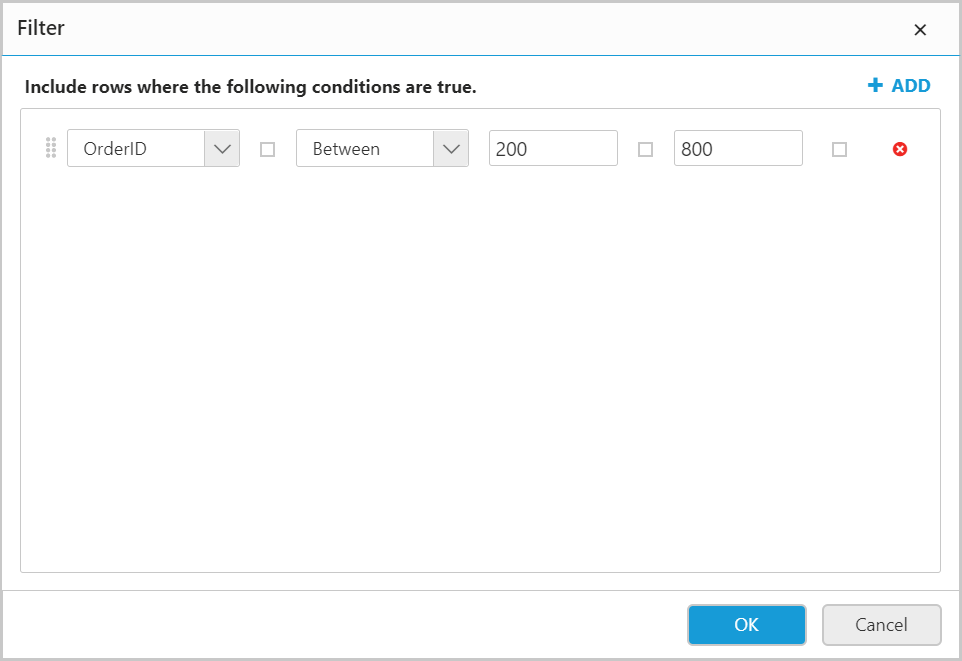
-
In the Value box, edit/create an expression using icon next to this field and following step 3 instructions or type value directly.
-
Follow steps 1 - 4, to add multiple filters.
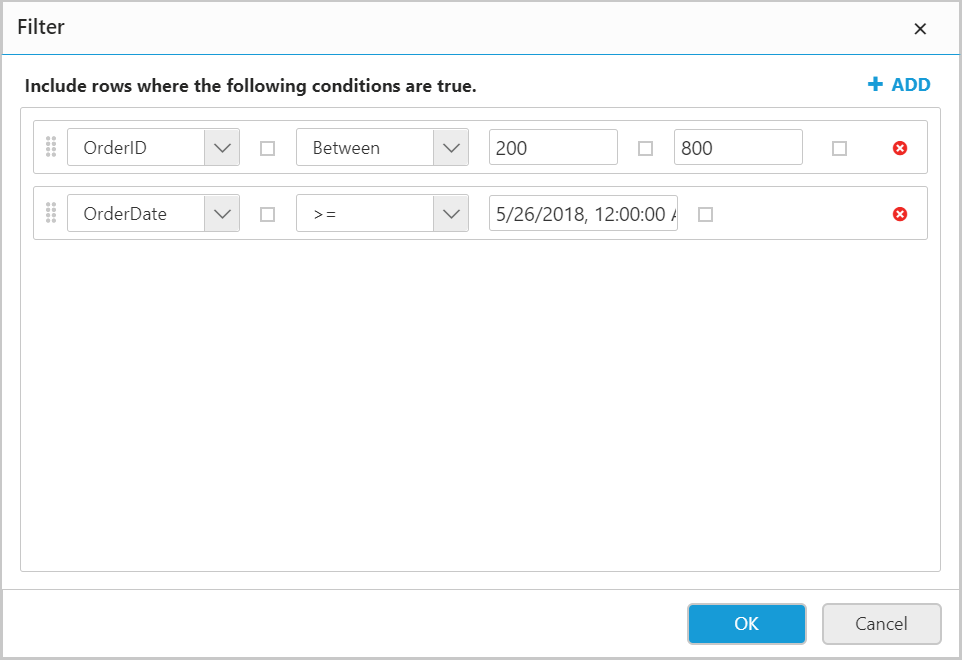
-
Click OK.
Remove Filters
Remove a filter condition by clicking the close icon placed at left of the respective filter.
